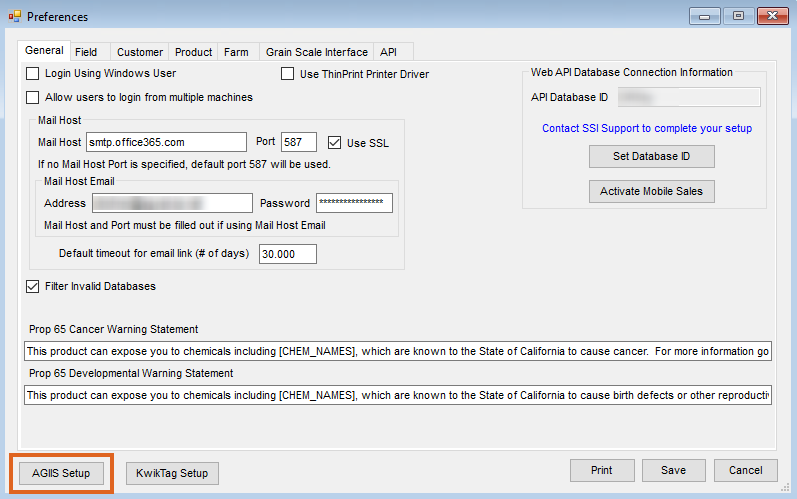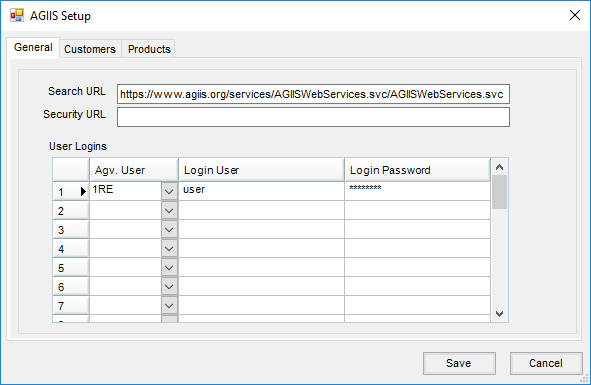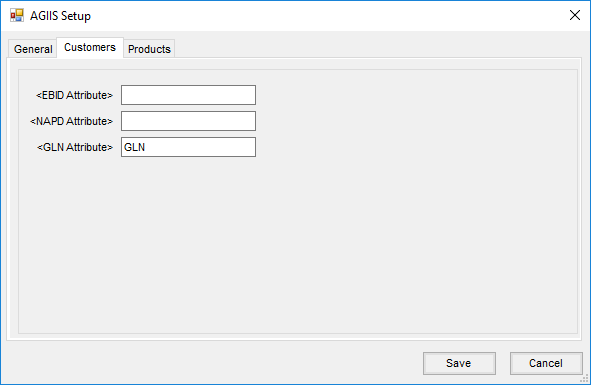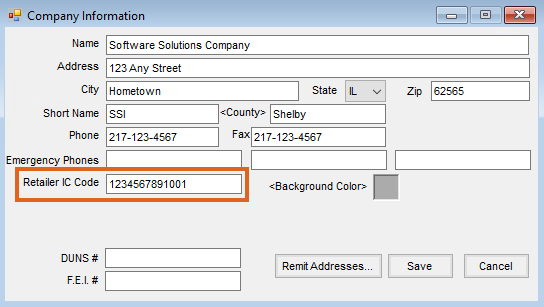The AG Industry Identification System (AGIIS) Directory is a database system housing agricultural e-business data for industry subscribers. The AGIIS Customer Web Service allows Agvance users who subscribe to the AGIIS Directory access to the directory and the ability to download Grower and/or Product information. The web service returns demographic information as well as industry identifiers used in e-business transactions.
A subscription to the AGIIS Directory is required to access the information. SSI will provide the Enrollment Form to the potential subscriber. After subscribing to the AGIIS directory, the retailer will be issued a username and password to access the directory.
AGIIS Setup
- Navigate to Hub / Setup / Company Preferences. Select AGIIS Setup.
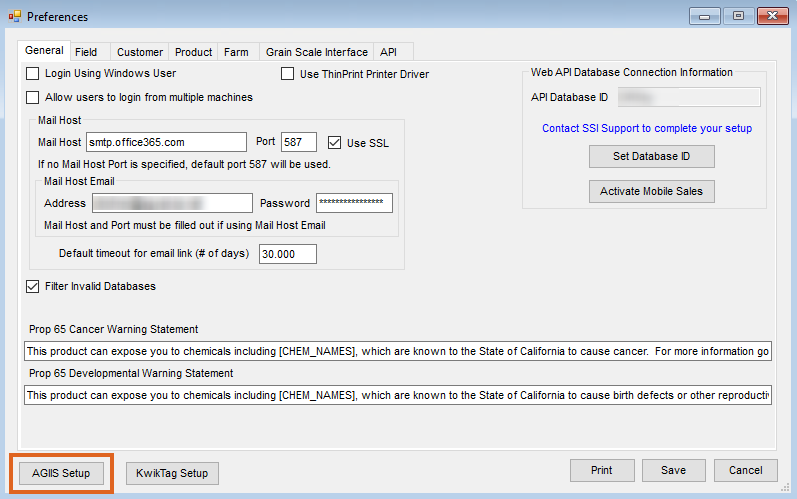
- On the General tab of AGIIS Setup window, enter https://www.agiis.org/services/AGIISWebServices.svc/AGIISWebServices.svc in the Search URL field.
- In the User Logins section, select the Agvance User ID and enter the retailer’s AGIIS username and password for each User who will access the AGIIS Directory.
Note: Multiple Agvance Users can be listed under the same AGIIS username and password.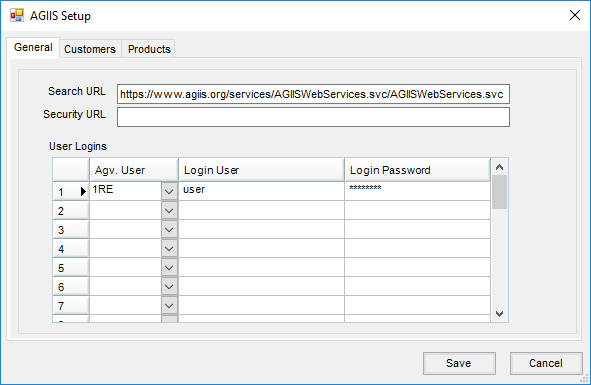
- On the Customers tab, double-click to select the GLN Attribute used to store the Customer’s GLN (Global Location Number), which is an additional method of identifying producers in the Ag industry.
Note: The EBID and NAPD Attributes are not used at this time.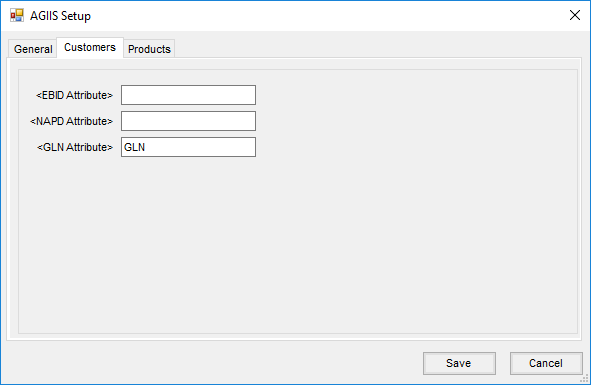
- The Products tab is optionally used if searching the AGIIS directory for Product information. However, using Agvance DataLink is the preferred method of updating Product information. Contact SSI Support for more information about DataLink.
Company EBID/IC Code
- Navigate to Hub / Setup / Company, and enter the Retailer IC Code associated with the AGIIS subscription.
Note: Contact SSI for the password to access this window.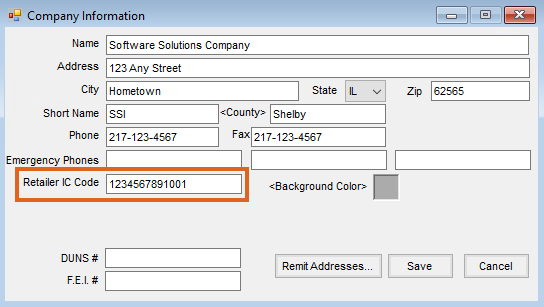
User Email Address
Navigate to Hub / Setup / Users and enter the Email Address for the User. Select Save.

Accessing the AGIIS Directory
Customers
After completing the setup requirements for accessing the directory, an AGIIS button will be available on the Profile tab of the Customer master file. More information about using the directory can be found here.
Products
The preferred method for updating Product information is through Agvance DataLink, available at Hub / Transfers / Import / Agvance DataLink. Contact SSI Support for more information about DataLink.