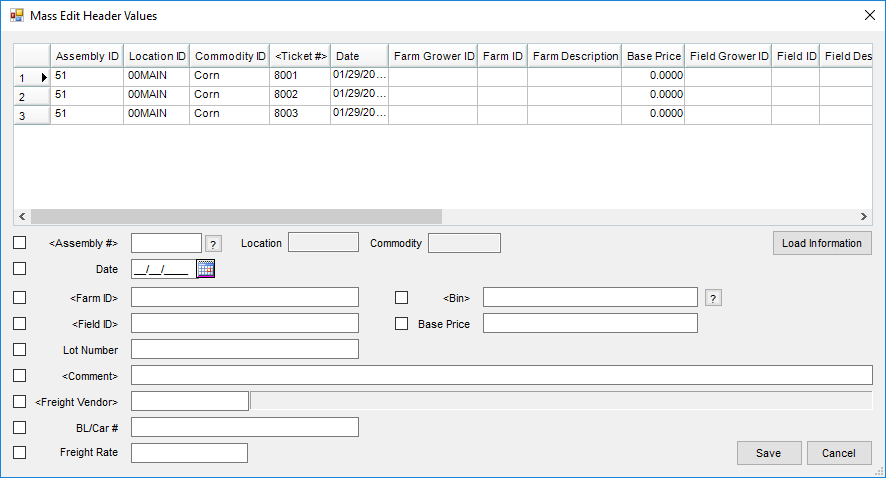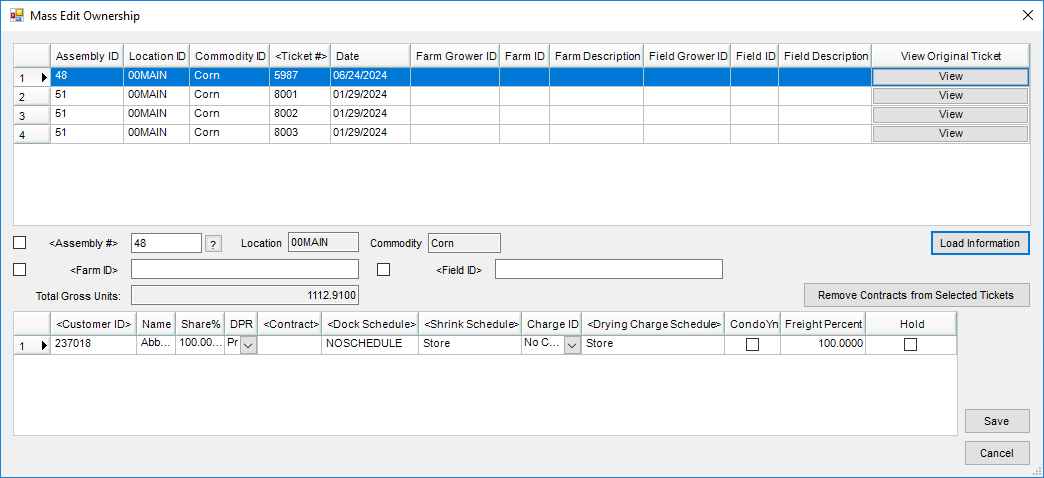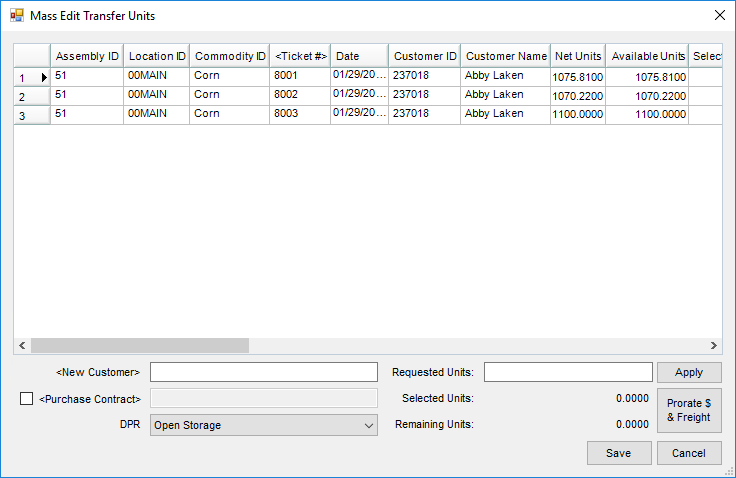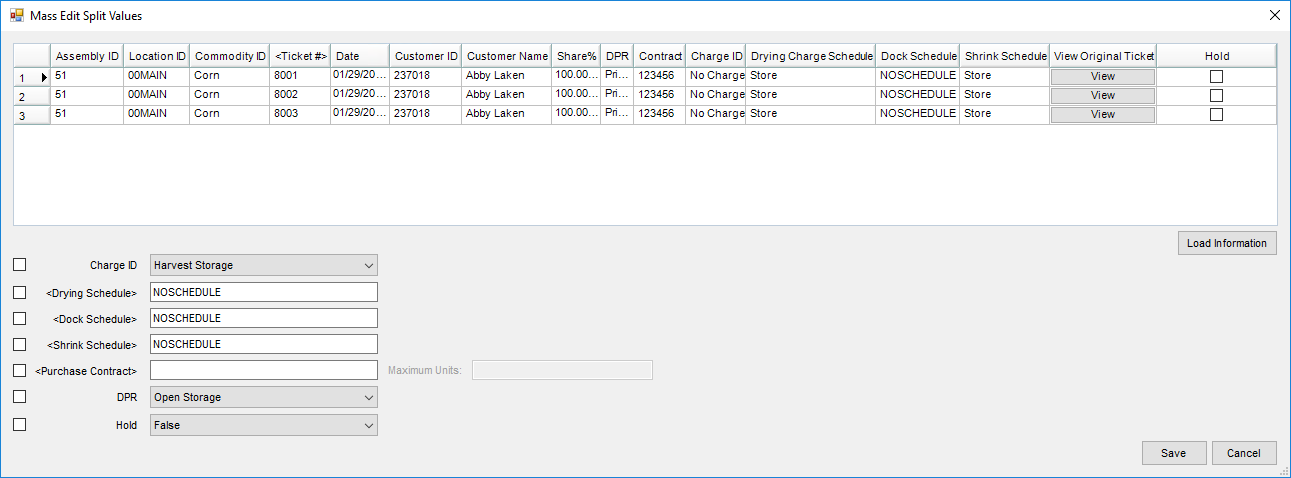In Grain, there are two models of operation:
- The Standard model where Scale Tickets are directly associated to the Assembly
- Scale Ticket Level Management where Scale Tickets have an independent relationship to the Assembly.
Setup for these two models is inherently different and therefore not interchangeable within Grain.
Assign Purchase Contracts to Scale Tickets.
- Go to Utilities / Mass Edit / Split Values.
- Select the tickets to edit and choose Done.
- Choose the option and double-click in the field to select the contract if it was previously written to apply to the contracts or create a new contract.
- The contract selected will display in the Select Purchase Contract window and the DPR will automatically change to the disposition of the contract. There is no need to select or change it. Choose Save.
- If the contract units are less than the selected tickets’ units, a Contract Filled window will appear to determine what to do with the remaining units on the tickets.
Create Spot Contracts and assign Scale Tickets.
- Go to Utilities / Mass Edit / Split Values.
- Select the tickets to edit and choose Done.
- Choose the option and double-click in the field to select Add a Spot contract. When chosen, a window will open to create a new spot Purchase Contract with the Customer ID, Location, Commodity, Date, Start and Complete Delivery dates, and the Spot option areas completed.
- Add the Futures Price, Basis Price, Cash Price, and Futures Month.
- Once the contract is saved, the contract will appear in the Contract Selection window and must be selected to apply in the Mass Edit screen.
- After the Spot Contract is in the grid, the Maximum Units field will appear to indicate if all or part of the selected tickets should be applied to the new contract. Select Save.
- Any tickets not applied will remain in the grid and can be applied to another contract or select Cancel to close the window.
The Mass Edit Header Values utility allows Scale Ticket information to be updated on multiple Scale Tickets at the same time.
The following Scale Ticket information can be optionally updated:
- Assembly #
- Date
- Farm ID
- Field ID
- Lot Number
- Comment
- Freight Vendor
- BL/Car #
- Bin
- Base Price
Updating Scale Ticket Header Information
- This utility is found at Grain / Utilities / Mass Edit / Header Values.
- Select the Scale Tickets to be updated.
- Use filters to help narrow the list of Scale Tickets.
- If using the Grade Factor grid, optionally set a Min Value and Max Value to select tickets with a Grade Factor above or below the specified values then choose Load List.
- Choose Done when all Scale Tickets are selected. The selected Scale Tickets are loaded into the top grid of the Mass Edit Header Values window.
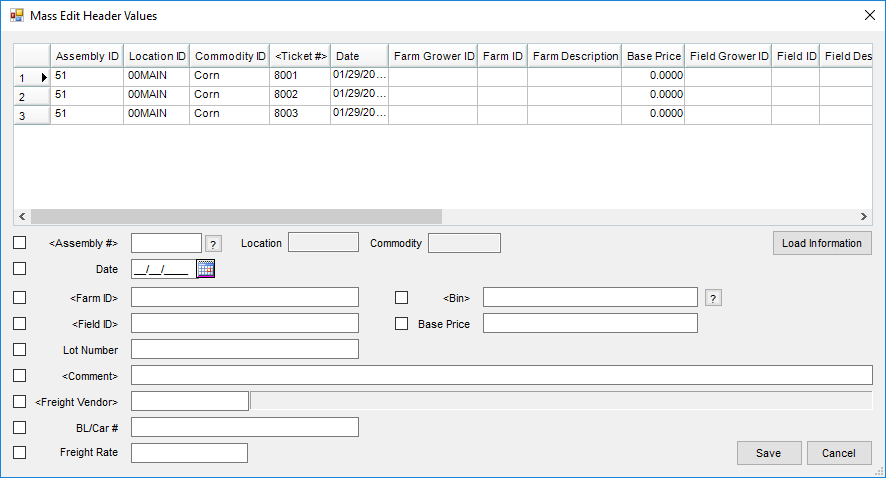
- Select the Scale Ticket with the information to use as the default when updating other tickets then choose Load Information.
- Use View to review the Scale Ticket information on a ticket before selecting it.
- Select the checkbox by each item to be edited.
- Assembly # – The Assembly # must be for the same Commodity and Location of the Scale Tickets selected.
- Date – The Scale Ticket date will be updated on all Scale Tickets selected with unsettled units.
- Farm ID, Field ID – The Farm ID/Field ID will be updated for the selected Scale Tickets with unsettled units. If only updating the Farm ID and not the Field ID or vice versa, validation happens for each ticket to ensure the selected Field ID is for the selected Farm ID.
- Lot Number – The Lot Number on the selected Scale Tickets with unsettled units will be updated.
- Comments – The Comments on the selected Scale Tickets with unsettled units will be updated.
- Freight Vendor (at Ticket Level) – This updates the Vendor on the Scale Ticket. If there are freight charges, the Vendor is updated for them as well. The Freight Vendor on the ticket may not be changed or deleted once there is a reconciled freight charge on the Scale Ticket.
Note: Scale Tickets cannot have multiple freight charges. - Freight Rate – If a Freight Rate is entered and no charge record exists, a charge record will be added for the Freight Vendor being assigned in this utility or using the Freight Vendor saved on the ticket.
Note: Freight always calculates based on Gross Units. - BL/Car # – The BL/Car # will be updated.
- Bin – Selecting a Bin updates the average Grade Factor results based on the Scale Tickets being assigned to that Bin. The Bin Type on the Scale Tickets will be validated to disallow changing the from Regular to Unapproved Storage or vice versa.
Note: A Bin Capacity warning message will display if it is configured on the newly selected Bin. - Base Price – Setting a Base Price on the selected Scale Tickets will update the Non-Contracted Priced split line items, including lines already settled. If the Drying Schedule is by percent of Base Price on the split line, the drying rate and totals will be updated accordingly.
Note: If any of the Schedules for Grade Factors (not used for drying) are by percent of Base Price, their Premium/Discount value and total will be updated accordingly.
The Mass Edit Ownership Values utility allows Scale Ticket split arrangements to be changed to a different split arrangement. At the same time the Assembly #, Farm ID, Field ID, DPR, Shrink Schedule, Dock Schedule, Drying Schedule, and Freight Percent can be changed.
Using the Mass Edit Ownership Utility
- The utility is found at Grain / Utilities / Mass Edit / Ownership Values.
- Select Scale Tickets to change the ownership. All selected Scale Tickets will have the same ownership change. Choose Done when all Scale Tickets are selected.
- Use filters to help narrow the list of Scale Tickets.
- Only Scale Tickets with the same Commodity ID should be selected.
- The selected Scale Tickets are loaded into the top grid of the Mass Edit Ownership window.
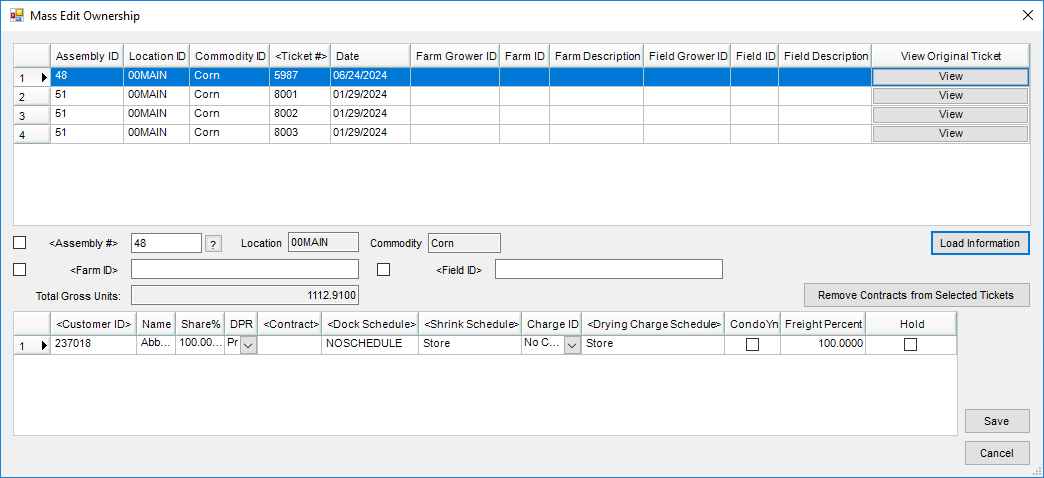
- To load information into the bottom grid, highlight a Scale Ticket in the top grid and select Load Information.
- Select the Scale Ticket that contains the information to populate on all other tickets by selecting the row to highlight it. If the same information should not be populated on multiple tickets, select any Scale Ticket.
- Choose View to review the Scale Ticket information on the ticket before selecting it.
- If an Assembly is selected, the default assembly split information will default into the bottom grid.
- If a Farm is selected, the farm splits will default into the bottom grid.
- Changing ownership on any selected Scale Tickets containing Purchase Contracts requires selecting Remove Contracts from Selected Tickets. This clears the contract(s) and applies the new contract information to the Scale Ticket.
- Updating Scale Ticket information:
- An Assembly #, Farm ID, and Field ID can be changed on a Scale Ticket if the checkbox is selected.
- If Assembly # is checked, the Assembly # must be for the same Commodity and Location.
- If no information defaults in the grid or if the defaulted information needs changed, double-click Customer ID to select the Customer(s) of the new split arrangement.
- Share%, DPR, Contract, Shrink Schedule, Charge ID (Storage/Service charge), Drying Charge Schedule, and Freight Percent can be changed for the split arrangement.
- Changing the Charge ID (Storage/Service Charge schedule) removes any pre-existing charges.
- An Assembly #, Farm ID, and Field ID can be changed on a Scale Ticket if the checkbox is selected.
- Once split arrangement information is set, choose Save to update the Scale Ticket(s) selected.
The Transfer Units utility allows Scale Tickets to be changed to a different ownership arrangement. At the same time the Assembly, Farm, Field, DPR, Shrink Schedule, Dock Schedule, Drying Schedule, and Freight Percent can be changed.
Using the Mass Edit Transfer Units Utility
- The utility is found at Grain / Utilities / Mass Edit / Transfer Units.
- Select Scale Tickets to change the ownership. All selected Scale Tickets will have the same ownership change. Choose Done when all Scale Tickets are selected. Use filters to help narrow the list of Scale Tickets.
Note: Only Scale Tickets with the same Commodity ID should be selected. - The selected Scale Tickets are loaded into the top grid of the Mass Edit Transfer Units window.
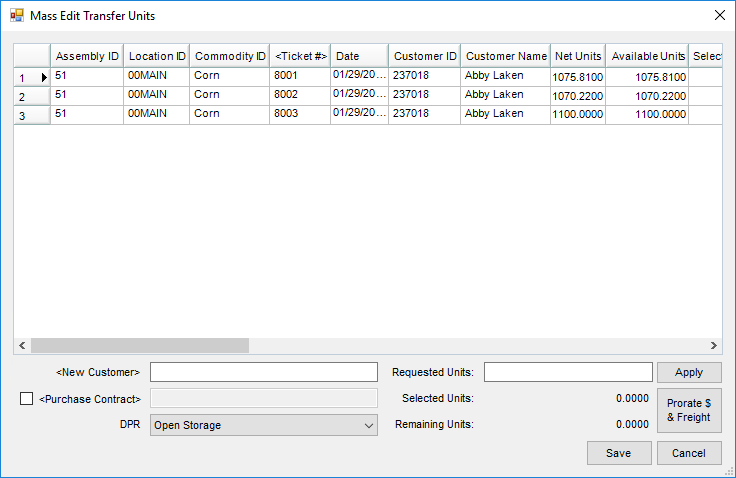
- Select the new Customer to populate on the tickets by double-clicking in the New Customer field. The original Customer will not be removed from the ticket, however the units will be transferred to the new customer.
- Select the number of units to be transferred, populate the Requested Units field, and choose Apply.
Note: Units can be assigned per ticket by updating the Selected Units box on each ticket row and totaling the units in the Requested Units box. - Select Prorate $ & Freight to update the dollars paid and percent.
- The new Customer can have any available existing Purchase Contracts applied by checking the Purchase Contract box and selecting the contract or creating a new contract or spot.
- The DPR can be selected as well for the new Customer’s units if no contract is to be applied and the split line tables will be adjusted accordingly.
- Once split arrangement information is set, choose Save to update the Scale Ticket(s) selected.
The Mass Edit Split Values Utility allows the assignment of Purchase Contracts on Scale Tickets. It also allows the change of DPR, Storage/Service Charge, Dock Schedule, Shrink Schedule, and Drying Schedule.
Editing Scale Ticket Split Information
- Navigate to Grain / Utilities / Mass Edit / Split Values.
- Using the filters to narrow down the listed Scale Tickets, select the Scale Tickets to edit the split information. All selected Scale Tickets will update with the same information.
Note: Select Scale Tickets with the same Commodity ID to update Scale Ticket information. - Choose Done.
- The selected Scale Tickets display in the top grid.
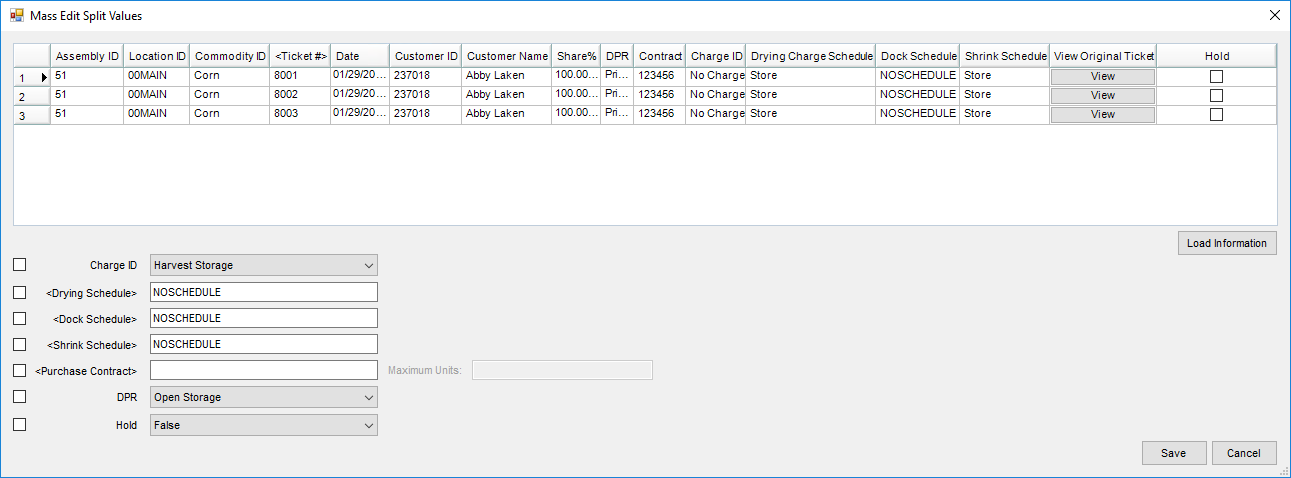
- To use a Scale Ticket as a model for future Scale Tickets, select the row of the Scale Ticket then choose Load Information. The information defaults into the selection options below the grid. The View option on the Scale Ticket line in the grid is helpful when selecting a model or default Scale Ticket.
- Optionally choose fields to update by checking the option and selecting the default.
- If changing the Charge ID (Storage/Service Charge Schedule), the charges on the previous schedule update the pre-existing charges on the Scale Ticket. The Charge Start Date defaults to today’s date and charges are calculated according to the new Charge Schedule.
- Changing schedules and DPR on Reshrunk/Locked Scale Tickets does not reopen Scale Tickets to be Reshrunk/Locked.
Note: When a Scale Ticket split line has a Purchase Contract already established, a different contract cannot be applied to the Scale Ticket split line. When assigning a Purchase Contract once an overfill is applied to a non-contract line item or the overfill Contract is selected, the Utility stops on the most recently updated Scale Ticket. - Once all update information is checked, choose Save to update the Scale Ticket information.
Edit Grade Factor values for selected Scale Tickets.
- Navigate to Grain / Utilities / Mass Edit / Grade Factor Values.
- Select one or multiple Scale Tickets, then choose Done.
- On the Mass Edit Grade Factor Values window, Scale Ticket information can be reviewed and the original ticket can be displayed by selecting View.
- Highlight a row and choose Load Information (only one row can be loaded at a time). Grade Factors will then be listed along with additional information in the grid at the bottom of the window.
- In this grid, the New Average Grade Factor Value, New Prem/Disc Value, and Premium/Discount Schedule can be edited by modifying the field and checking the Update column for the respective field.
Note: If the Use Average When Present option is enabled on Dock, Shrink, or Premium/Discount tables, this utility will update the Average Result on the Grade Factor. The Average Result can only be set/changed using this utility. - When finished, select Save.
Edit Freight Charges on Scale Tickets.
- Navigate to Grain / Utilities / Mass Edit / Freight Charges.
- Select one or multiple Scale Tickets, then choose Done.
- On the Mass Edit Freight Charges window, Scale Ticket information can be reviewed and the original ticket can be displayed by selecting View.
- Highlight a row and choose Load Information (only one row can be loaded at a time). The Vendor ID, Vendor Name, and Freight Charge Rate will be displayed in the grid at the bottom of the window.
- In this grid, the Vendor can be changed by double-clicking the current Vendor ID and Vendors can be added by double-clicking the Vendor ID column heading. The Freight Charge Rate can also be modified.
- An option is available above the grid to Replace Ticket Freight Vendor with 1st Selected Charge Freight Vendor.
- Checking Clear Freight Charges and saving removes the Freight Charge from the Scale Ticket.
- When finished, select Save.