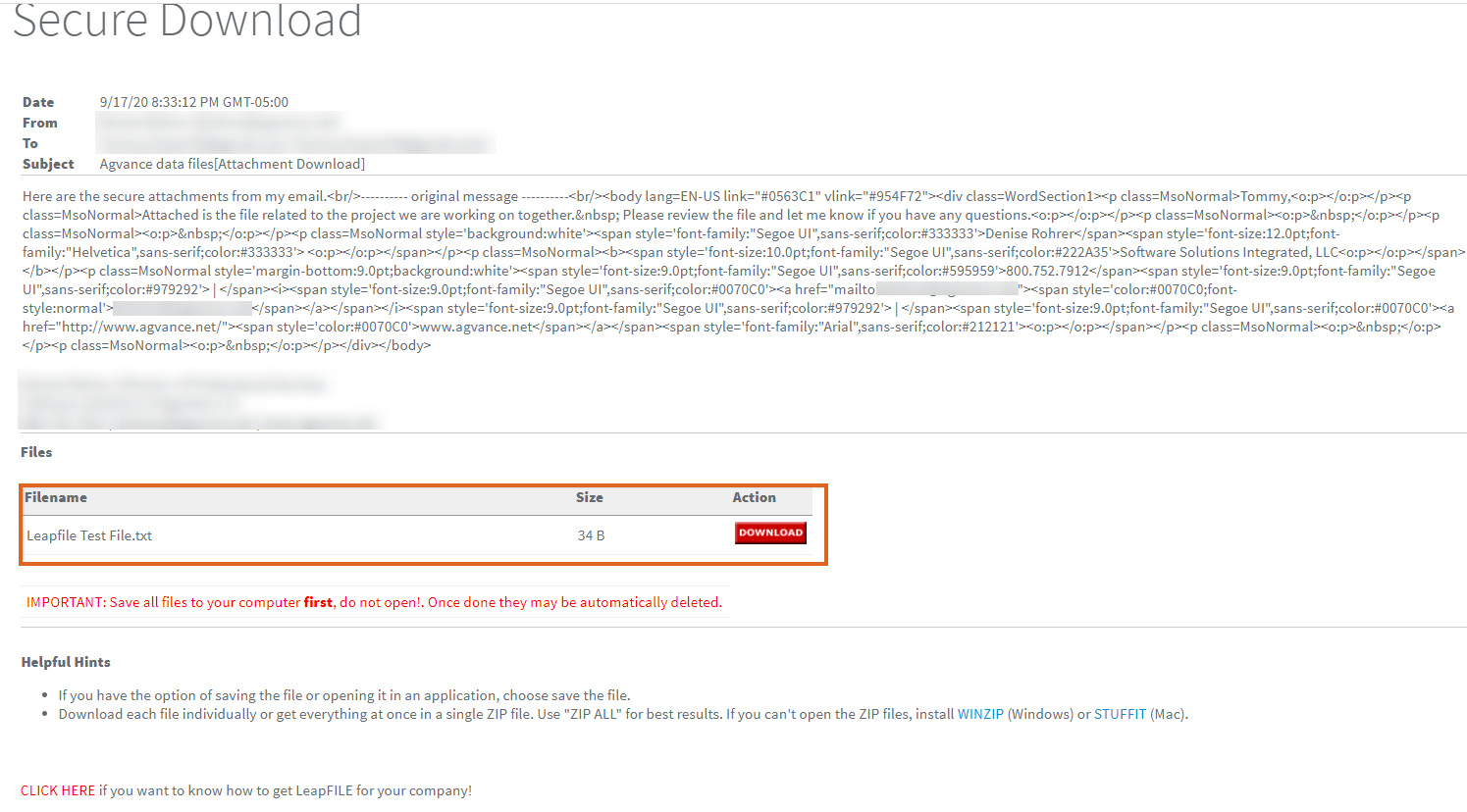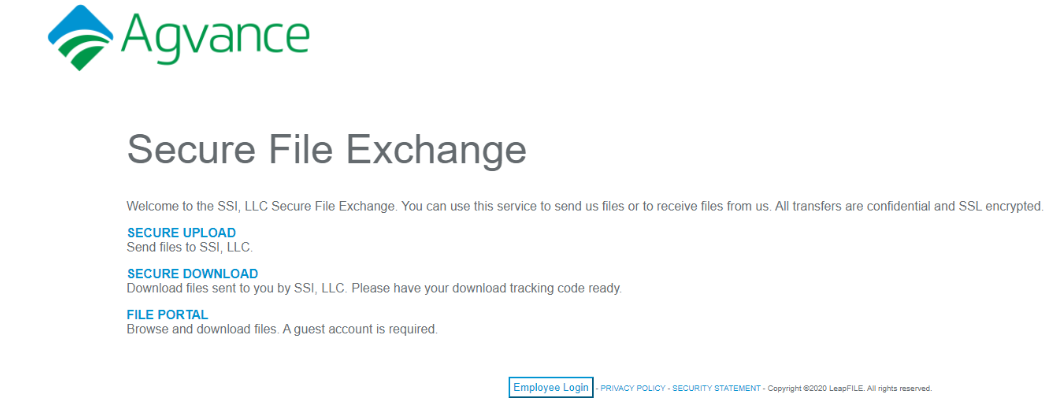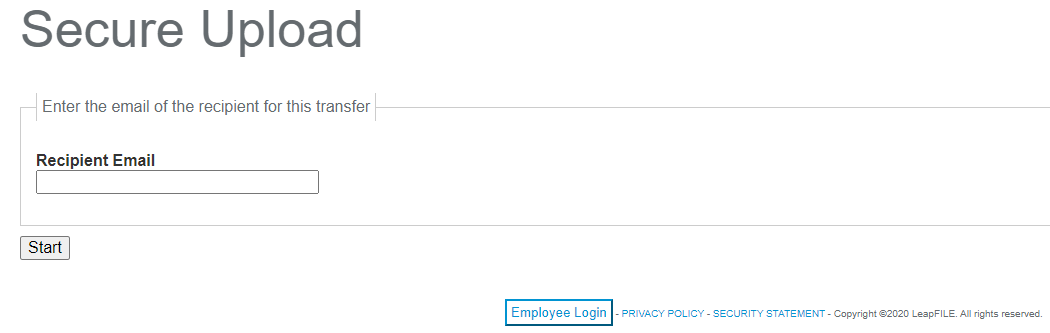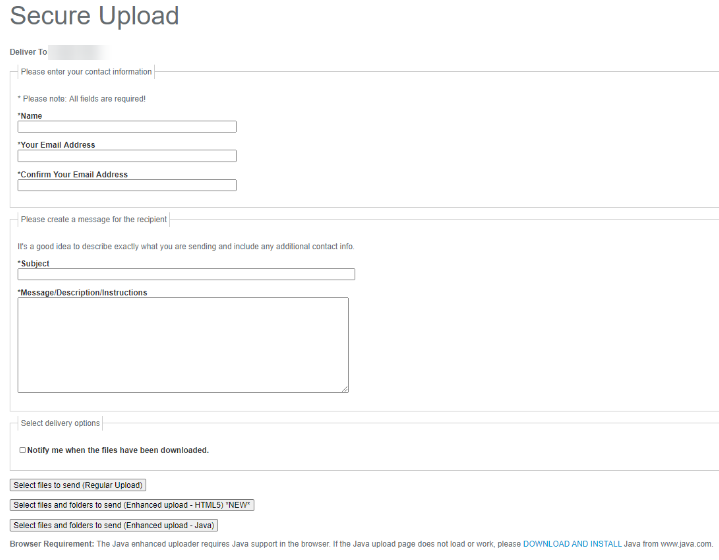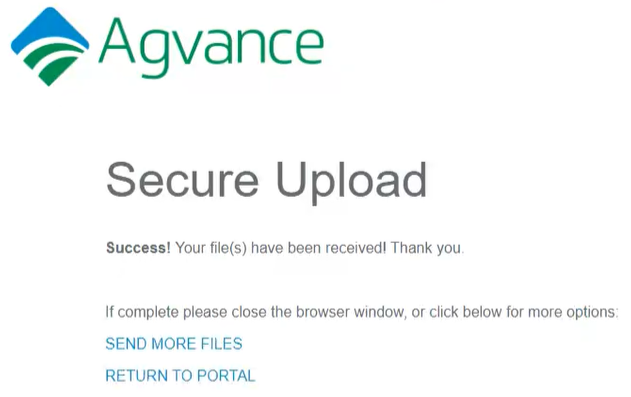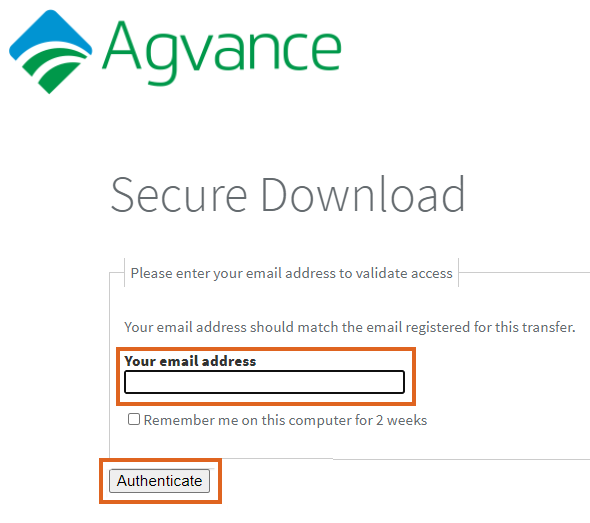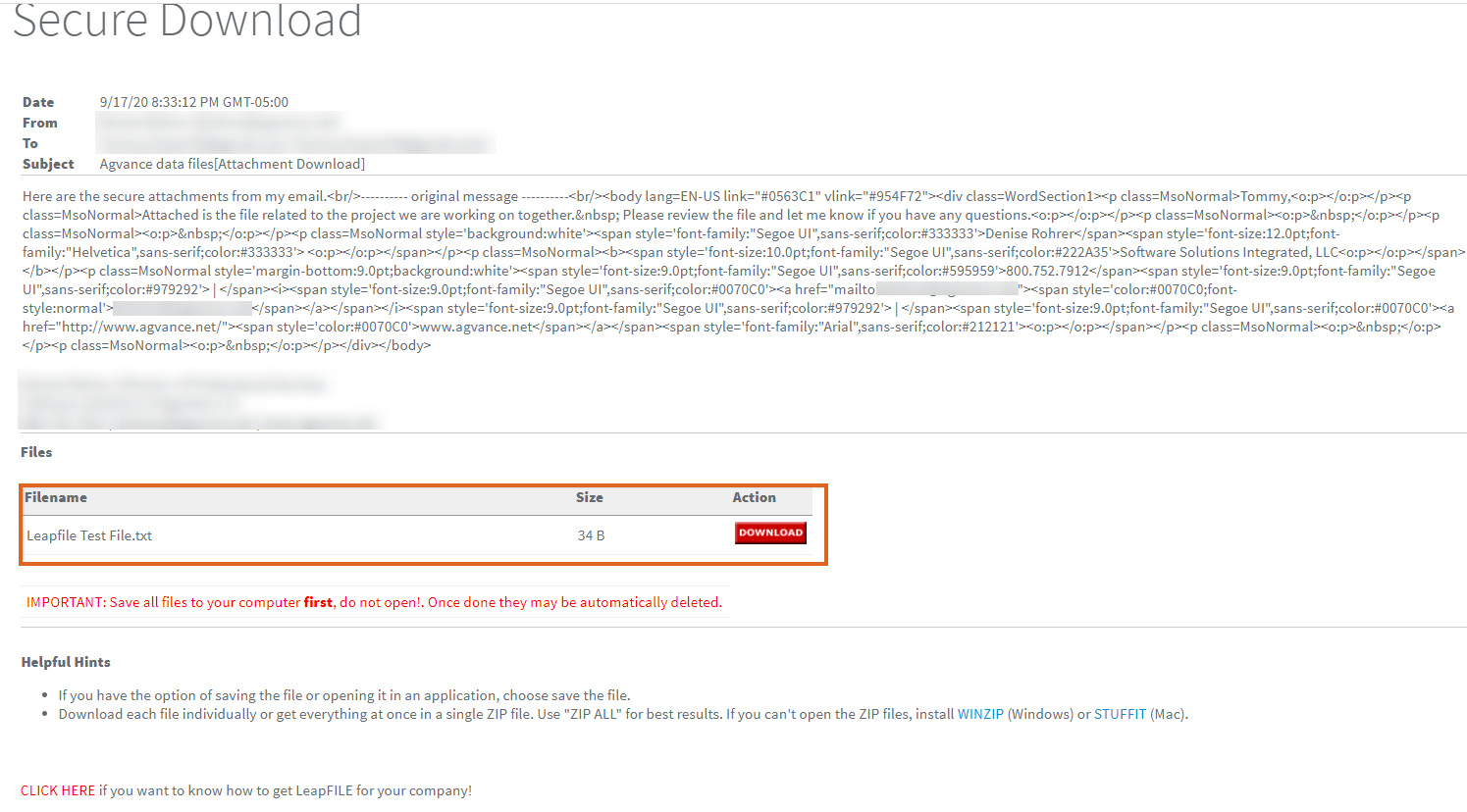SSI uses LeapFILE to send and receive data files in a safe and secure environment. When sending data files to SSI, the following steps should be followed. This process automatically initiates an email to the SSI Team, alerting them when a file has been submitted.
Sending Files to SSI
An email which includes the LeapFILE link will be sent from the SSI Support representative.
- Select the link provided in the email (https://agvance.leapfile.net) to display the Agvance Secure File Exchange window.
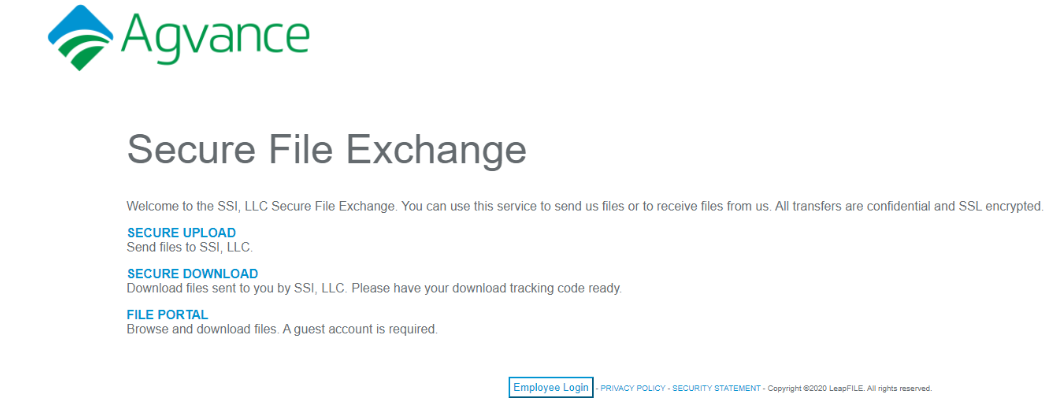
- Select Secure Upload to begin the upload process.
- On the Secure Upload window, enter the recipient email of datateam@agvance.net and select Start.
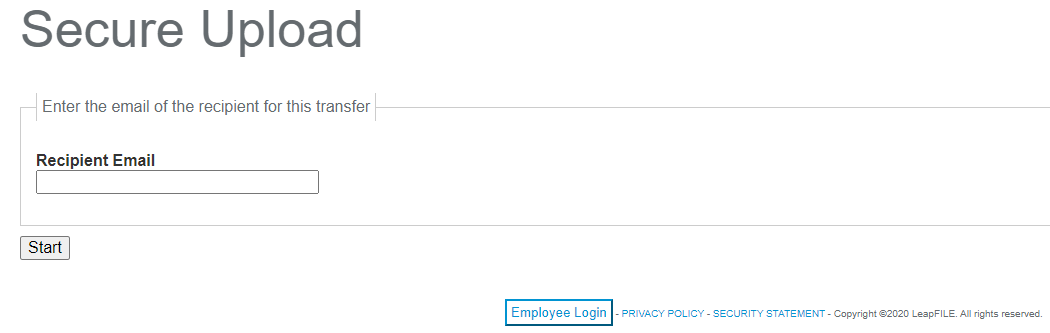
- In the window that displays, enter your Company Name, Email Address, Subject for the email and a brief Message/Description. Be sure to include the intended recipient (SSI representative) in the Message/Description.
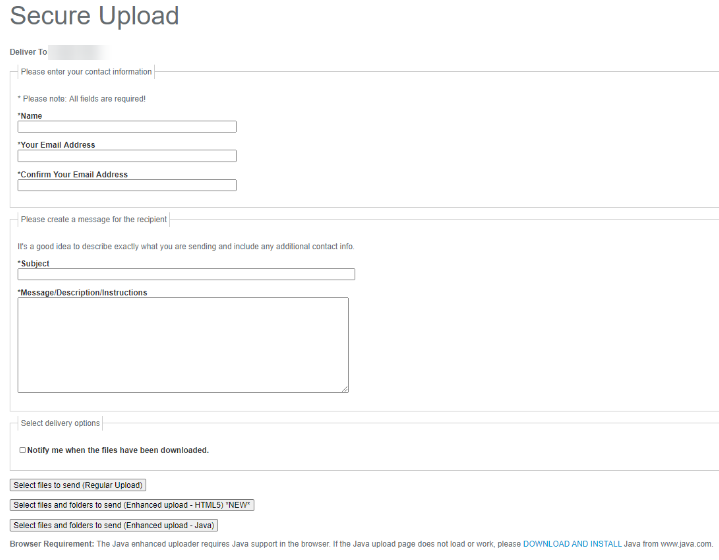
- Choose the Select files to send (Regular Upload) option and select the files to be sent.
- When the files have been successfully uploaded, an email is automatically sent to the SSI Team.
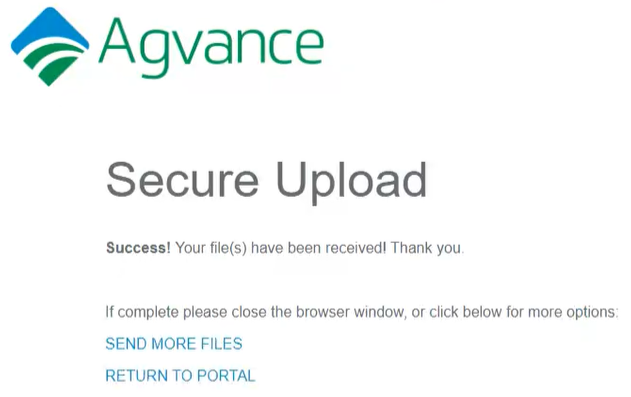
Receiving Files from SSI
When SSI sends files to be downloaded, two emails will be sent through LeapFILE.

The first email is a standard email which does not include an attachment. Instructions regarding the second email are outlined in this message.

The second email has a sender name of no_reply@leapfile.com and includes [Attachment Download] in the subject line. This email contains the link to download the attachment as well as a message from the sender.

- Select the provided link to open the Agvance LeapFILE web portal.
- Enter the email address of who is requesting the file, then select Authenticate.
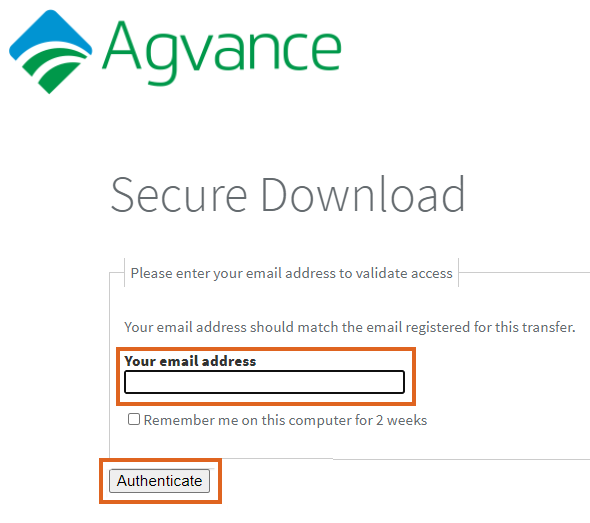
- Once authenticated, the Secure Download window displays. It is important to read and carefully follow the instructions. Select Download to securely download the file.