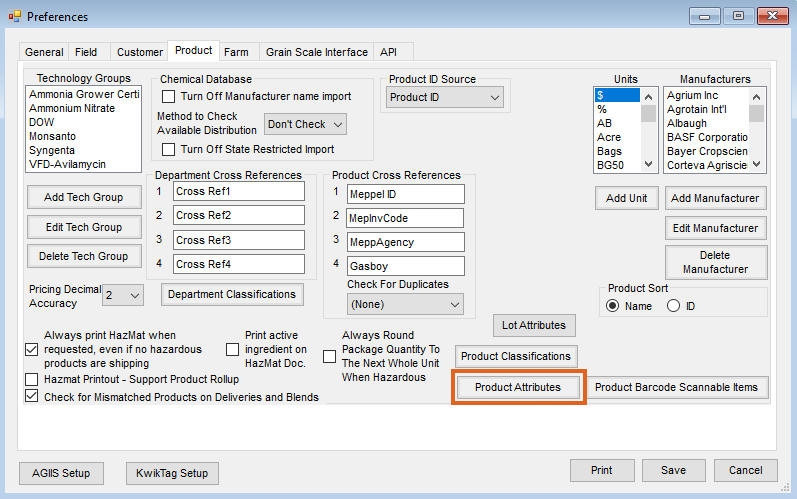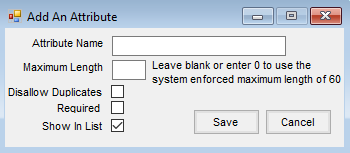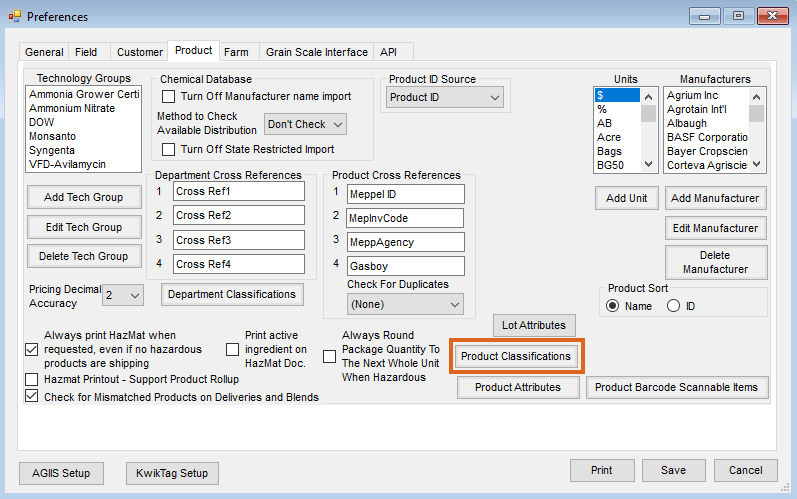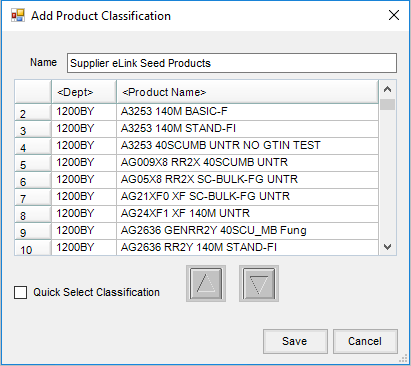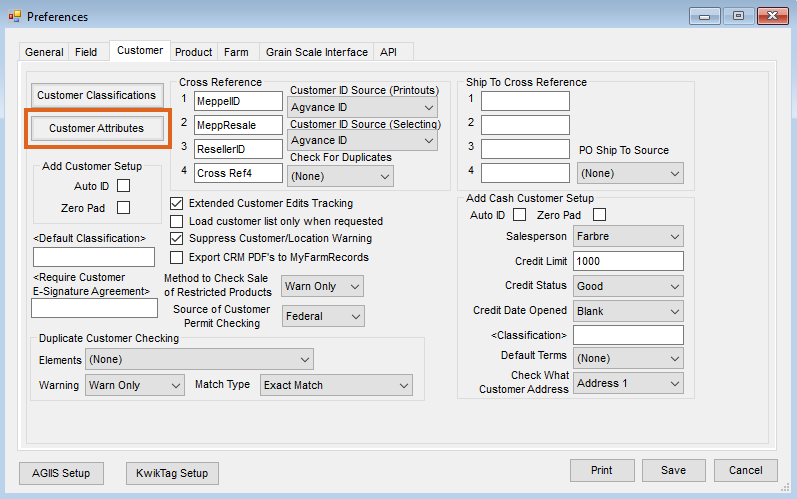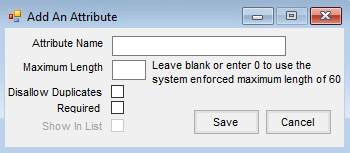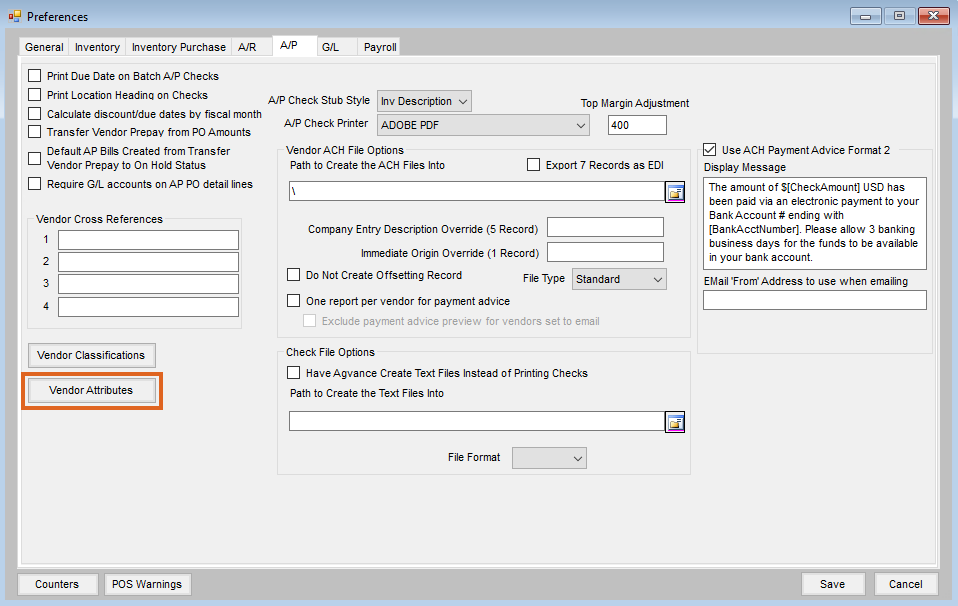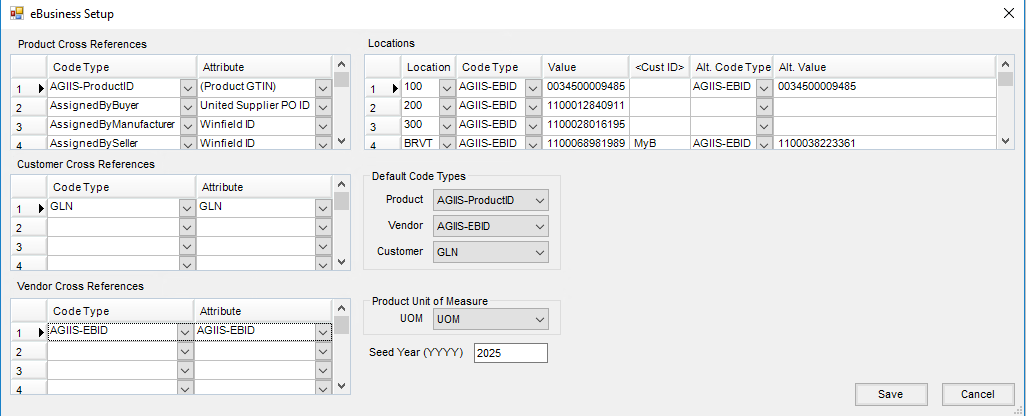Attributes allow specific characteristics to be added to a Product, Customer, and Supplier in Agvance. Once created, the Attributes are then cross-referenced to the correct Attribute in the web service. The Attributes must be created and cross-referenced prior to using the supplier web services in Agvance.
Classifications allow like items, such as seed Products, to be grouped and must be created before using the supplier web services in Agvance.
Products
Setting Up the Product Attribute
- In the Agvance Hub, go to Setup / Company Preferences. On the Product tab, select Product Attributes.
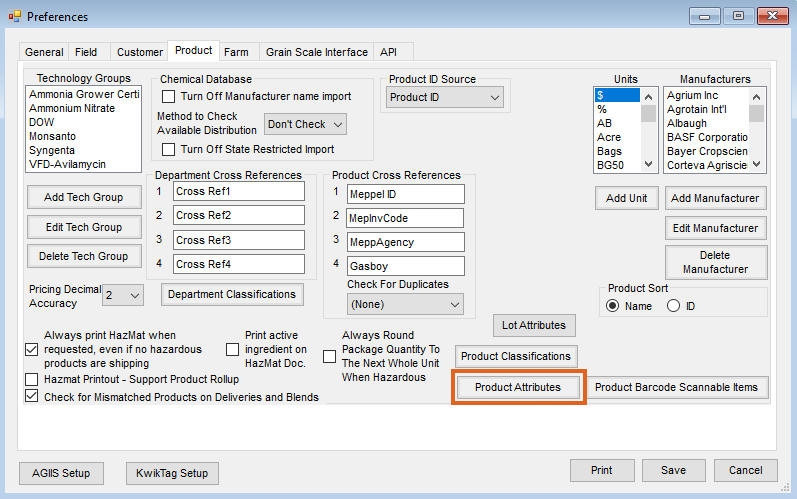
- On the Select a Product Attribute window, choose Add to add a Product Attribute with the name UOM. Do not enter a Maximum Length, leave the Disallow Duplicates and Required options unchecked, and check the Show in List option. Choose Save.
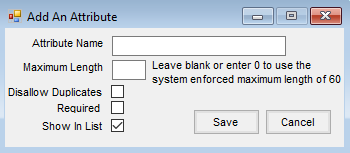
- Repeat Step 2 adding a Product Attribute named Product UPC.
These Attributes created in Steps 2 and 3 are used to store the manufacturer’s unit of measure and the reporting UPC for the Product.
Note: If utilizing Crop Protection/Crop Nutrient connectivity, an Attribute of Winfield ID must also be added. - Select to Save the changes to the Company Preferences.
Setting Up the Product Classification
Add a Product Classification to group the web service Products. When exporting Invoices through Agvance, select this Classification of Products to be included in the export.
- In the Agvance Hub, go to Setup / Company Preferences. On the Product tab, select Product Classifications.
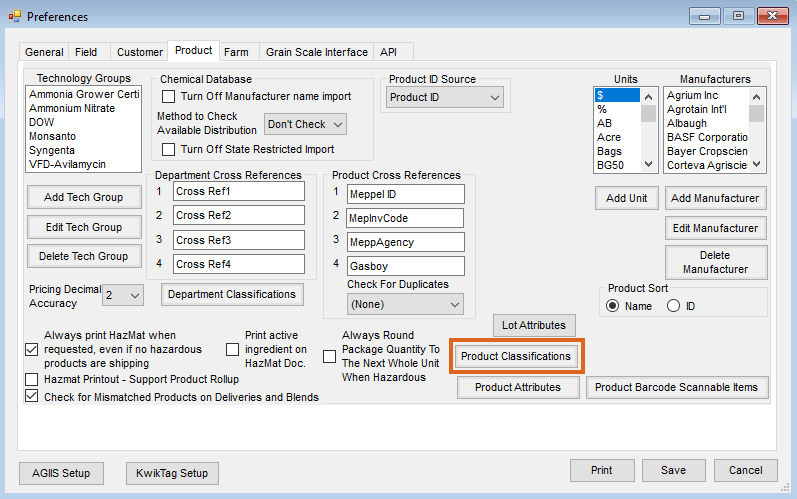
- On the Product Classification Setup window, choose Add to add a new Product Classification.
- On the Add Product Classification window, type the name of the Classification in the Name field. Add the list of Products to include in this Classification by double-clicking on the Product Name heading and selecting Products from the Select Products window. Choose Save.
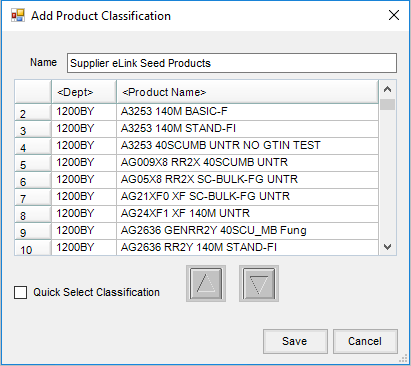
- Repeat this process, creating a new Product Classification for any supplier utilizing web services.
- Select to Save the changes to the Company Preferences.
Customers
The Attribute created below is used to store Grower GLN information required for seed ordering. Once the Customer Attribute is created, GLNs are added to Customer accounts, including the My Dealer Bucket accounts. See here for more information regarding adding GLNs to Customer accounts.
Note: The Customer Attribute for each seed Vendor set up must be selected in B2B for both Seed Orders and GPOS. If a Customer Attribute is not selected for the seed Vendor, the Attribute indicated in the eBusiness Setup in B2B will be used.
Setting Up Customer Attributes
- In the Agvance Hub, go to Setup / Company Preferences. On the Customer tab, choose Customer Attributes.
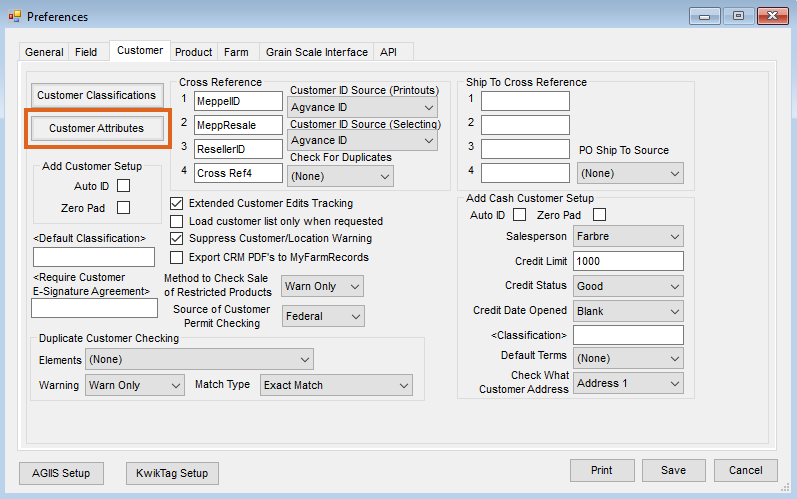
- On the Select a Customer Attribute window, select Add to add an attribute named GLN with no Maximum Length. Choose Save.
Note: If multiple GLN values are needed for Seed Ordering or Grower Point of Sale, additional GLN Attributes can be established.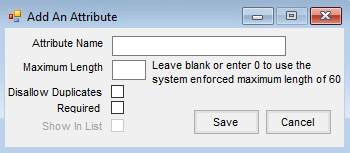
- Select to Save the changes to the Company Preferences.
Adding Attribute Values to My Dealer Bucket Customer Accounts
- Navigate to Accounting / File Folder / Customers and Edit the My Dealer Bucket Customer account.
- On the Profile tab, select Attributes.
- On the Attributes window, in the GLN column, enter the value below for the appropriate Supplier's Dealer Bucket. Select Done.
Supplier Dealer Bucket GLN Value Bayer 1100064726737 Winfield 1100071465179 Corteva 1100072805042 Syngenta 1100074871328 - Select to Save the changes to the Customer file.
Suppliers
Setting Up Vendor Attributes
- In Agvance Accounting, go to Setup / Preferences. On the A/P tab, choose Vendor Attributes.
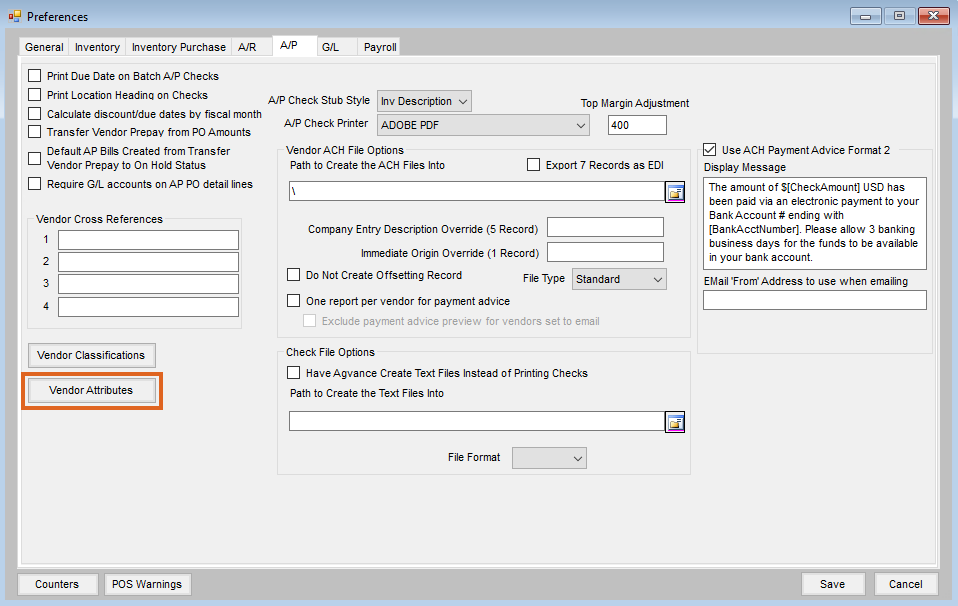
- On the Select a Vendor Attribute window, select Add to add an Attribute called AGIIS-EBID with no Maximum Length. A company’s EBID number (eBusiness Identification Number) is their identification number in the industry. Choose Save.
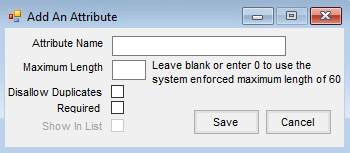 Note: If using EDNs with Corteva and Syngenta, an Attribute named EDN AGIIS-EBID must be created.
Note: If using EDNs with Corteva and Syngenta, an Attribute named EDN AGIIS-EBID must be created. - Select to Save the changes to the Preferences.
Adding Attribute Values for Suppliers
- Navigate to Accounting / File Folder / Vendors and Edit the supplier in Agvance that is providing the web service.
- On the Profile tab, select Attributes.
- On the Attributes window, in the Attribute Value column, enter the value below for appropriate supplier's AGIIS-EBID Attribute. Select Done.
Note: Suppliers may require two Attributes to be set up depending on the type of messages that will be communicated.
Functionality Supplier AGIIS EBID EDN AGIIS EBID Seed Ordering, Seed EDNs Bayer CropScience 0062668030000
Seed Ordering, Seed/CPP EDNs Winfield 0034500002851
Fertilizer EDNs
Winfield
1100065573576 Seed Ordering Syngenta 1100027632105
Seed Ordering Corteva 0662974000068
Seed EDNs Syngenta
0069624270000
Seed EDNs Corteva
006941363
- Select to Save the changes to the Vendor file.
Cross Reference
To use the web services, the Attributes created in Agvance must be cross-referenced to the correct Attribute in the web service.
- Within B2B Setup, navigate to Setup / E-Business.
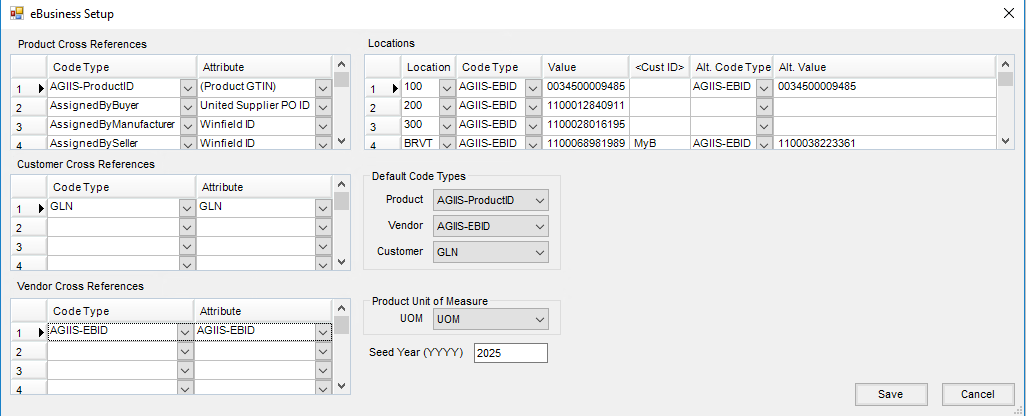
- In the Product Cross References grid, select the correct Code Type on the left and the corresponding Attribute on the right side of the grid.
Note: If utilizing Crop Protection connectivity, the AssignedBySeller Code Type must have a Product Attribute of Winfield ID. - In the Customer Cross References grid, select GLN as the Code Type and the corresponding Attribute that contains the GLN.
- In the Vendor Cross References grid, select AGIIS-EBID as the Code Type and the corresponding Vendor Attribute containing the EBID.
- In the Locations grid, enter the Location, Code Type, and Value fields. This allows multiple Locations to report sales to the manufacturer by Location. If only one Location is reporting sales, only one Location and Value is completed. The Value is the Location’s IC Code or EBID and can be obtained from SSI or the supplier if it is not already entered at Accounting / Setup / Locations.
- Set the Product, Vendor, and Customer Default Code Types. Select AGIIS-ProductID for the Product, AGIIS-EBID for the Vendor, and GLN for the Customer.
- Select the Attribute UOM as the Product Unit of Measure.
- Enter the correct seed year in the Seed Year field.
- Choose Save.