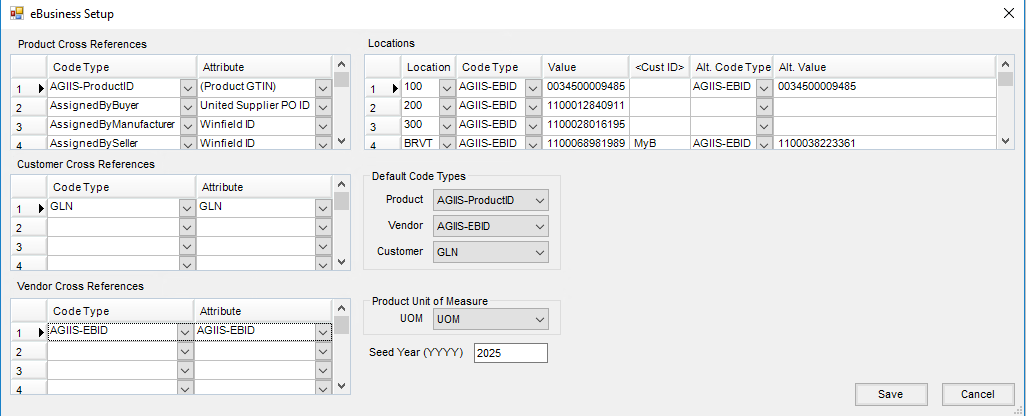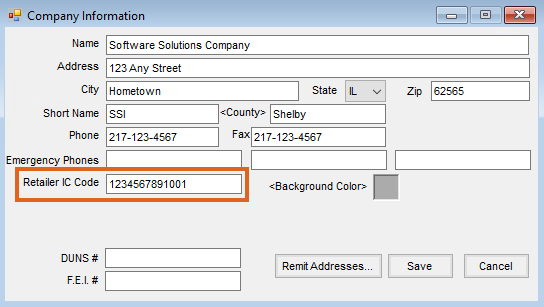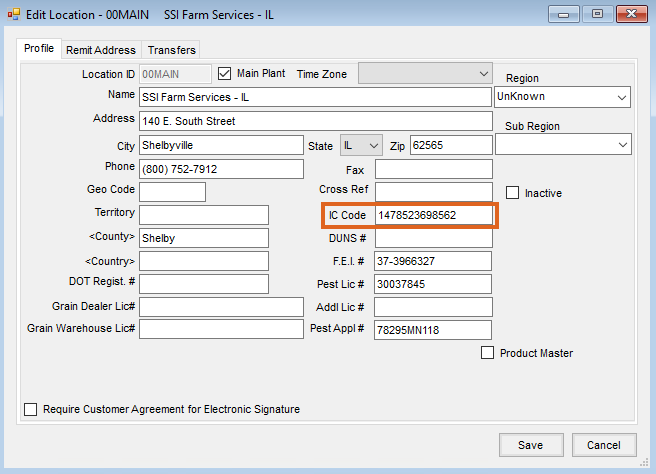When making the conversion from EBID to GLN, multiple areas in Agvance as well as AGIIS Customer Web Services need updated.
If using Grower Orders, contact SSI to coordinate updating GLNs.
B2B Setup Updates
- Within B2B Setup, navigate to Setup / E-Business.
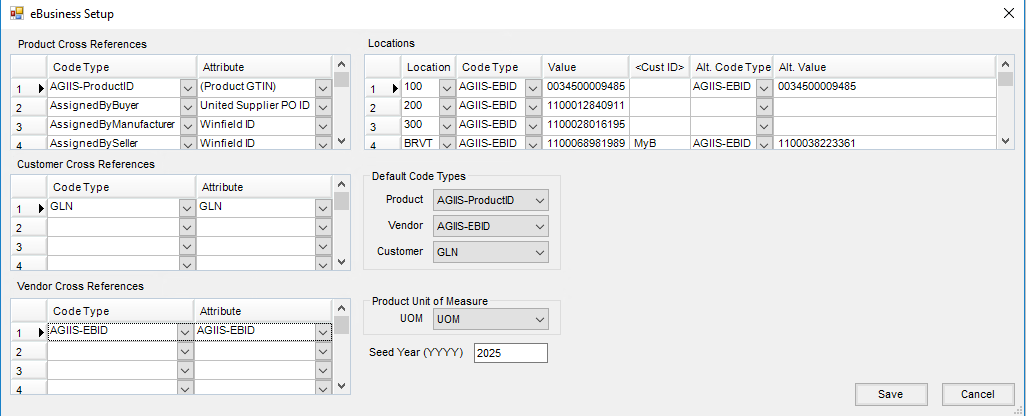
- In the Vendor Cross References grid, change the Code Type to AGIIS-EBID.
- If a new Vendor Attribute was added to store the GLN, select AGIIS-EBID in the Attribute column.
- In the Locations grid, change the Code Type to AGIIS-EBID and enter the GLN for each Location in the Value column.
- In the Default Code Types area, choose AGIIS-EBID as the Code Type for Vendor.
- Select Save.
AGIIS Customer Web Service Updates
- In the Hub, navigate to Setup / Company and enter the company password on the Password Entry window.
- For the AGIIS Customer Web Service, enter the company's GLN in the Retailer IC Code field.
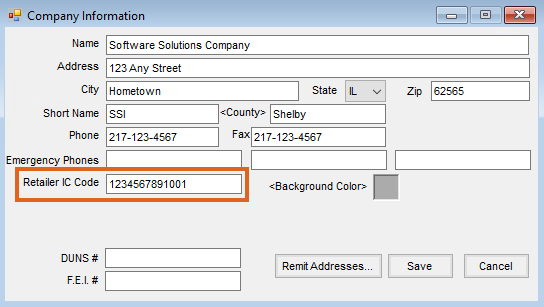
- Select Save.
Agrimine, EZTrak, and Grower Sales Export Setup
- In the Hub, navigate to Setup / Company and enter the company password on the Password Entry window.
- On the Company Information window, enter the appropriate GLN in the Retailer IC Code field.
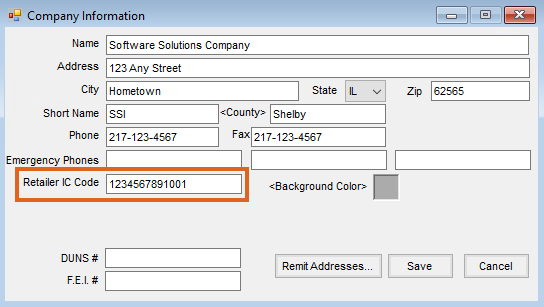
- Select Save.
- Navigate to Hub / Setup / Locations, select the desired Location, and choose Edit.
- On the Profile tab, enter appropriate GLN in the IC Code field.
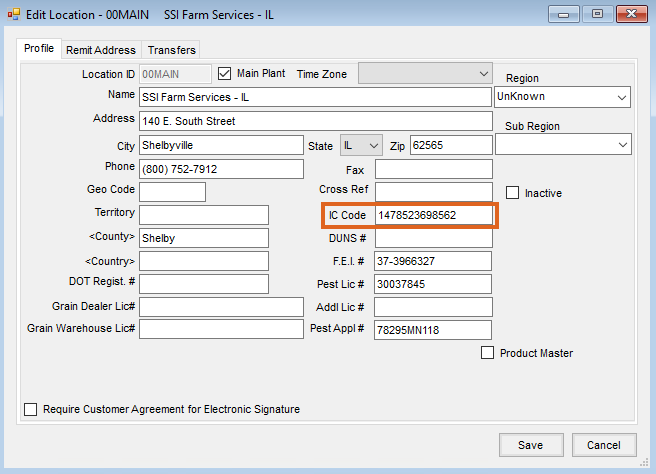
- Choose Save.
- Repeat as needed for additional Locations.
Meppel Export Setup
- Navigate to Hub / Setup / Locations, select the desired Location, and choose Edit.
- On the Profile tab, enter the appropriate GLN in the IC Code field.
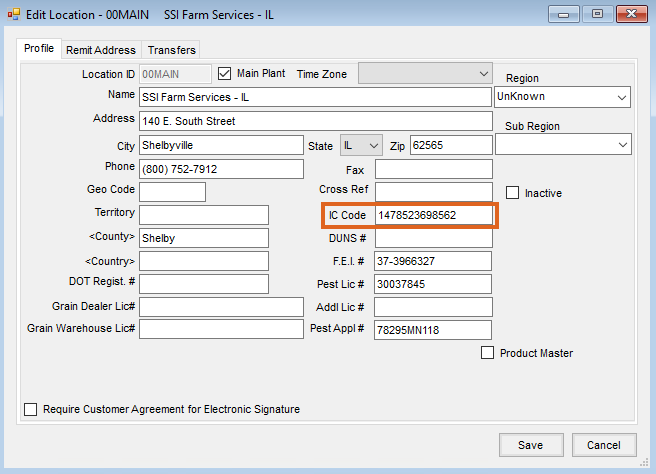
- Select Save.
- If reporting IC Codes as the Reseller ID:
- Navigate to Accounting / File / Open / Customers, select a Customer and choose Edit.
- Edit the ResellerID cross-reference on the Profile tab.
- Select Save.