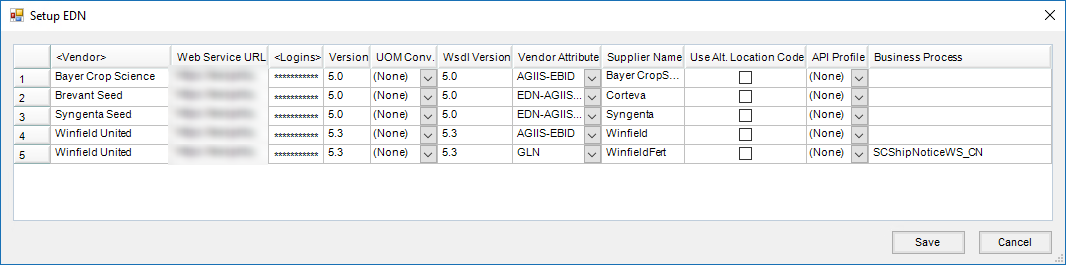Supplier eLink provides the ability to import supplier’s Electronic Delivery Notices (EDN) for seed, and in some cases seed and crop protection. Those EDNs can then be imported into a Purchase Receipt in Agvance.
B2B login information, found at B2B Setup / Setup / Electronic Delivery Notifications (EDN), is required for each Vendor utilizing the EDN web services. Setup information specific to individual Vendors can be found on the tabs below.

Bayer CropScience
Seed EDNs Only
- Within B2B Setup, navigate to Setup / Electronic Delivery Notification (EDN).
- In the Select EDN window, double-click the Vendor heading to choose the appropriate Vendor and select Done.
- In the URL column, enter the following:
- https://ewsprd.us.f4f.com/F4FInbound
- Double-click in the Logins column to select the Agv. User and enter the login information for each User accessing the EDN web services.
- Enter 5.0 in the Version and Wsdl Version columns.
- Choose the UOM conversion from the UOM Conv. drop-down. If not using UOM conversions, select None.
- From the Vendor Attribute drop-down, select AGIIS-EBID.
- Optionally, enter the name of the supplier in the Supplier Name column.
- If utilizing the Alternate Location Codes set up at B2B / Setup / E-Business / Locations, select the Use Alt. Location Code checkbox.
- Select Save.
Corteva
Seed EDNs Only
- Within B2B Setup, navigate to Setup / Electronic Delivery Notification (EDN).
- In the Select EDN window, double-click the Vendor heading to choose the appropriate Vendor and select Done.
- In the URL column, enter the following:
- https://mycogen.us.f4f.com/inbound
- Double-click in the Logins column to select the Agv. User and enter the login information for each User accessing the EDN web services.
- Enter 5.0 in the Version and Wsdl Version columns.
- Choose the UOM conversion from the UOM Conv. drop-down. If not using UOM conversions, select None.
- From the Vendor Attribute drop-down, select AGIIS-EBID.
- Optionally enter the name of the supplier in the Supplier Name column.
- If utilizing the Alternate Location Codes set up at B2B / Setup / E-Business / Locations, select the Use Alt. Location Code checkbox.
- Select Save.
Syngenta
Seed EDNs Only
- Within B2B Setup, navigate to Setup / Electronic Delivery Notification (EDN).
- In the Select EDN window, double-click the Vendor heading to choose the appropriate Vendor and select Done.
- In the URL column, enter the following:
- https://prod.oasis.pi.syngenta.com/XIAxisAdapter/MessageServlet?senderService=Syngenta_Seeds_ShipNotice&receiverService=&interface=ShipNoticeList_Send_out_syn&interfaceNamespace=urn:bp:o2c:se:nafta:Shipping:ShipNoticeList:100&version=3.0
- Double-click in the Logins column to select the Agv. User and enter the login information below for each User accessing the EDN web services.
- Username: TPINFXP100
- Password: welcome1!
- Enter 5.0 in the Version and Wsdl Version columns.
- Choose the UOM conversion from the UOM Conv. drop-down. If not using UOM conversions, select None.
- From the Vendor Attribute drop-down, select AGIIS-EBID.
- Optionally enter the name of the supplier in the Supplier Name column.
- If utilizing the Alternate Location Codes set up at B2B / Setup / E-Business / Locations, select the Use Alt. Location Code checkbox.
- Select Save.
Winfield
Seed and Crop Protection EDNs
- Within B2B Setup, navigate to Setup / Electronic Delivery Notification (EDN).
- In the Select EDN window, double-click the Vendor heading to choose the appropriate Vendor and select Done.
- In the URL column, enter the following:
- https://microservices.landolakes.com/v1/winfieldunited/ordermanagement/
- Double-click in the Logins column to select the Agv. User and enter the login information for each User accessing the EDN web services.
- Enter 5.3 in the Version and Wsdl Version columns.
- Choose the UOM conversion from the UOM Conv. drop-down. If not using UOM conversions, select None.
- From the Vendor Attribute drop-down, select EDN AGIIS-EBID.
- Optionally enter the name of the supplier in the Supplier Name column.
- If utilizing the Alternate Location Codes set up at B2B / Setup / E-Business / Locations, select the Use Alt. Location Code checkbox.
- Select Save.
Company-Owned
If Winfield has an agreement with the company to store product for them, Winfield can send EDNs specifically to create Intercompany Transfers in Agvance. This must be coordinated with Winfield to turn this messaging on for the Customer.
Once turned on by Winfield, when a SalesOrderReference in the EDN xml contains S6, the EDN will be available to pull into the Intercompany Transfer window when a Vendor set up for EDNs is selected on the ICT and when a TO Location is selected that has a matching Location GLN of the EDN. All other EDNs containing anything other than S6 in the SalesOrderReference field will be available to be pulled into a Purchase Receipt as they normally would.
This currently uses the same EDN setup for Winfield EDNs at Setup / Electronic Delivery Notification (EDN) and the same URL.
Fertilizer EDN
Requirements
- Ensure Agvance Version 7.0.28700 or higher is installed.
- Add a separate line in the B2B setup since a special Business Process tag is required (SCShipNoticeWS_CN).
Note: Best practice is to enter something in the Supplier Name column to distinguish normal EDNs from the Fertilizer EDNs. - Enter SCShipNoticeWS_CN in the Business Process column for the fertilizer EDNs only.
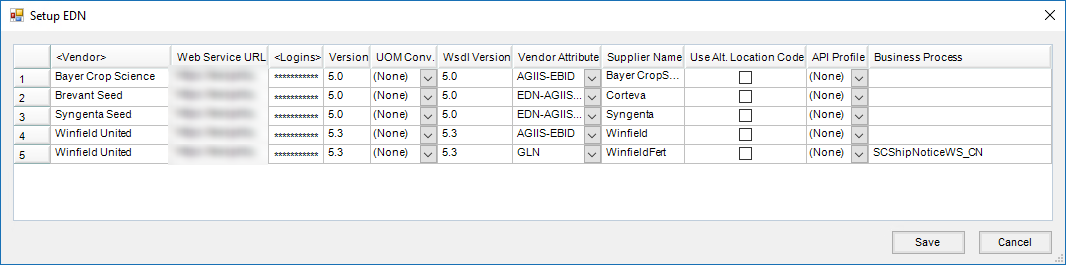
Note: When the Business Process column is blank, the normal Business Process tag of SCShipNoticeWS_CN is sent in the EDN Request_SOAP XML. Otherwise, what is set up in this column will replace the normal Business Process tag. To retrieve Winfield Fertilizer EDNs, it is suggested to set up SCShipNoticeWS as the Business Process tag.