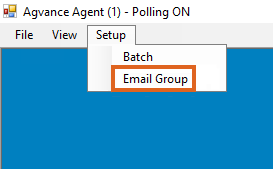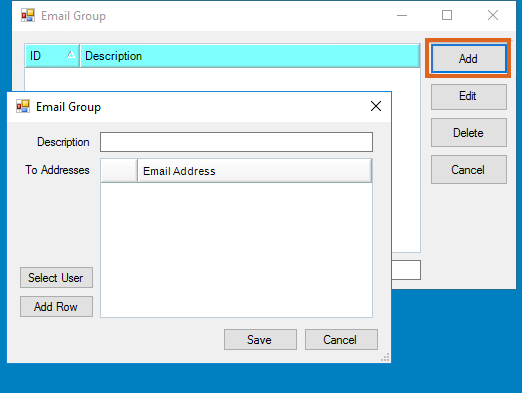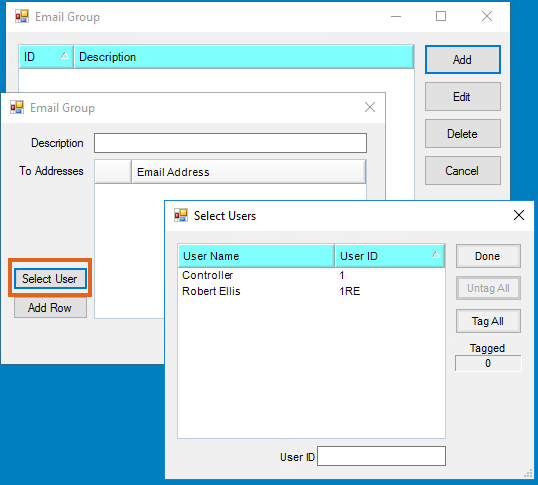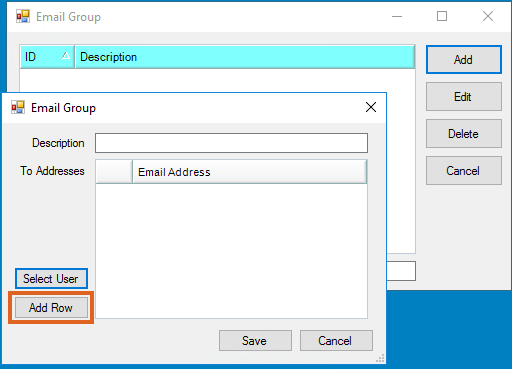Agvance Agent can be set up to enable emailing of tasks/reports.
AgvAgent only works as a scheduled batch if full SQL is used. Without the full version of SQL, the scheduled batches will not run and emails will not be sent.
User Email Addresses
To email reports from AgvAgent, set up email address at Hub / Setup / Users.
Additionally, the Mail Host must be specified at Hub / Setup / Company Preferences on the General tab (an email administrator can supply this information).
Setup
Agvance Agent provides a setup area to establish email groups before emailing various tasks/reports in Agvance Agent.
- At AgvAgent / Setup, select Email Group.
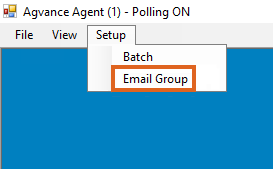
- Choose Add to open the Email Group setup window. Email Groups can also be edited and deleted here as needed.
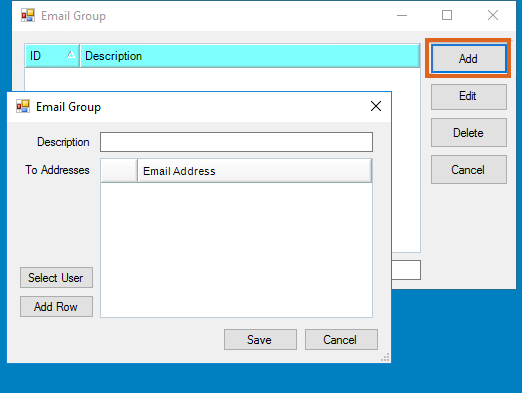
- Add individuals to the Email Group by selecting Agvance Users from within the company or by adding individual email addresses. To add other Agvance Users from within the company, choose Select User to select one or more Users from a list.
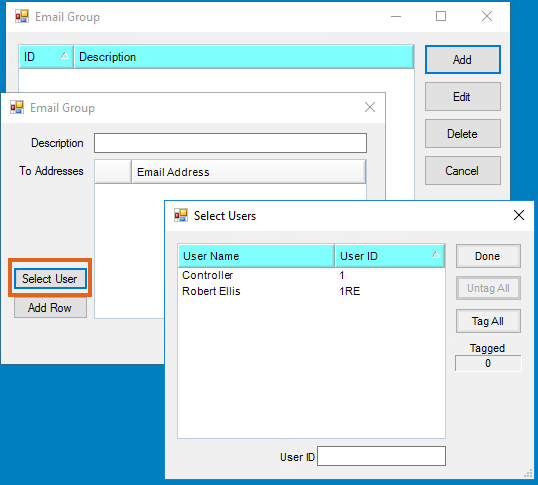
- To add other individuals, select Add Row and manually type in the email address of the intended recipients.
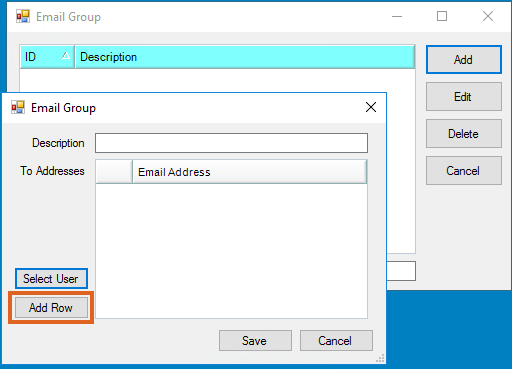
To add tasks/reports to a batch, select the Tasks tab.
After selecting a task for the batch and setting the Printer to Email, the following information must be entered before saving the task setup.
- Specify the File Type.
- Enter the File Path (the file to be emailed will first be saved to the designated File Path).
- Enter the File Base Name.
- Enter an Email Subject.
- Enter an Email Message.
- Select at least one Email Group (in at least one of 10 available email groups).

When the batch is run, the task/report to be emailed saves to the File Path designated. It attaches to an email sent from the User running the Agvance Agent to recipients included in the Email Group(s) set up for that task/report.