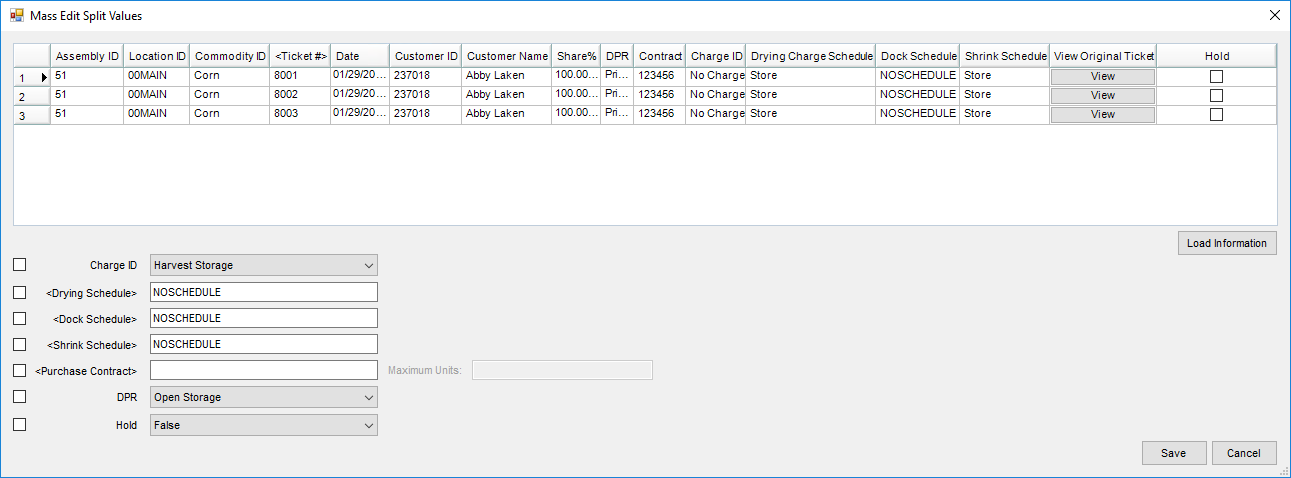The Mass Edit Split Values Utility allows the assignment of Purchase Contracts on Scale Tickets. It also allows the change of DPR, Storage/Service Charge, Dock Schedule, Shrink Schedule, and Drying Schedule.
Editing Scale Ticket Split Information
- Navigate to Grain / Utilities / Mass Edit / Split Values.
- Using the filters to narrow down the listed Scale Tickets, select the Scale Tickets to edit the split information. All selected Scale Tickets will update with the same information.
Note: Select Scale Tickets with the same Commodity ID to update Scale Ticket information. - Choose Done.
- The selected Scale Tickets display in the top grid.
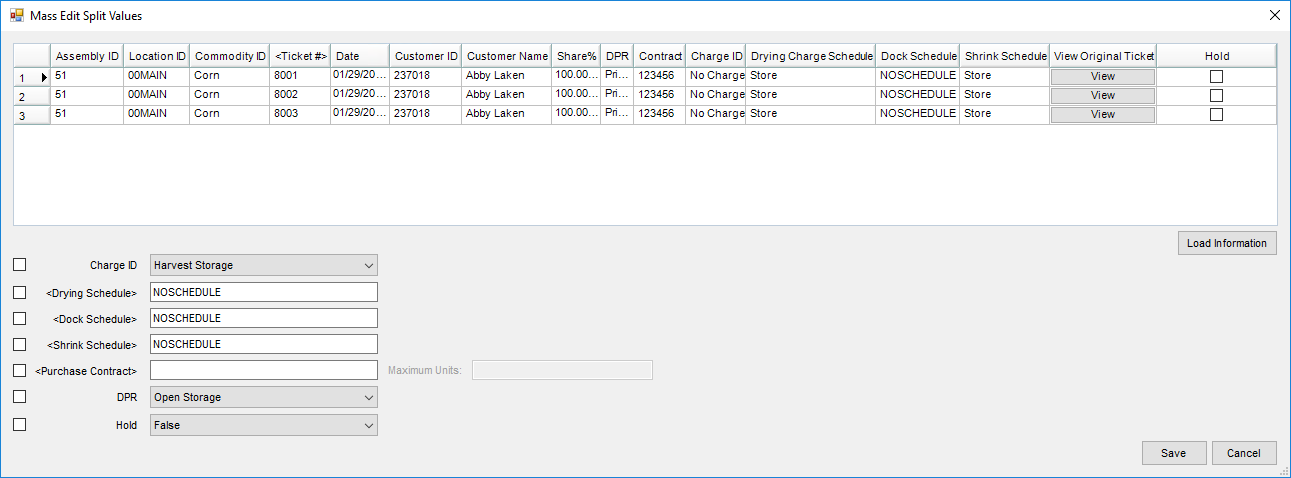
- To use a Scale Ticket as a model for future Scale Tickets, select the row of the Scale Ticket then choose Load Information. The information defaults into the selection options below the grid. The View option on the Scale Ticket line in the grid is helpful when selecting a model or default Scale Ticket.
- Optionally choose fields to update by checking the option and selecting the default.
- If changing the Charge ID (Storage/Service Charge Schedule), the charges on the previous schedule update the pre-existing charges on the Scale Ticket. The Charge Start Date defaults to today’s date and charges are calculated according to the new Charge Schedule.
- Changing schedules and DPR on Reshrunk/Locked Scale Tickets does not reopen Scale Tickets to be Reshrunk/Locked.
Note: When a Scale Ticket split line has a Purchase Contract already established, a different contract cannot be applied to the Scale Ticket split line. When assigning a Purchase Contract once an overfill is applied to a non-contract line item or the overfill Contract is selected, the Utility stops on the most recently updated Scale Ticket. - Once all update information is checked, choose Save to update the Scale Ticket information.