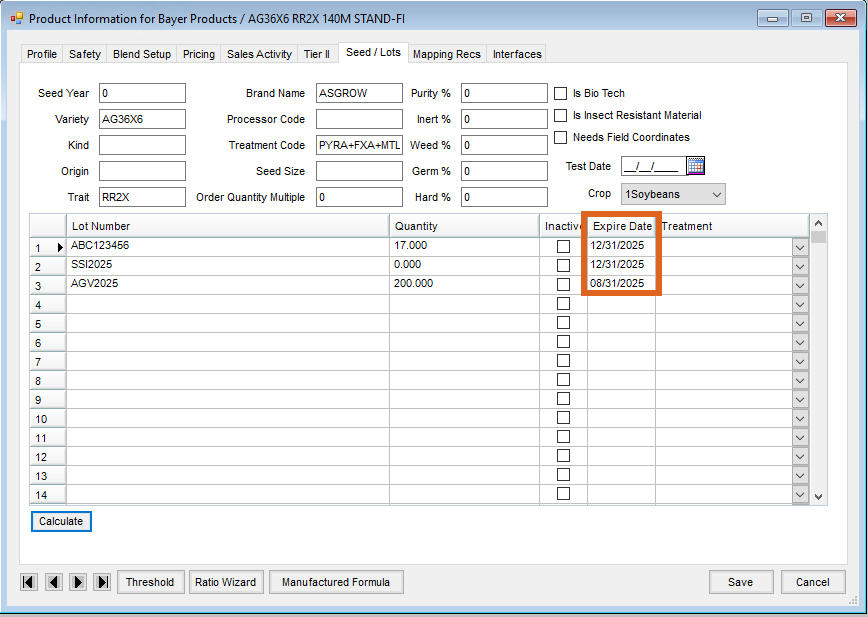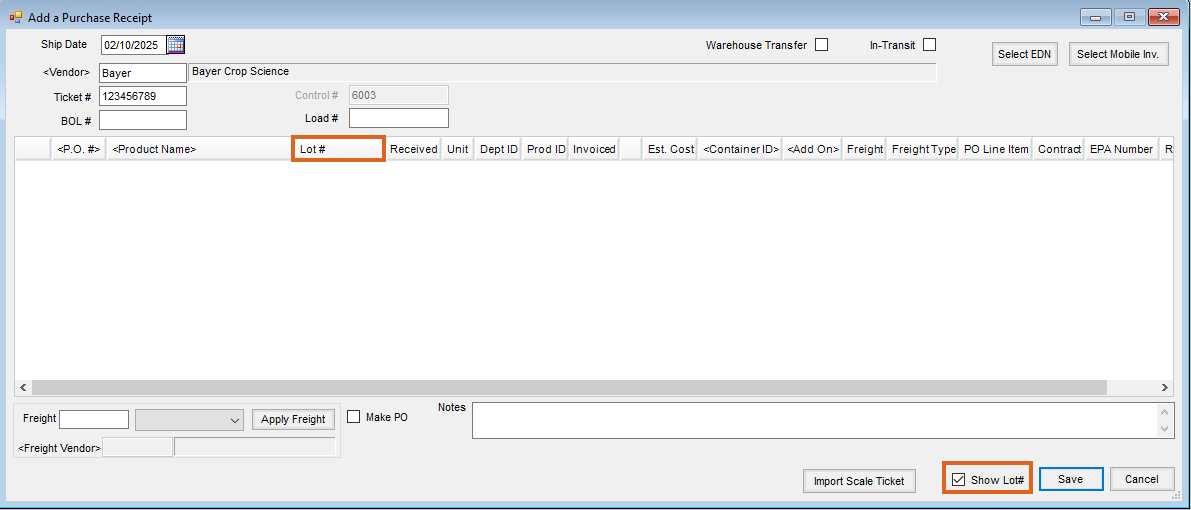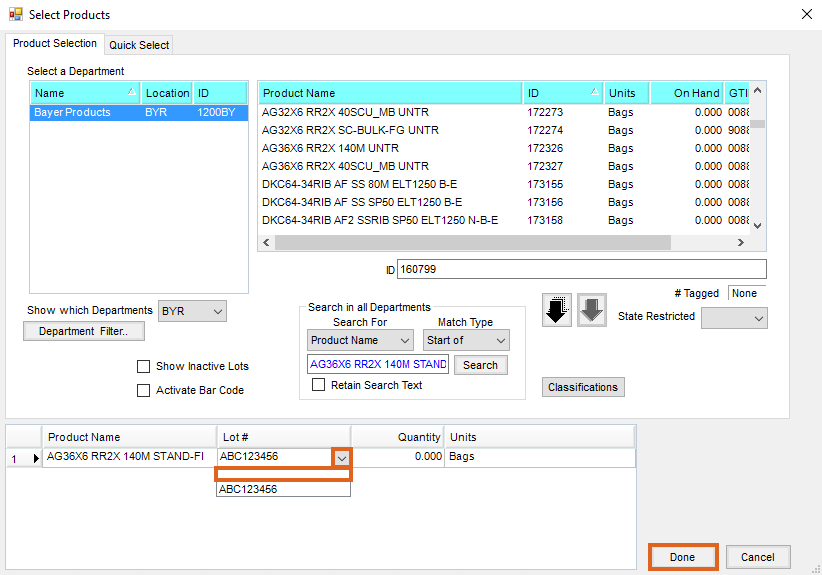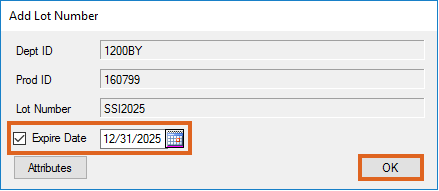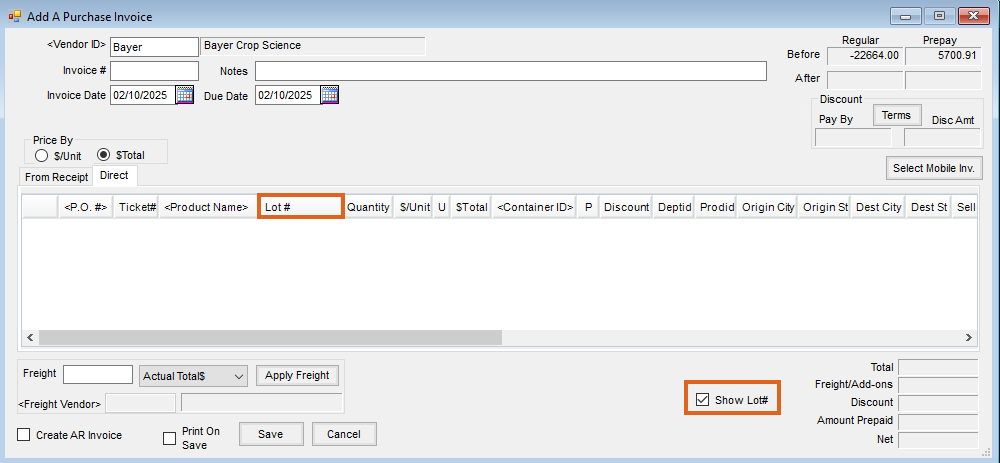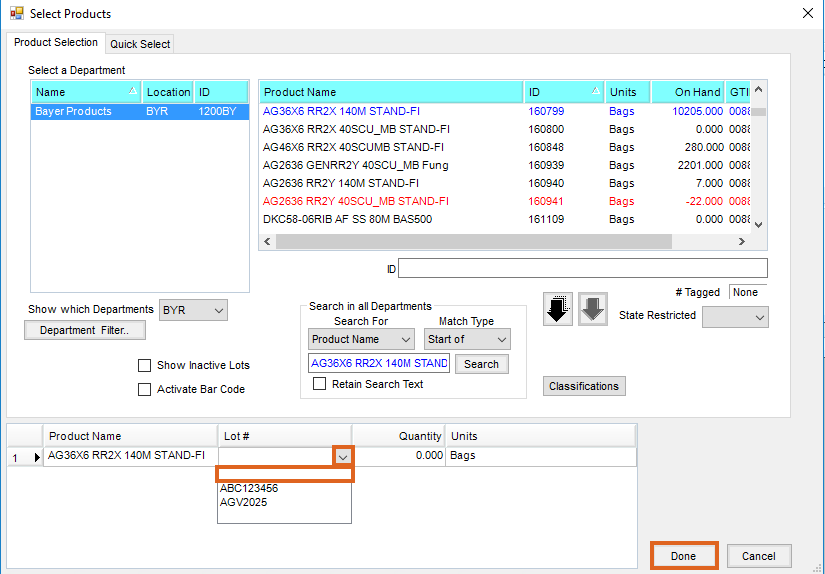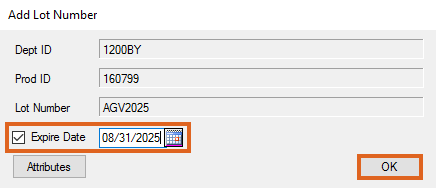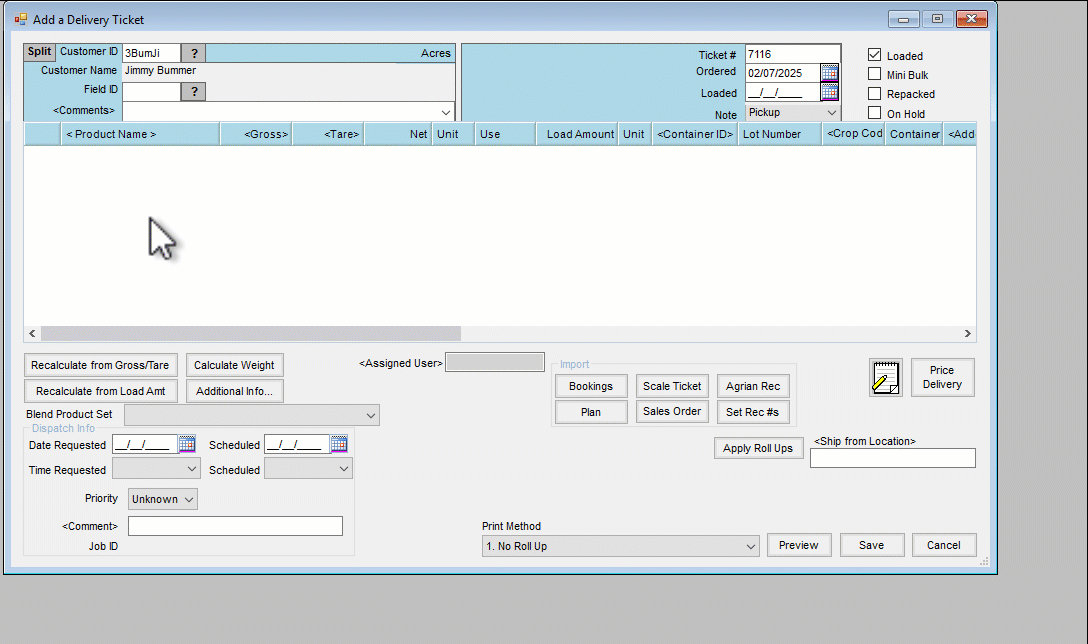Agvance allows an Expire Date to be added by Lot Number to seed Products. Utilizing Expire Dates is optional and should be considered informational only, as Products can still be sold beyond the expiration date entered.
Prior to utilizing this feature, it is recommended that the desired level of lot tracking is determined and if necessary, Lot Number Validation is enabled.
- Information regarding the various levels of Lot Number tracking offered by Agvance can be be found here.
- Information regarding Lot Number Validation can be found here.
Depending on company needs, an Expire Date can be added to a Product in three different ways:
- Add or Edit a Product in the Product Master File
- Add a Purchase Receipt or Purchase Invoice
- Add an Inventory Adjustment
Note: If a new Lot Number is entered on the Inventory Adjustment, the option to add the Expire Date is available when the adjustment is saved.
Product Master File
Expire Dates can be added to new or existing Lot Numbers in the Product master file.
- Navigate to File Folder / Products, select the desired Product, and choose Edit. Select the Seed/Lots tab.
- In the Lot Number grid, enter a date in the Expire Date column for the corresponding Lot Number. Choose Save.
Note: A Quantity cannot be adjusted in the Product master file.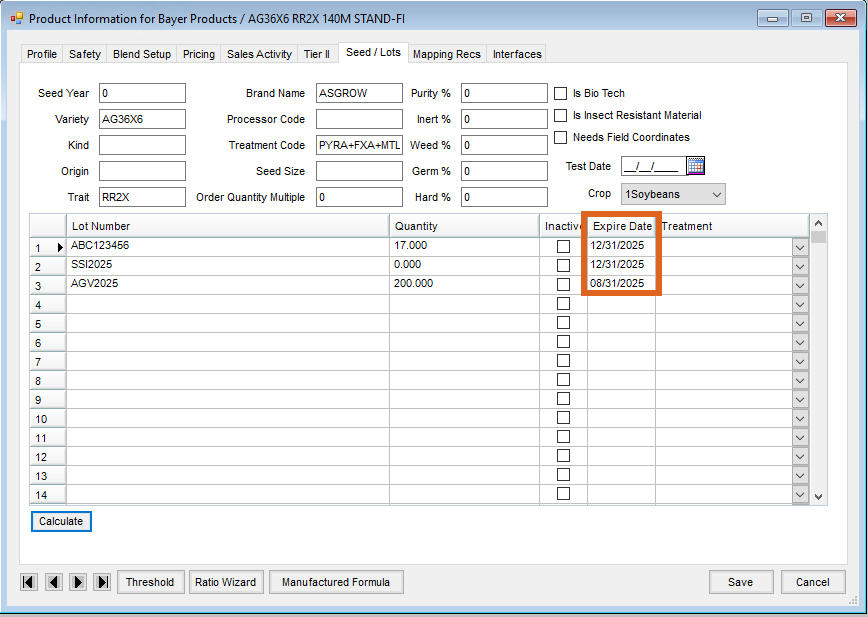
Purchase Receipt
See Purchase Receipts in Agvance for more information about Purchase Receipts.
- Navigate to Accounting / Inventory / Purchase Receipts and select Add. Choose the Vendor.
- Enter a Ticket #, BOL, or Load # as needed. If not selected, choose the Show Lot # option to display the Lot # column.
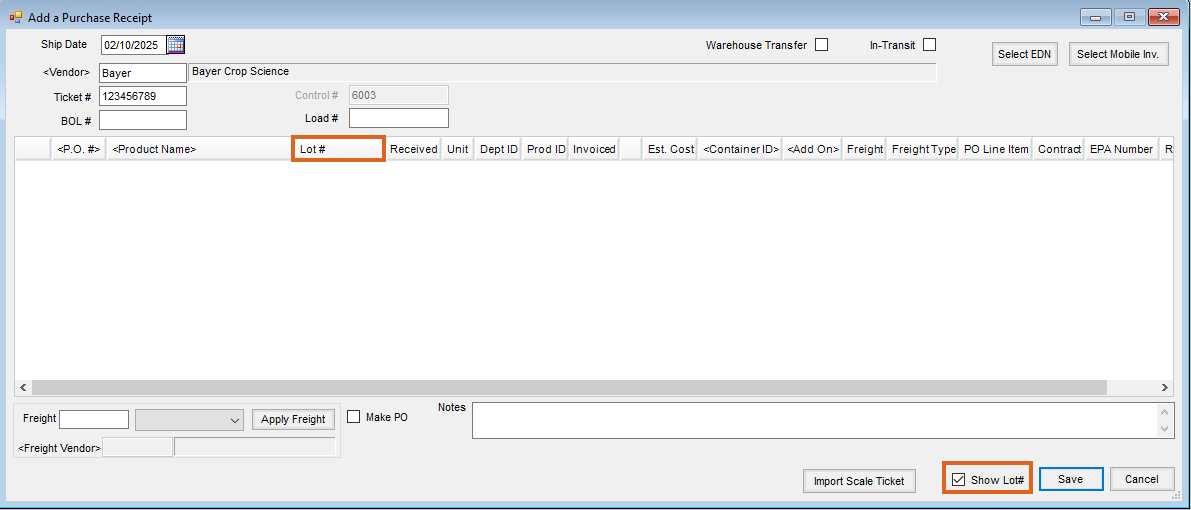
- Double-click Product Name and choose Products to add to the shopping cart. Existing lot numbers for the selected Product display in the Lot # column. If applicable, select the drop-down arrow and choose the blank Lot #. Select Done.
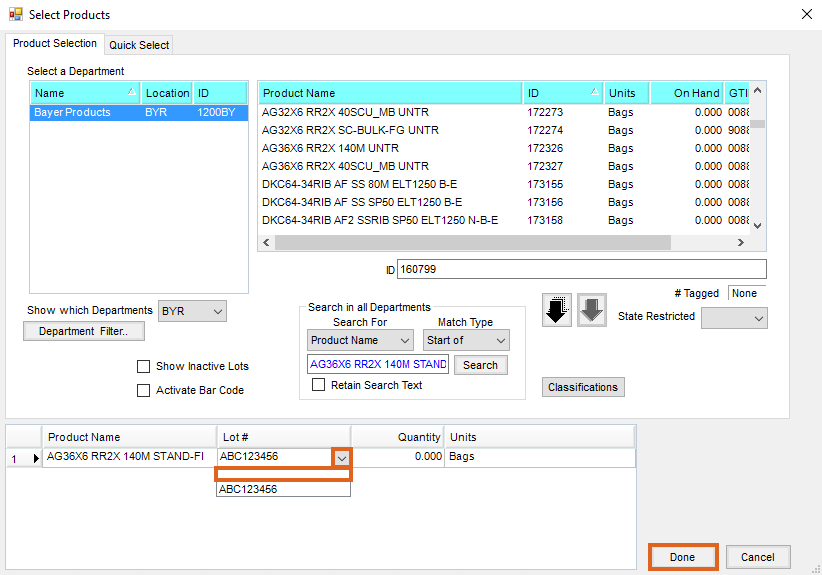
- Click the Lot # column and enter the new Lot Number. Enter a quantity in the Received column and choose Save.
Note: The option to add an Expire Date is only available when a new Lot Number is entered. - The Add Lot Number window displays. Check the Expire Date option and enter the expiration date. Optionally, select Attributes to assign an Attribute Value to the lot. Select OK.
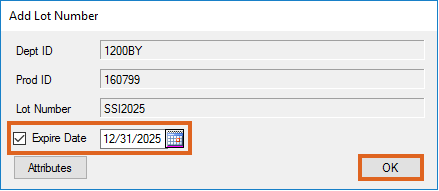
For companies utilizing the EDN Import web service, Lot Numbers on seed shipments are imported directly into the Purchase Receipt. When the PR is saved, the option to add the Expire Date to new Lot Numbers, as shown in Step 5 above, is available.
Purchase Invoice
See Purchase Invoices for more information about the features available when creating a Purchase Invoice.
- Navigate to Accounting / Inventory / Purchase Invoice and select Add. Choose the Vendor.
- Enter the Invoice #, Invoice Date, and Notes as needed. If not selected, check the Show Lot # option to display the Lot # column.
Note: The Lot Number column is only visible on the Direct tab.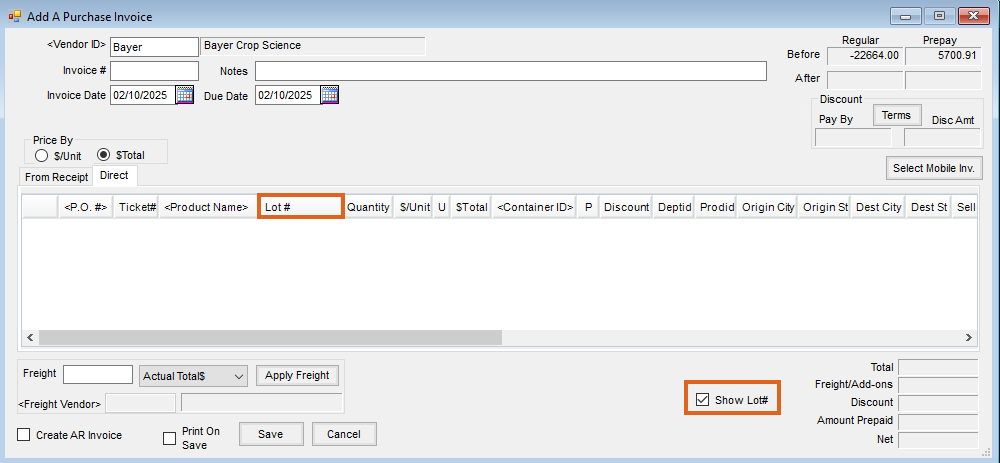
- Double-click Product Name and choose Products to add to the shopping cart. Existing lot numbers for the selected Product display in the Lot # column. If applicable, select the drop-down arrow and choose the blank Lot #. Select Done.
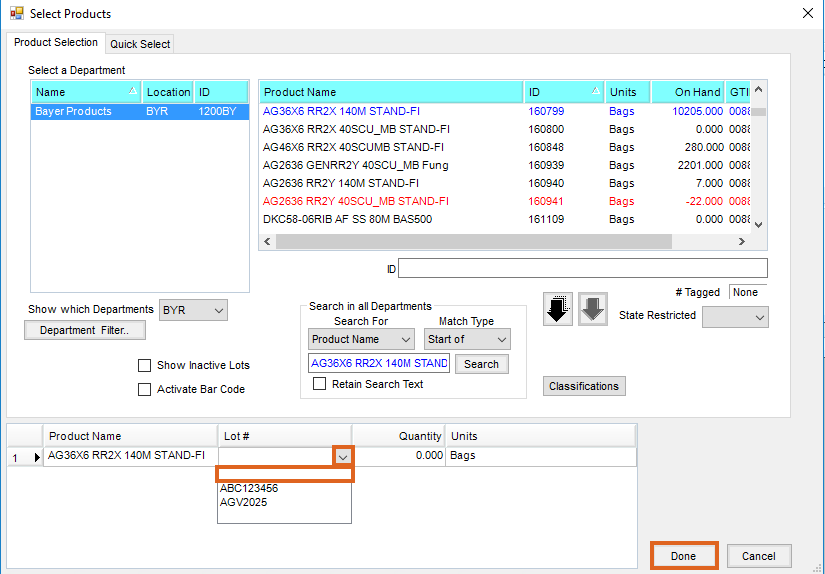
- Click the Lot # column and enter the new Lot Number. Enter an amount in the Quantity column and select Save.
Note: The option to add an Expire Date is only available when a new Lot Number is entered. - The Add Lot Number window displays. Check the Expire Date option and enter the expiration date. Optionally, select Attributes to assign an Attribute Value to the lot. Select OK.
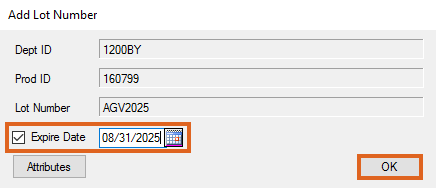
Expire Date Visibility
Expire Dates are visible in various locations in the system.
Product Selection Window
- Within a Select Products window, select the desired Product to add to the shopping cart.
- In the shopping cart, right-click on the Product line in the Lot # area. The Product Information by Lot Number window displays.
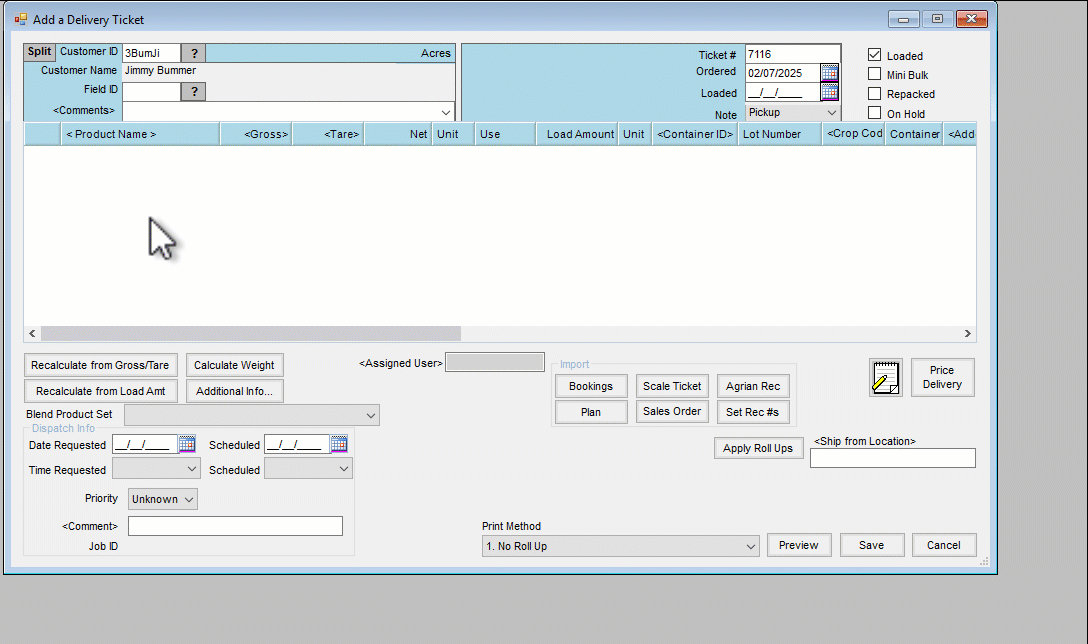
Transaction Documents and Reports
Expire Dates print on the following documents:
- Invoice and Invoice load copy
- Delivery Ticket
- Consolidated Blend Ticket
- Purchase Receipt and Purchase Invoice
- Frozen Inventory Balances Count Sheet
- Inventory Adjustment
- Advanced Manufacture Inventory