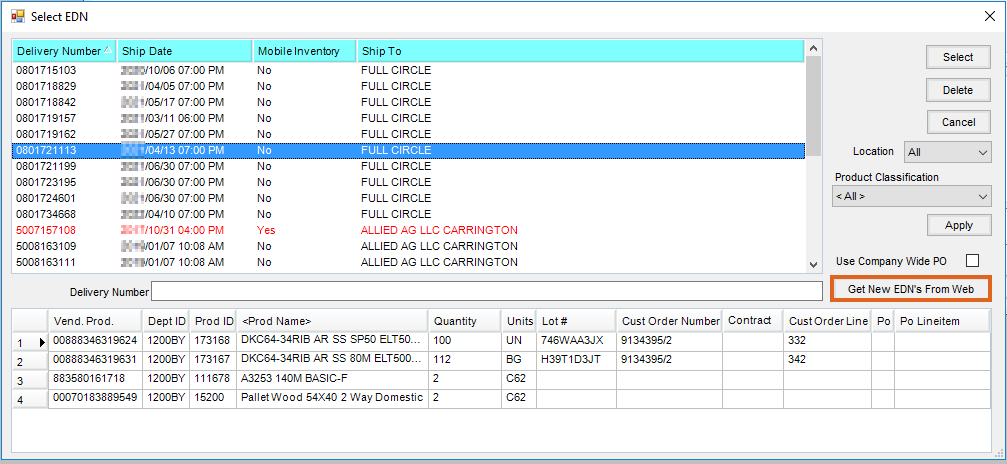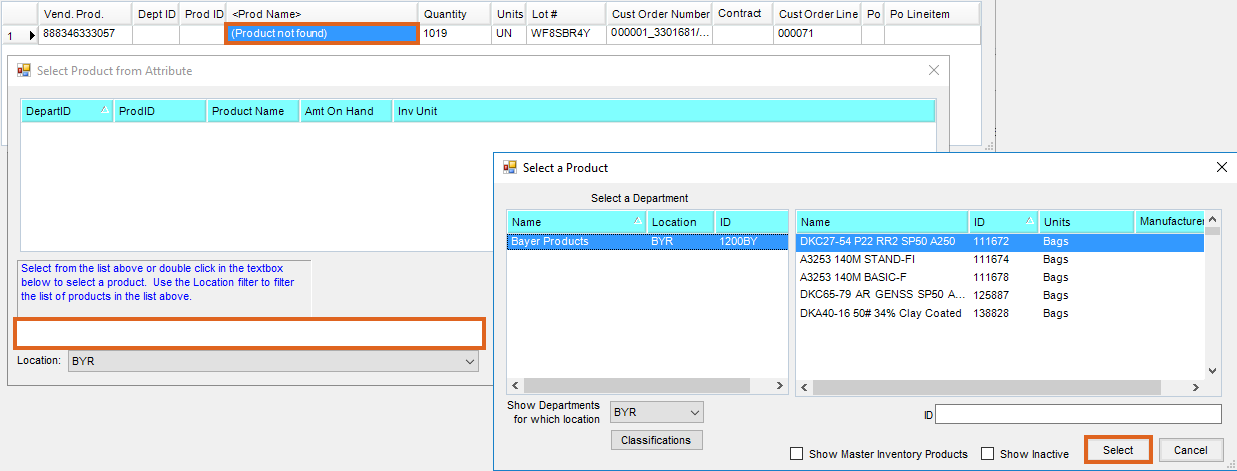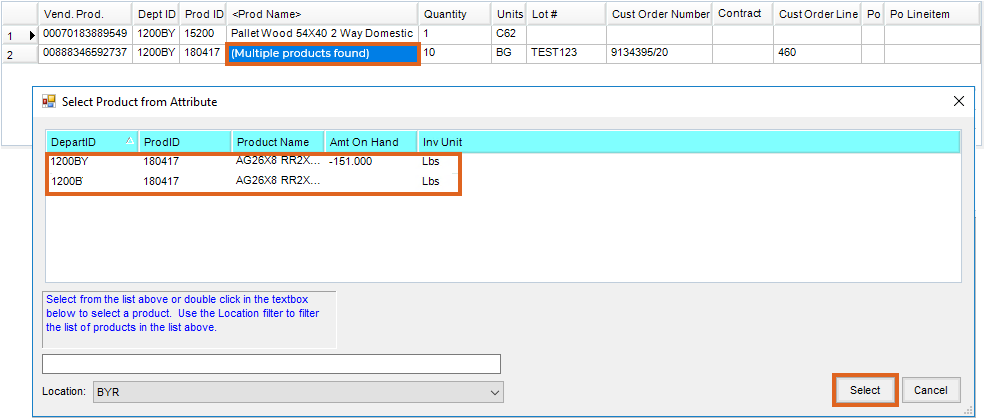The EDN Import allows Electronic Delivery Notifications to be imported directly into Purchase Receipts, eliminating the need to manually enter the information. Included in the import is Product information, quantities, and when applicable, Lot Numbers. EDNs may be used for both Seed and Crop Protection Products and can also be imported using the SKY Warehouse app.
Prior to importing EDNs, a web service must be established with the supplier(s). Click here for more information regarding establishing a web service.
- Navigate to Accounting / Inventory / Purchase Receipts, and select Add. Choose the appropriate Vendor.
- In the Add a Purchase Receipt window, choose Select EDN to display the Select EDN window.
- A list of EDNs previously downloaded but not saved on a Purchase Receipt displays. Use the Delivery Number column to search for a specific Bill of Lading number or select Get New EDN’s from Web to retrieve new EDNs available from the supplier.
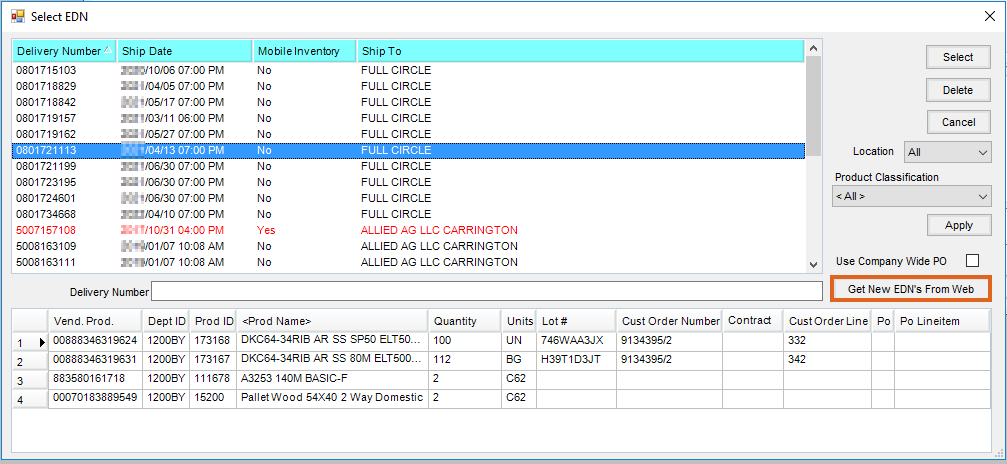
- Select an EDN to load the Products contained within that EDN (Bill of Lading) into the grid at the bottom of the window.
Note: Products on the EDN must be cross-referenced to an existing Product in Agvance to be imported into the Add a Purchase Receipt window.- If a cross-reference has not yet been established, the Prod Name column will be blank or display Product not found. To create a cross-reference, double-click Product not found to display the Select Product from Attribute window. Double-click in the blank field at the bottom of the window. From there, choose a Product from the Select a Product screen.
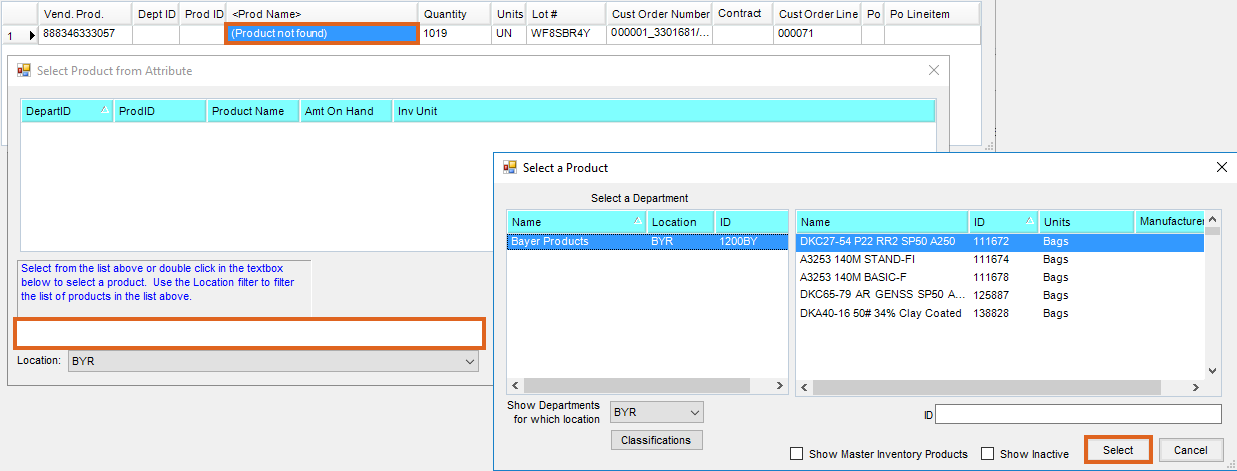
- If the Product exists in multiple Departments in the currently logged in Location, Multiple products found displays in the Prod Name column. Double-click on Multiple products found and select the correct Product for the cross-reference.
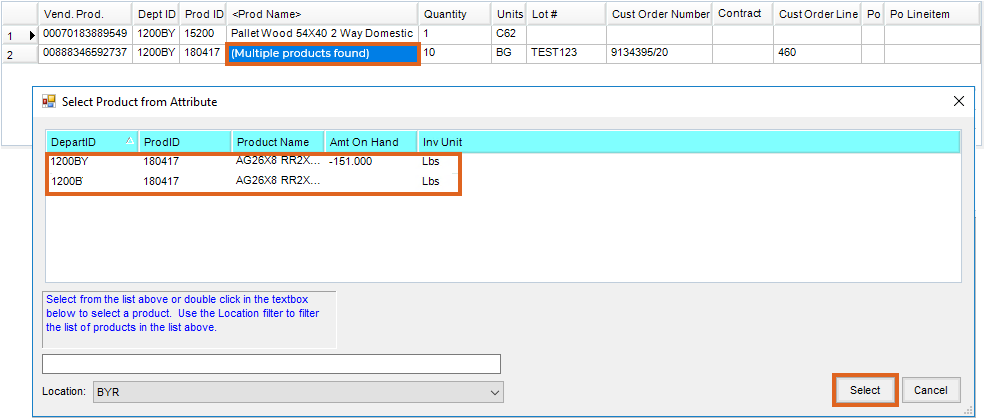
- Optionally, the Product may be deleted from the grid by highlighting the line number and pressing Delete on the keyboard.

- If a cross-reference has not yet been established, the Prod Name column will be blank or display Product not found. To create a cross-reference, double-click Product not found to display the Select Product from Attribute window. Double-click in the blank field at the bottom of the window. From there, choose a Product from the Select a Product screen.
- Once the Products on the EDN have been finalized, choose Select to load the Products into the Purchase Receipt grid. At this point, additional Products may be added to the Purchase Receipt.
- Once the Purchase Receipt is saved, the EDN is no longer available for import into another Purchase Receipt.