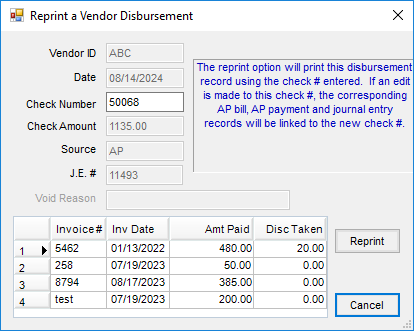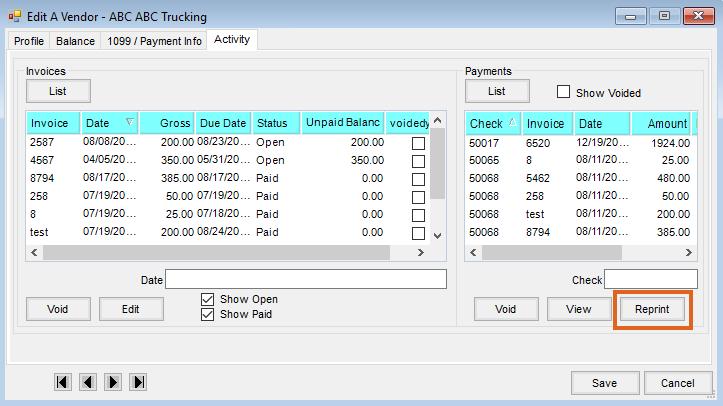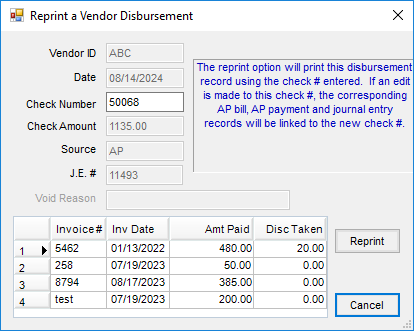A check issued to a Vendor may be reprinted from File / Open / Vendor on the Activity tab. This process can also be done to change the check number.
Note: This process triggers a check to be printed. If only changing the check number, make sure to place a plain sheet of paper in the check printer. This will also update the Journal Entry. If the entry has already been pulled into the checkbook reconciliation, however, the check number will not be updated inside the recon.
- Edit the Vendor to whom the check was written.
- On the Vendor’s
Activity tab, select List in the
Payments frame. Each Bill is listed separately even if several Bills were paid on one check. Highlight any one of the bills paid with the check and choose Reprint.
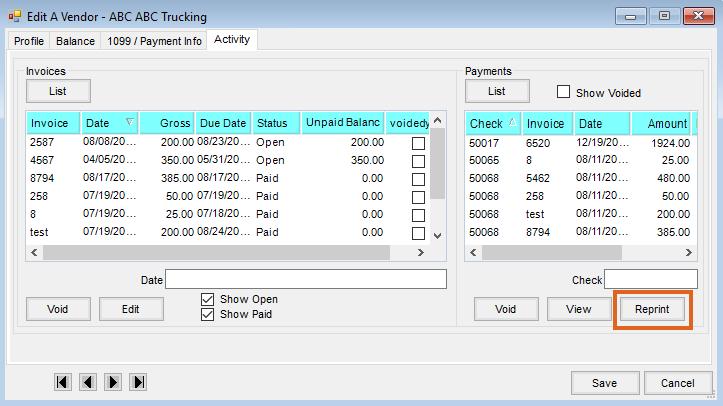
- If necessary, the check number may be edited to match the preprinted check number on the check to be printed. Make sure the check is in the printer and select Reprint.