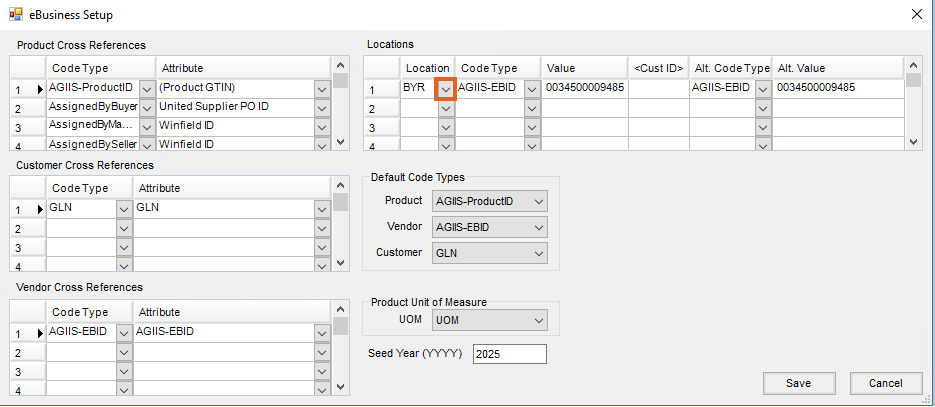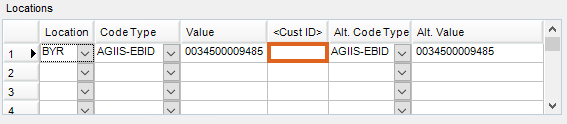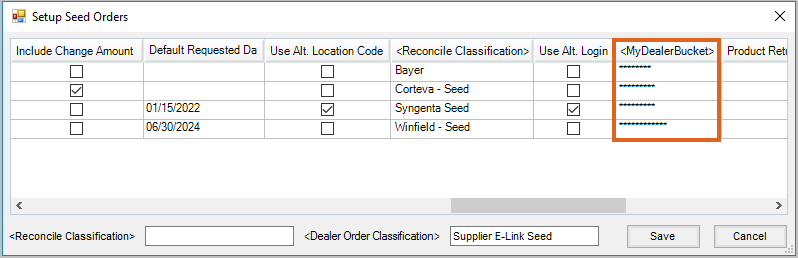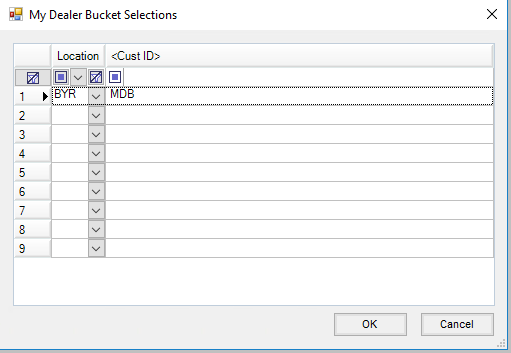In B2B Setup for Supplier eLink, a My Dealer Bucket Customer can be selected per Vendor and Location. When a Customer is selected in either area, this Customer’s order quantities will be populated into the Uncommitted column on the respective Dealer Order. In the case of multiple suppliers used for seed ordering, a different My Dealer Bucket account can be used for each Vendor. The use of different My Dealer Bucket Customers per supplier allows for the Uncommitted column to be populated correctly for each supplier's Dealer Order.
Setup per Location
If one supplier is being used for seed ordering, setup can be populated at the Location. This Customer represents the full Dealer Order for that Location’s My Dealer Bucket Customer.
- In B2B Setup, navigate to Setup / E-Business.
- Under the Locations section, make a selection from the Location drop-down.
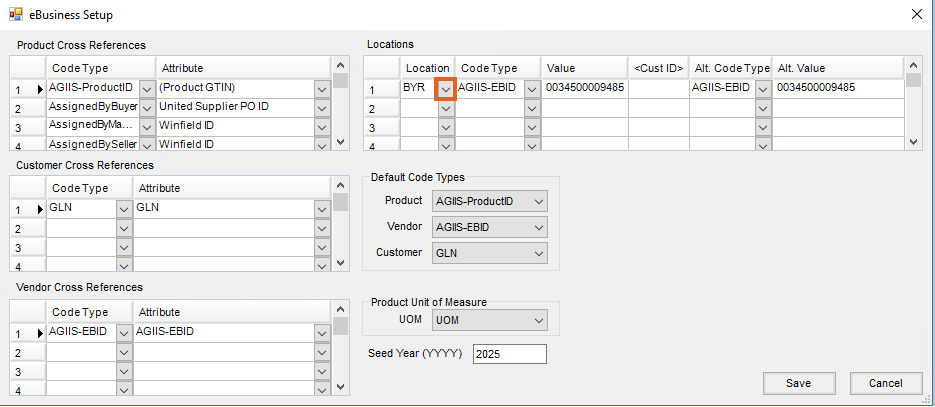
- Double-click in the Cust ID column on the desired Location line.
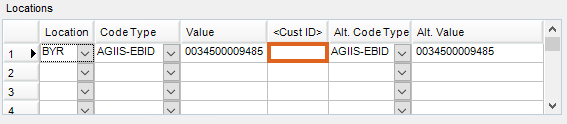
- From the Select Customers window that displays, choose the appropriate Customer to be used.
- Select the appropriate Code Type, enter a Value, and optionally select an Alt. Code Type and enter an Alt. Value.
- Select Save.
Setup per Vendor
If more than one supplier is to be used for seed ordering, each Vendor can be set up with a My Dealer Bucket Customer account. The My Dealer Bucket Customer selected is used when populating the Uncommitted seed column on the Dealer Order. This allows for the ability to indicate which Customer should represent the Location’s order per Vendor.
- In B2B, go to Setup / Seed Orders and scroll right locate the MyDealerBucket column.
- Double-click in the MyDealerBucket column on the desired Vendor line.
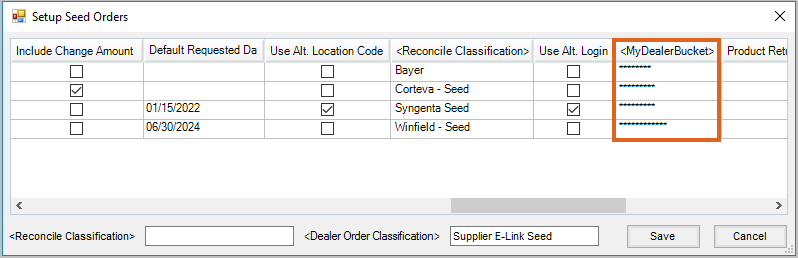
- From the My Dealer Bucket Selections window that displays, choose the appropriate Location from the Location drop-down.
- Double-click in the CustID field for the specified Location and select the Customer to be used for that Location.
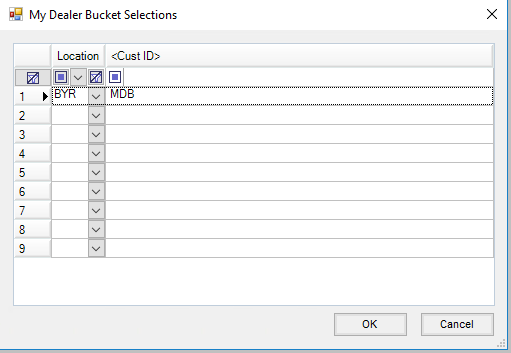
- Choose Ok to save the selected Location and Customer on the My Dealer Bucket Selections window, then Save on the Setup Seed Orders window.