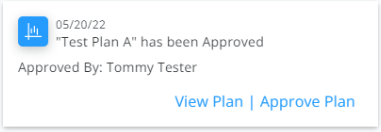Subscriptions can be found by selecting the User drop-down and choosing My SKY Account then choosing Manage on the Subscriptions card. Select the Subscribe to All checkbox when subscribing to receive every Notification or Task of that type. Notifications will display under the Notifications icon in SKY and, if set up, will be sent as an email to the email used to log into SKY.
Note: If a Notifications Admin assigns a task to a SKY User, the notification will only be sent to the SKY Notifications area (Notifications icon) and that assignment will not generate an email.

Note: In order to manage Subscriptions, the option must be enabled in SKY Admin under Task Center.
Subscriptions will need managed for each individual Task and Notification type per SKY User.
- Select + Add Rule to set up Customer Parameters.
- Optionally turn on Email Notifications to receive an email of Tasks and Notifications. These will be sent to the email used to log into SKY. Notifications will still be available under the Notifications icon in SKY.
- Specify Salespeople, Location(s), and/or Customer Classification(s) or Subscribe to All.
- The Salesperson setting will look at the salesperson selected on the Customer Profile tab in Agvance.
- Customers with the selected Location(s) set as the default on their profile are included.
- Any Customers who are members of the Agvance Customer Classification(s) selected will be included.
- Select Save Rule when finished.
- After Subscriptions have been set up, use the Ellipsis to Edit Rule, Show Customers, or Delete Rule.
- Show Customers displays a full list of the customers for whom notifications will be received.
Tasks
Tasks are notifications that have an associated action item. Tasks include Plan Approvals, Service Requests, Energy Order Requests, and Reorder Products Requests.
Plan Approval
Receive tasks to update the Plan status when Plans are approved from Grower360.

- The Plan must be flagged as Visible in Grower360.
- The Grower must log in and respond to the Plan from Grower360 to initiate the notification in SKY.
- In SKY, View Plan or Approve Plan.
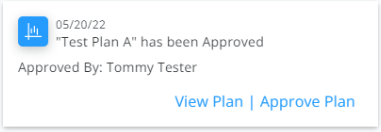
See Notifications in SKY and Grower360 for more information.
Service Requests
Receive tasks to start orders when field services are requested from Grower360. See here for more on Field Service Request setup in SKY Admin.

- The toggle must be turned on in SKY Admin to allow Growers to see the Field Service Requests button from Fields in Grower360.
- The Grower will select a field or fields then the type of service request.
- Submitting the request will send a notification in SKY to any subscribed users.
Energy Order Requests
Receive tasks to start orders when Energy orders are requested from Grower360.

This serves as a notification with the option to Mark Resolved. This gives the ability to enter a note indicating how the order was handled (i.e., A PDO was created or Salesman was contacted). The note added can also be referenced from the notifications list.

Reorder Products Requests
Receive tasks to reorder Products when Product reorders are requested from Grower360.

- The toggle must be turned on in SKY Admin to allow Growers to see the reorder Products in Grower360.
- The Grower will reorder the Products from the Invoice, Bookings, or Products pages in Grower360.
- Submitting the request will send a notification in SKY to any subscribed users.
Notifications Only
Notifications Only are information notifications with no action needed. Notifications Only includes Booking Contract Signed, Grain Purchase Contract Signed, Prepayments, and Payment Failures.
Booking Contract Signed
Receive notifications a Booking Contract has been signed in Grower360.

- The Booking needs to be saved in Agvance with a Contract Type and Seller Signature applied.
- The Grower will receive a notification that a Booking is available to sign.
- The Grower can then log into Grower360 and electronically sign the Booking.
- A notification goes to subscribed SKY users indicating the Booking has been signed.
Grain Purchase Contract Signed
Receive notifications when a Grain Purchase Contract is signed in Grower360.

- A notification is sent to subscribed SKY users indicating a Grain Purchase Contract has been electronically signed.
- The notification includes the Contract Number, Grower Name, Account ID, and a link to view the Purchase Contract within Customer.
Prepayments
Receive notifications when a prepayment has been submitted in Grower360.

Once a Prepayment is posted successfully, a notification is sent to subscribed Agvance users including the following:
- Grower Name
- Account ID (Cust ID)
- Agvance Payment Number
- $ Amount of Prepay
- Pay Method
- Bookings paid (if applicable)
- If no Bookings were paid, it will state Payment sent to Unapplied Cash.
A link is also available to view the specific payment within SKY Customer.
Payment Failures
Receive notifications when a payment has failed in Grower360.

If a payment fails, a notification is sent to subscribed Agvance users including the following:
- Attempted By (Name of who attempted the payment)
- Customer
- Amount
- Pay Method
- Payment Failure (failure message)
Recurring Payment
Receive notifications when a recurring payment has been set up or removed in Grower360.

Notifications Panel in SKY
In SKY, a notification will show on the Notifications icon. Upon selecting the icon, Pending Tasks display.

Select Mark as Read to keep the count of unread notifications up-to-date. The Settings icon can be chosen to manage Subscription Settings.
Select View Task Center to view all Tasks/Notifications and use the Search field to display a specific notification. Turning off the View Notifications toggle will display only Tasks set up under Subscriptions in My SKY Account. Task Center information can be found here.