The following outlines the Plan approval process from start to finish including subscribing as a SKY user to the notification when a Grower interacts with the Plan.
In SKY
Plans can be made visible to Growers in SKY Order or SKY Customer by selecting in the Visible in G360 or G360 Visible columns respectively and choosing Yes. Additionally, Plans can be selected in bulk to change the visibility status on multiple Plans at once.
SKY Order

SKY Customer

Once a Plan is set to Yes, it will be displayed in Grower360.
Grower360
Growers can see the Plan by selecting the View Field on the applicable Field.

From there, choosing Select under Response gives the Grower the option to Approve or Decline and add any Comments.

SKY users can subscribe to receive notifications when a Grower approves or declines a Plan. This will update the Response column and send a notification to anyone subscribed to the customer accounts on that Plan in SKY.
In SKY:
- Go to the user drop-down and select My SKY Account.
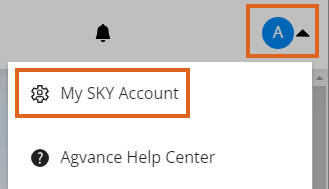
- Select Manage on the Subscriptions card.
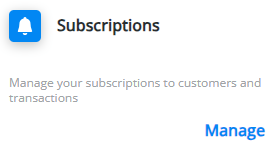
- Under Plan Approvals, select + Add Rule.
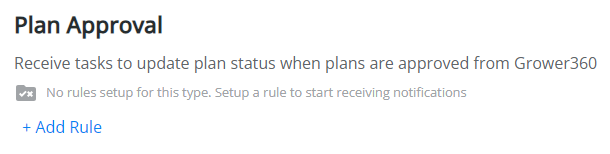
- Select one or more Salespeople, Location(s), and/or Customer Classification(s) by selecting in the respective field and choosing from the drop-down menu. Notifications will be received for customers falling into the parameters selected. Select Save Rule when finished.
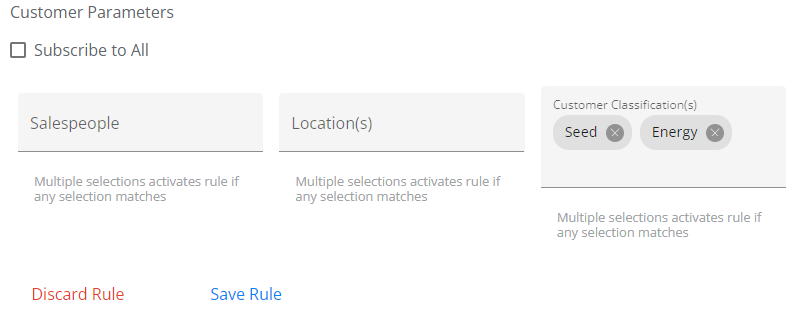
- Choose the Ellipsis icon to Edit Rule, Show Customers, or Delete Rule. Selecting Show Customers will give a preview of the list of accounts from which notifications will be received.
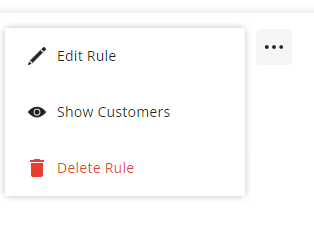
- Once a Grower has approved or declined a Plan in Grower360, in SKY, a notification will show on the Notifications icon. Select the icon to see if the Plan has been approved or declined and view any comments the Grower included. From here, choose to View Plan or Approve Plan from the Notifications panel
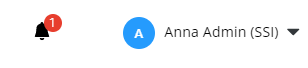
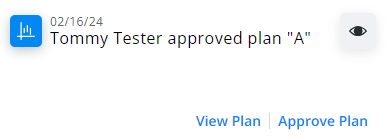 Note: Selecting View Plan will open the Plan in Customer where the Status can be changed to approved by selecting in the Status column and updating from the pop-up. Selecting Approve Plan will update the Status of the Plan in SKY and Grower360.
Note: Selecting View Plan will open the Plan in Customer where the Status can be changed to approved by selecting in the Status column and updating from the pop-up. Selecting Approve Plan will update the Status of the Plan in SKY and Grower360.
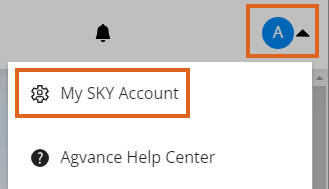
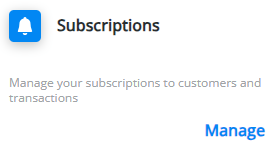
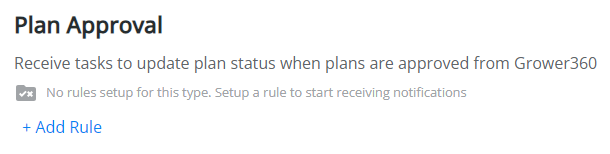
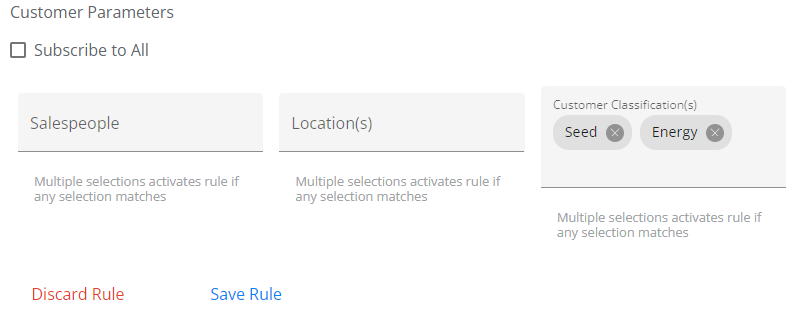
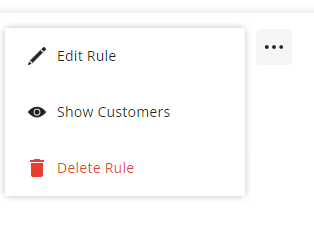
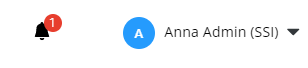
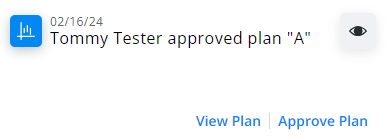 Note: Selecting View Plan will open the Plan in Customer where the Status can be changed to approved by selecting in the Status column and updating from the pop-up. Selecting Approve Plan will update the Status of the Plan in SKY and Grower360.
Note: Selecting View Plan will open the Plan in Customer where the Status can be changed to approved by selecting in the Status column and updating from the pop-up. Selecting Approve Plan will update the Status of the Plan in SKY and Grower360.