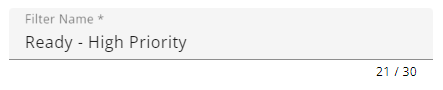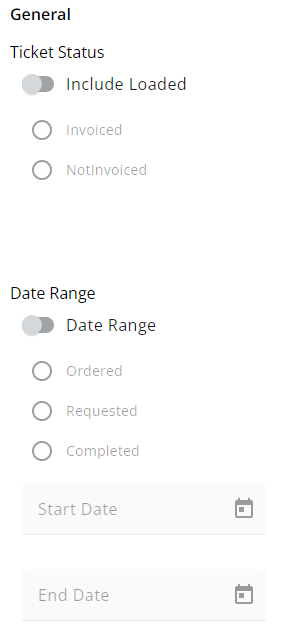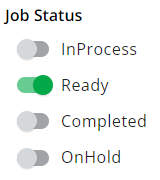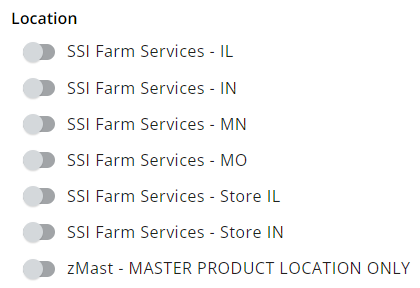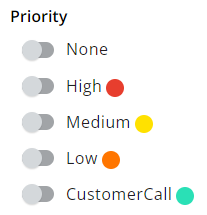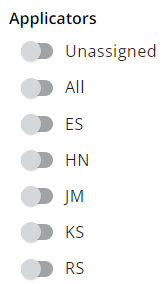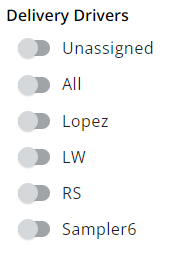The Personalize tab allows the option to filter and choose which Locations’ jobs are visible as well as choosing Applicators the user is responsible for tracking. Additionally, create custom and Quick Filters.
General
Use the Ellipsis to display Applicators, Delivery Drivers, or Integrated Devices.

Choose the Applicators/Delivery Drivers to display in the Filters menu of the List View or Schedules screens by turning the toggle switch(es) on or off.
 |
 |
Applicators/Delivery Drivers can be filtered by selecting Filters in the search bar and choosing Show All, Show All Turned On, Show All Turned Off, or by specifying a Location from the drop-down. Once options here are indicated, choose Apply Changes. Reset to Default can be selected after changes have been applied to return to the default filters.

Toggles for the Integrated Devices determine which devices display on the map.

Locations
Filter locations by typing in the Search field. Choose the locations’ jobs to view as options in the Filters menu by turning the toggle switch on or off.

Custom Filters
Create filters for Crop, Crop Chemistry, Type of Work, and/or Ship via. To add a new filter, select + New Crop Filter, + New Crop Chemistry Filter, + New Type of Work Filter, or + New Ship Via Filter and complete the necessary information. Select the Delete icon icon to remove any filters added.

Quick Filters
Save filter criteria to apply filters quickly. Quick Filters saved here will be available on the List and Map Views. The Filter Name and Filter Criteria display. The Edit icon can be selected to make changes or the Delete icon to remove the Quick Filter.

Select + New Quick Filter to add a Quick Filter. For additional filter options, adjust the settings in the General, Locations, and Custom Filters tabs.
- Enter a Filter Name of up to 30 characters.
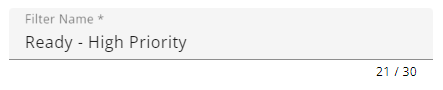
- Specify the filter criteria in the General, Job Status, Location, Priority, Service Type, Applicators, Delivery Drivers, and Custom Tag sections.
- In the General section, options are available for Ticket Status and Date Range.
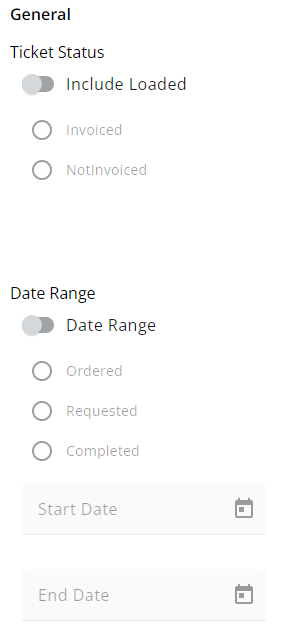
- Optionally include specific Job Statuses.
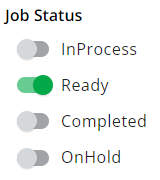
- Specific Locations can be chosen.
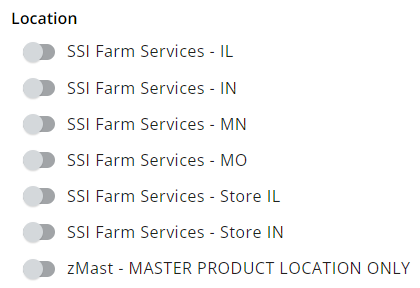
- Include different Priority Levels.
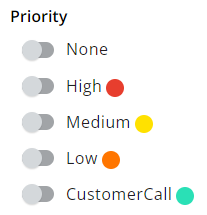
- Choose to include certain Applicators.
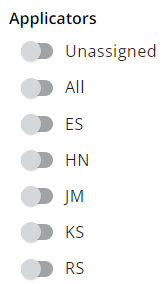
- Choose to include certain Delivery Drivers.
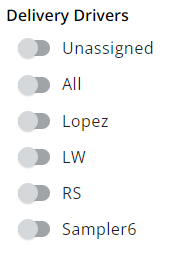
- Indicate Custom Tags to be included.

- In the General section, options are available for Ticket Status and Date Range.
- When all selections have been made, choose Save Filter.
Once saved, Quick Filters can be applied to:
- Blend Jobs in List View - SKY Dispatch
- Blend Jobs in Map View - SKY Dispatch
- Delivery Jobs in List View - SKY Dispatch
- Delivery Jobs in Map View - SKY Dispatch