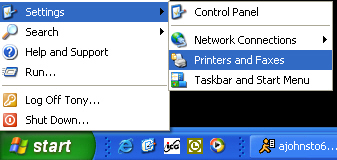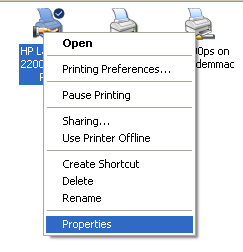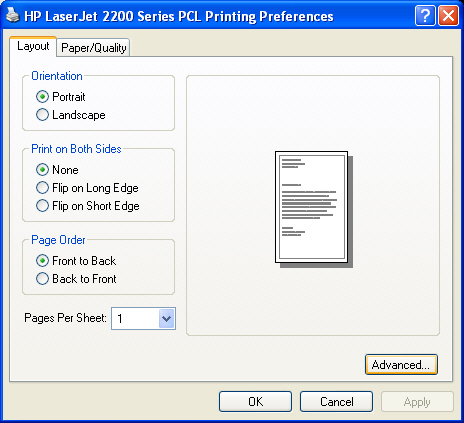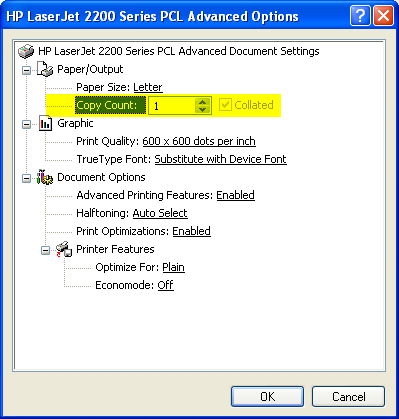Q. Collated invoice print out for multiple page invoice does not print in correct order. How can I fix this?
A. On some printers such as HP Laser Jet 2100, 2200, or 4050 printers this may be due to how the Copy Count is set in the Printer Properties. To change this setting:
Go to Start / Printers and Faxes.
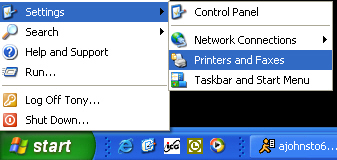
Right-click on your printer and left-click on Properties.
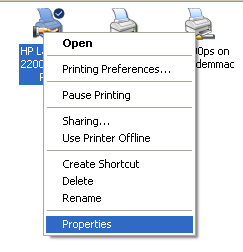
In the Printer Properties window click on Printing Preferences. Click on Advanced.
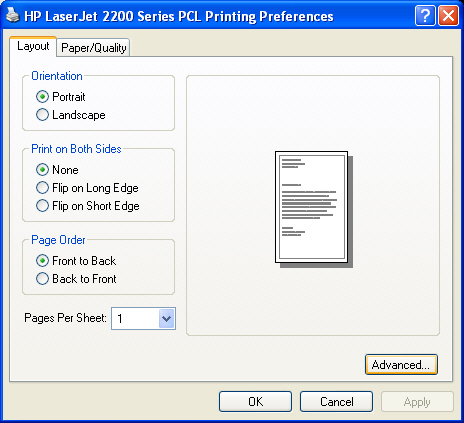
Click on Copy Count. Change the number of copies from '1' to '2', uncheck the Collated box and then change the number of copies back to '1'.
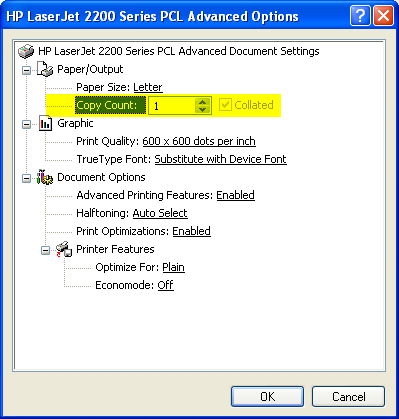
- Click OK, and then Apply and OK to exit Printer Properties.