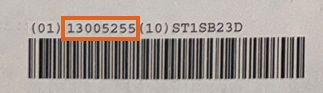Multiple areas within Agvance utilize barcodes. Information below references each feature using barcodes and indicates how Products should be set up depending on which feature(s) will be used.
Set up barcodes on Products in the Hub or in Accounting at File / Open / Products on the Profile tab.

- Warehouse – When using the Warehouse app, set up barcodes using the Bar Codes button. The GTIN can also be used when scanning barcodes. Select Edit GTIN, enter the appropriate value, and choose OK.
- Quick Tickets – If using Quick Tickets, set up barcodes using the Bar Codes button or enter the UPC in the Bar Code ID field on the Product Profile tab.
- Invoices – Invoices use the Bar Codes button or the UPC in the Bar Code ID field.
- Supplier eLink – Supplier eLink does not create barcodes. However, when Product is received through Supplier eLink, a GTIN is created. This GTIN is then a part of the barcode that is used in other areas in Agvance. In this screenshot, the GTIN is outlined in the bottom left. If using Supplier eLink, the GTIN needs to be a part of the barcode hierarchy setup shown below.
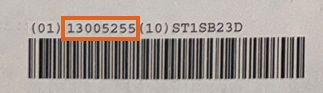
- Contain – In the Contain app, the Container ID is the barcode.
Barcode Hierarchy
Barcode hierarchy is established at Hub / Setup / Company Preferences on the Product tab.

The order specified here is the order by which the Product will be searched upon scanning a barcode.