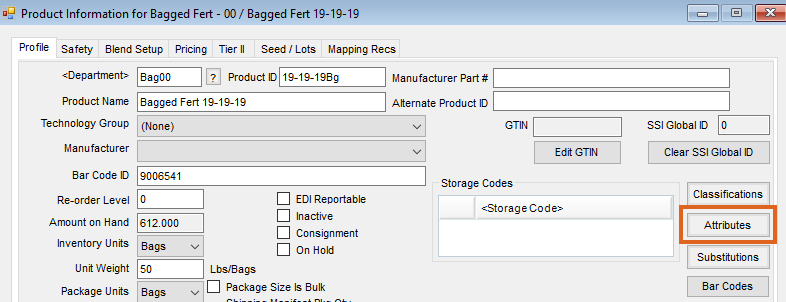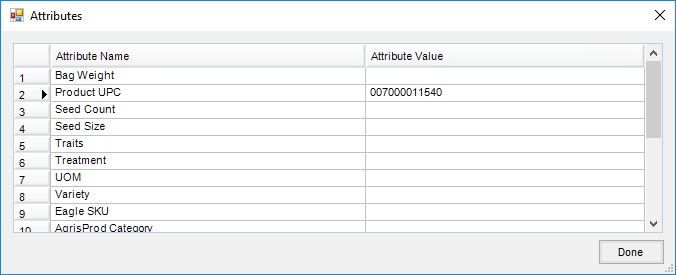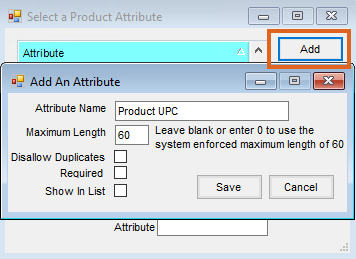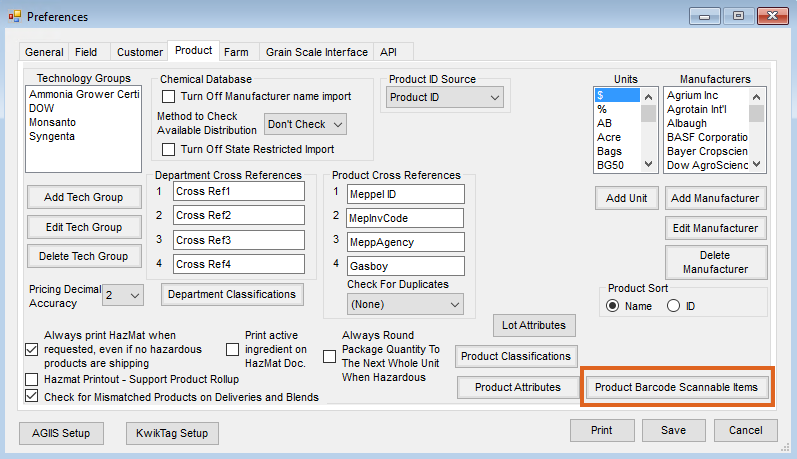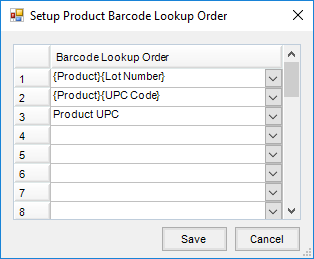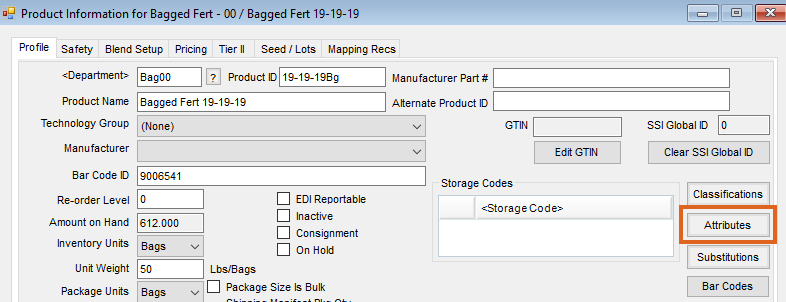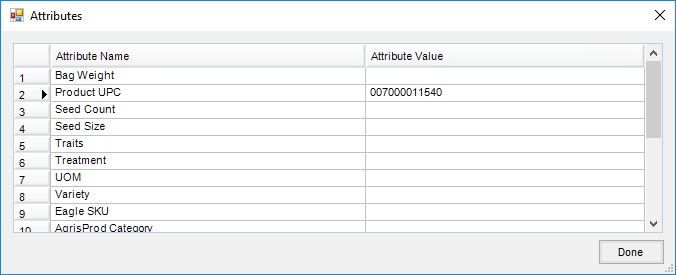As an alternative to using the Bar Code ID on the product profile, bar codes can also be set up as Product Attributes.
Setup
- On the Product tab at Hub / Setup / Company Preferences, choose Product Attributes.
- Select Add then enter an Attribute Name. Optionally set a Maximum Length, Disallow Duplicates, and check the Required checkbox to force the user to fill in the Attribute field on a new product before the item can be saved. Select Save.
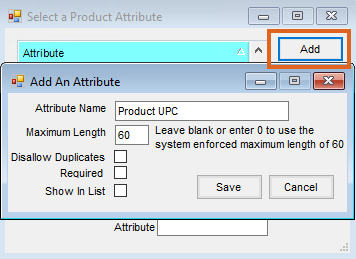
- Once the new attributes for bar codes are setup, choose Product Barcode Scannable Items button while still on the Product tab at Hub / Setup / Company Preferences.
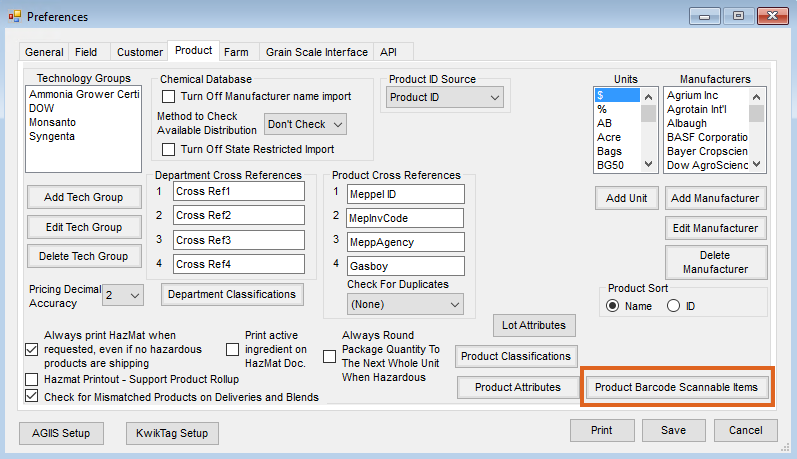
- This establishes the rule on where and what order to search in Agvance to find a bar code match. Generally, the defaults of (Product)(Lot Number) and (Product)(UPC Code) will remain. In the third drop-down, choose the next attribute to search.
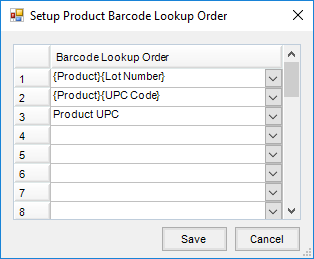
- Once the Barcode Lookup Order is saved, add barcodes on products by going to the Profile tab of the product at File / Open / Product and selecting Attributes.