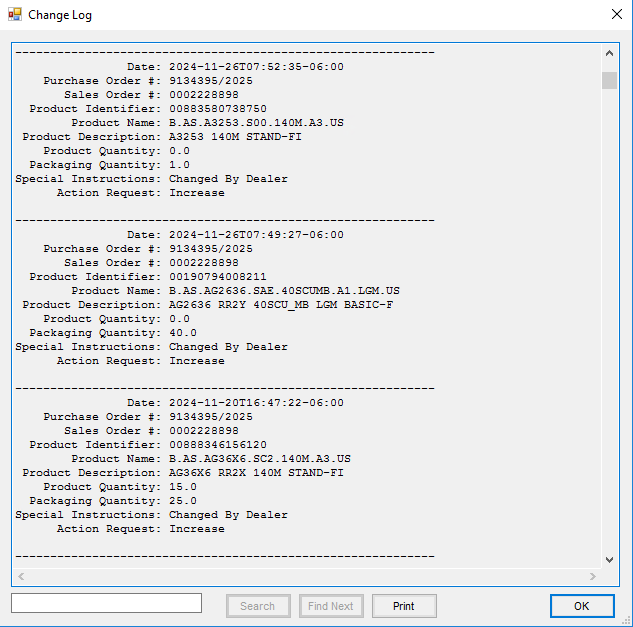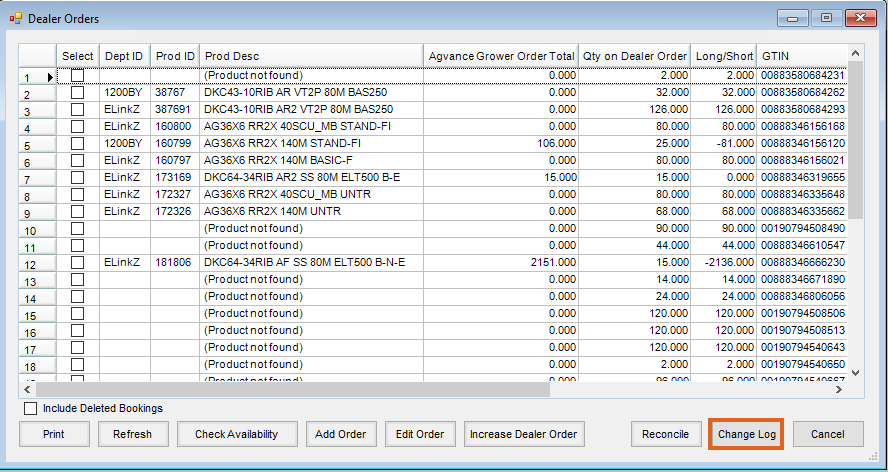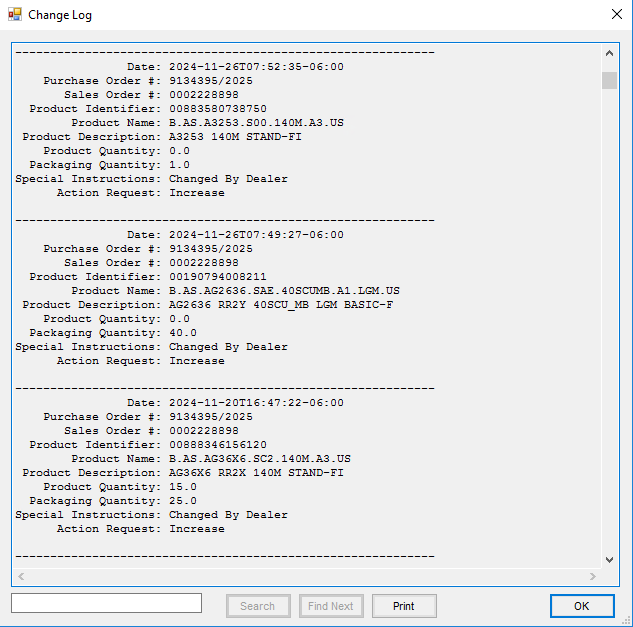The Change Log displays all changes made to the Dealer Order for a selected Vendor and Location. The log includes changes made by both the dealer and the supplier.
- Navigate to Accounting / Inventory / Manage Seed Orders / Dealer Order.
- On the Select a Dealer Order window highlight a Dealer Order and choose Edit.
Note: To run a new request for the Dealer Order in the Supplier Request area, select the Vendor and Location and choose Request.
- The Dealer Orders window displays, select Change Log.
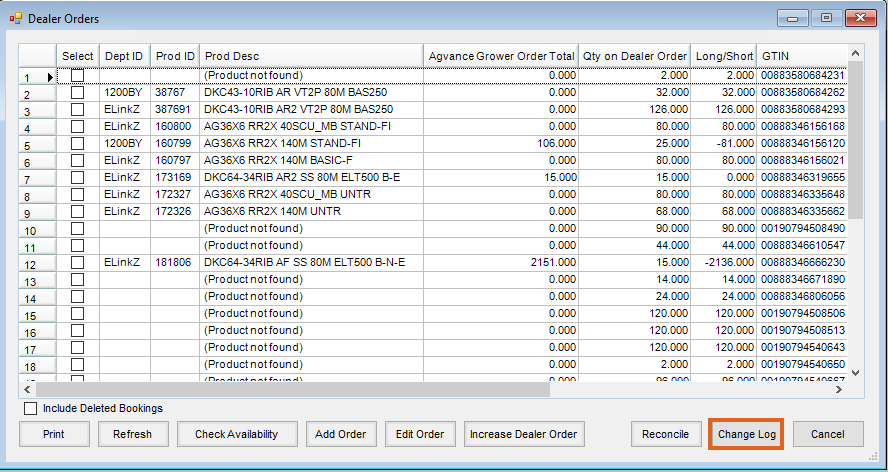
- The Change Log displays on screen. Optionally use Search to locate specific information or Print the report.