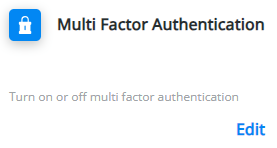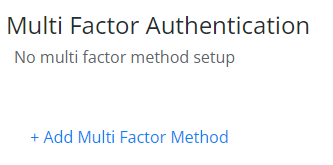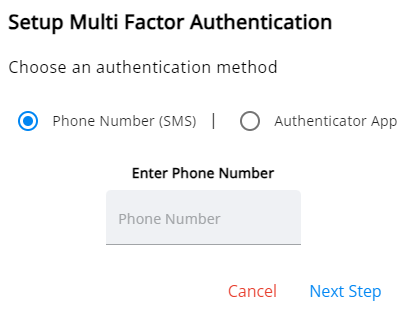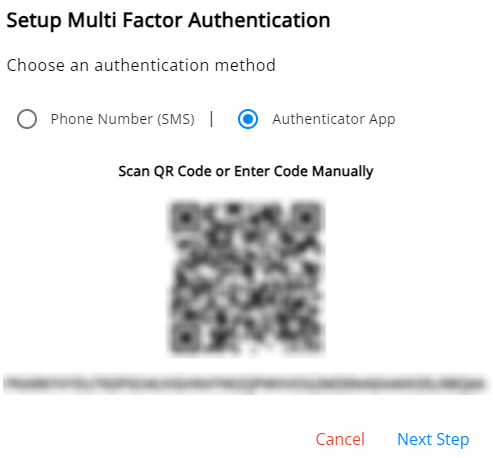Multi-Factor Authentication can be set up by selecting the User drop-down and choosing My SKY Account.
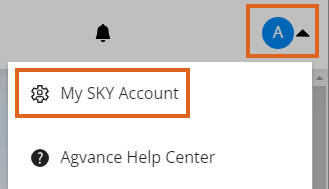
Setup
- Select Edit to set up Multi Factor Authentication in SKY.
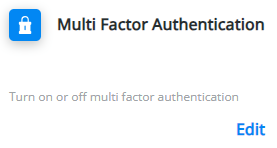
- Select + Add Multi Factor Method.
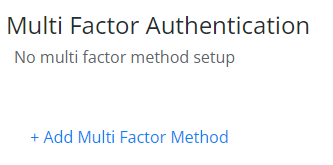
- Choose an authentication method - Phone Number (SMS) or Authenticator App.
Phone Number (SMS)
- Enter a 10-digit phone number to receive a verification code.
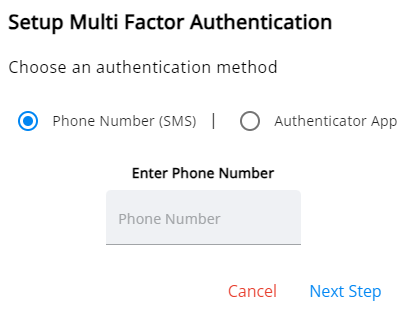
- Enter the Verification Code and select Enable MFA.
- Enter a 10-digit phone number to receive a verification code.
Authenticator App
Note: An authenticator app must be loaded on the phone before proceeding with this option.- Scan the QR Code or manually enter the code into the authenticator app and select Next Step.
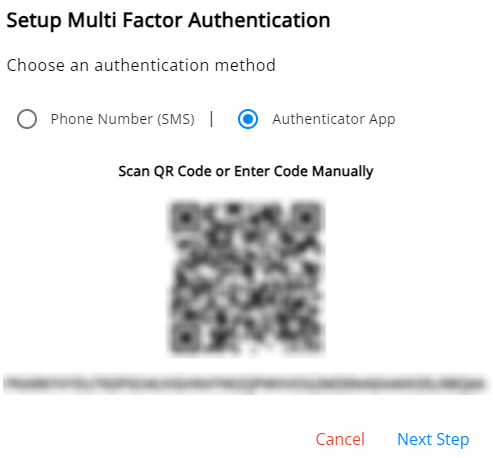
- Enter the Verification Code provided by the authenticator app and choose Enable MFA.
- Scan the QR Code or manually enter the code into the authenticator app and select Next Step.
Logging in after Setting Up MFA
Logging into SKY the after setting up MFA will display one of the following prompts depending on which method was chosen. Enter the code from the text or app to sign in.
 |  |
Disable MFA
Follow the steps above to navigate to the Multi Factor Authentication screen. Select Disable MFA to remove Multi Factor Authentication from the SKY Account.

Note: Users will receive an email when MFA is enabled or disabled.