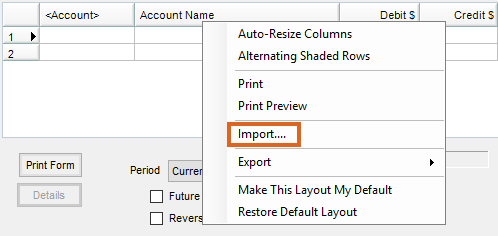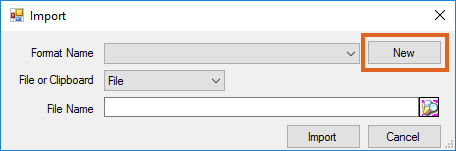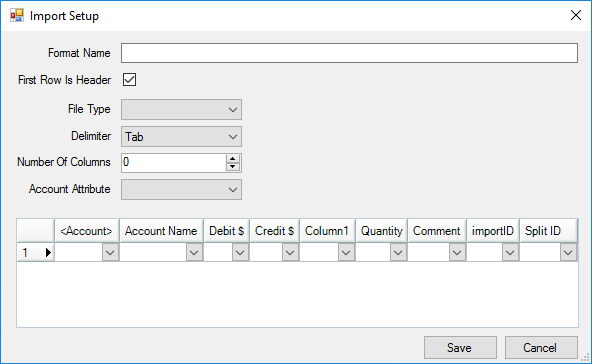Agvance offers the option to import Journal Entries from Excel or CSV files. This is useful when importing payroll done outside of Agvance or importing a file received from an auditor.
Importing Journal Entries from Excel or CSV files
- When adding a Journal Entry at Accounting / G/L / General Journal Entry, right-click one of the headings and select Import...
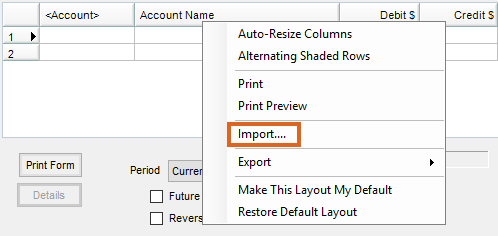
- From here, a new Format can be added to import Journal Entries from outside sources. Select New to open the Import Setup window.
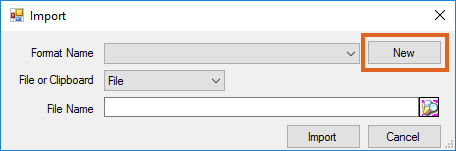
- Enter a Format Name and, if the file contains a header row, select the First Row is Header option. For File Type, select Excel or Delimited. If choosing Delimited, also indicate the Delimiter.
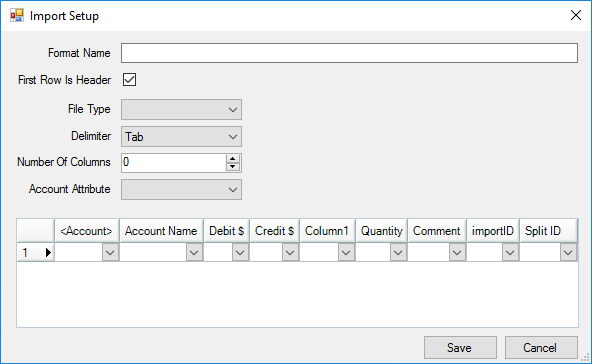
- Key in the Number of Columns or select the Arrows to reflect the number of columns in the Excel file.
Note: Account Attribute is used when importing a Journal Entry from another system that may have different account numbers than Agvance. Account Attributes are set up in Agvance and the Account ID from the other system is put into that Attribute. When the Attribute is selected for the import, the corresponding G/L account in Agvance will be selected based on the Attribute. - At the Import Setup, indicate which column goes into which heading.
- Save the setup.
- At the Import screen, select the newly created format from the Format Name drop-down. Leave File or Clipboard set to File.
- Choose the Browse icon to locate and select the appropriate Excel file and choose Import. The information will display in the Add a General Journal Entry screen which can then be saved.