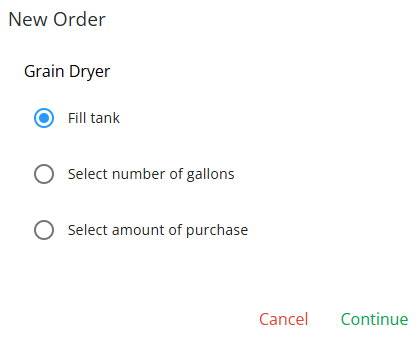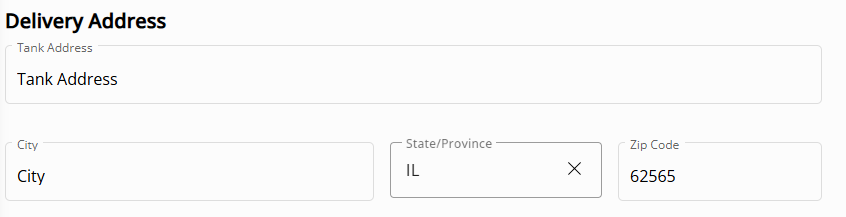Refill Requests must first be set up in SKY Admin. See here for more on this setup. Notifications can be set up to receive these Refill Requests in SKY. See here for more on setting up these notifications.
Once submitted, these orders can be seen on the Requested Orders page.
- In Grower360, select Energy from the left navigation panel.
- Choose the Ellipsis on the appropriate tank and select Refill Tank.

- On the New Order window, choose Fill Tank, Select number of gallons, or Select amount of purchase.
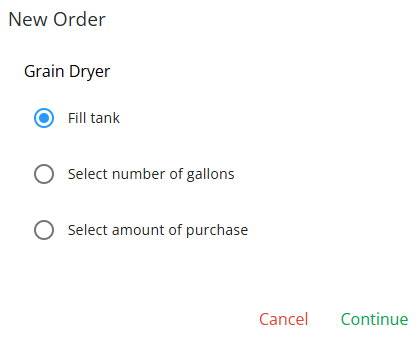
- Tank information displays at the top of the page followed by the Terms set in SKY Admin.
- Fill Tank gives the size of the tank and the estimated percentage full. Choose the Pencil to change what was selected in Step 2.
Note: If Select number of gallons or Select amount of purchase was chosen in Step 2, Fill Tank will change to Number of gallons or Amount of purchase respectively with an area to enter the gallons/amount. - Edit the Delivery Address information if necessary. This will default the billing address from the customer tank.
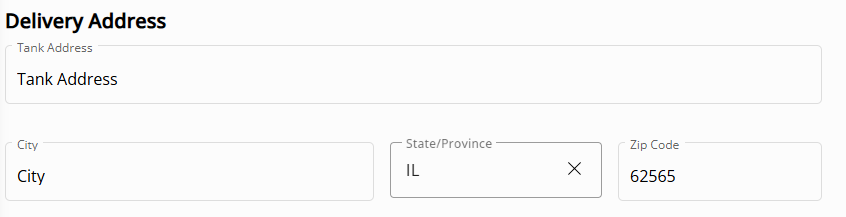
- Edit the Contact Number if necessary. This will default from the Settings page in Grower360.
- Any Comments can optionally be entered in the Additional Information area.
- When finished, select Submit Order.