Seed orders can be tracked at Accounting / Inventory / Manage Seed Orders. Once a Grower Order is established, all or part of the order can be transferred to another Field, Grower, or group of Growers.
Note: An option is available to Hide Rows with Zero Qty on the Grower Order. When selected, this option hides all lines with a zero quantity which are marked as Ordered.
- Navigate to Accounting / Inventory / Manage Seed Orders / Grower Order. Select the appropriate Grower Order and choose Grower Transfer.
- In the Transfer Grower Information section of the Grower to Grower Transfer window, double-click in the By Field or Customer Name area to choose the Customer to whom the Order is being transferred. The Date can be edited as needed.
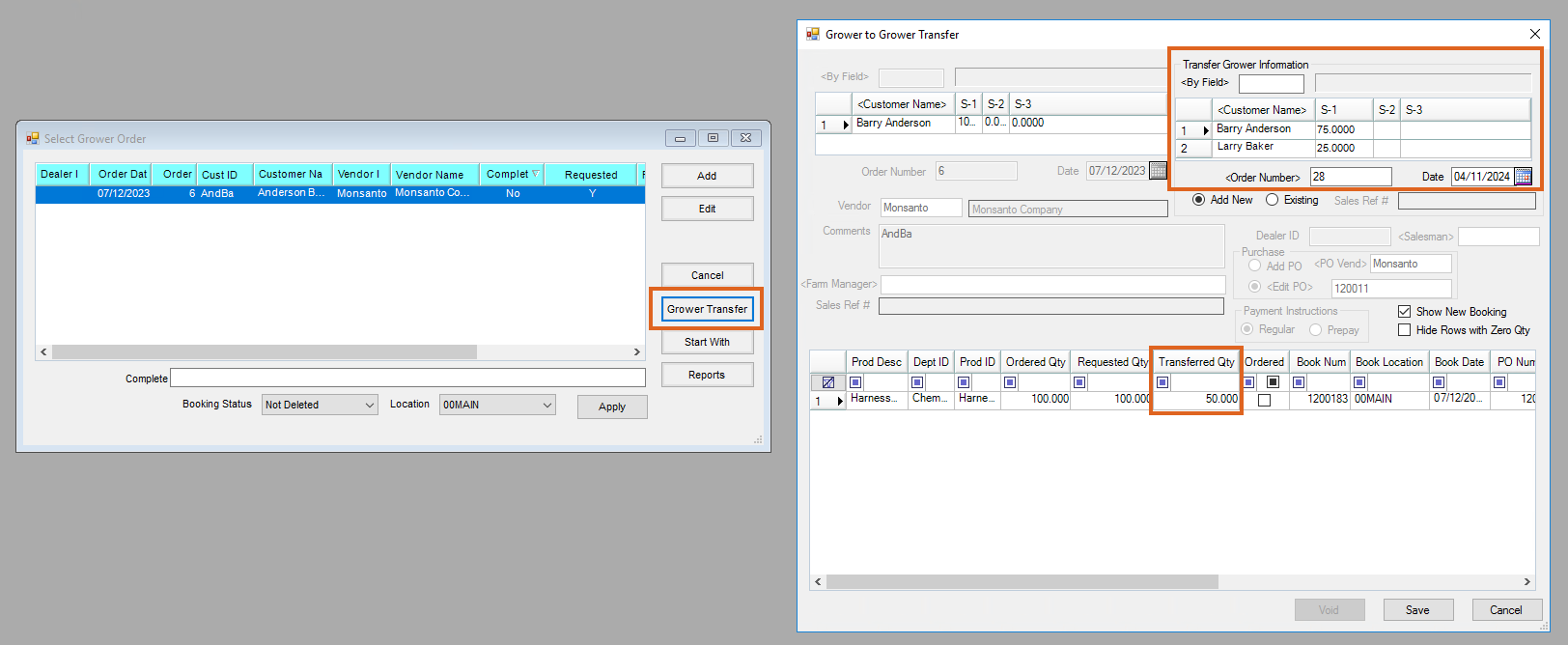 Note: If multiple Customers are selected, specify the split percentages.
Note: If multiple Customers are selected, specify the split percentages. - Choose Add New or Existing to add a new Grower Order or to add to an existing one. Edit the Date as needed.
Note: Transfers to Customers who do not have an existing Grower Order automatically create a new Booking for the transfer amount. If the transfer is to an existing Grower Order, the original Booking is updated. - Optionally check Show New Booking to display the Booking information for each Customer's Grower Orders included in the transfer.
Note: The Bookings will displayed after Step 5 is completed. - In the Transferred Qty column, enter the quantity to be transferred. Select Save.
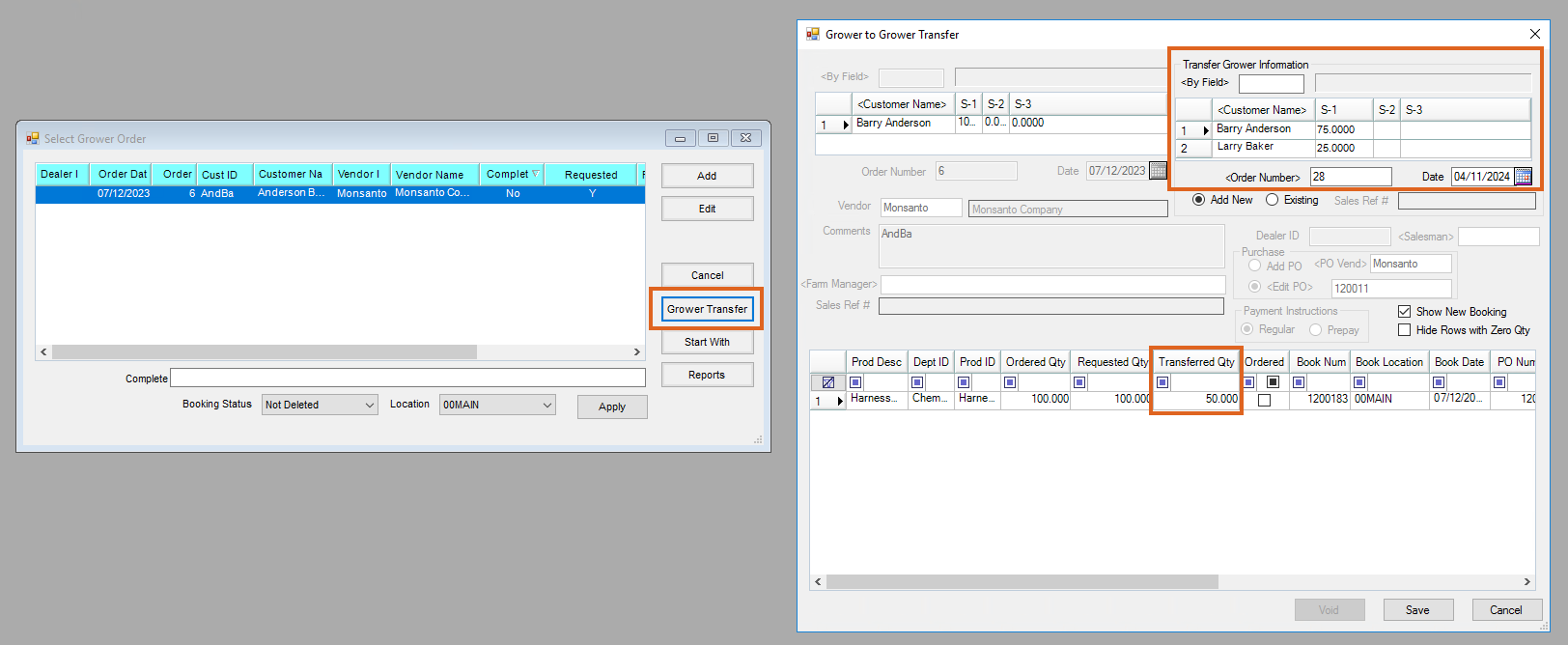 Note: If multiple Customers are selected, specify the split percentages.
Note: If multiple Customers are selected, specify the split percentages. 