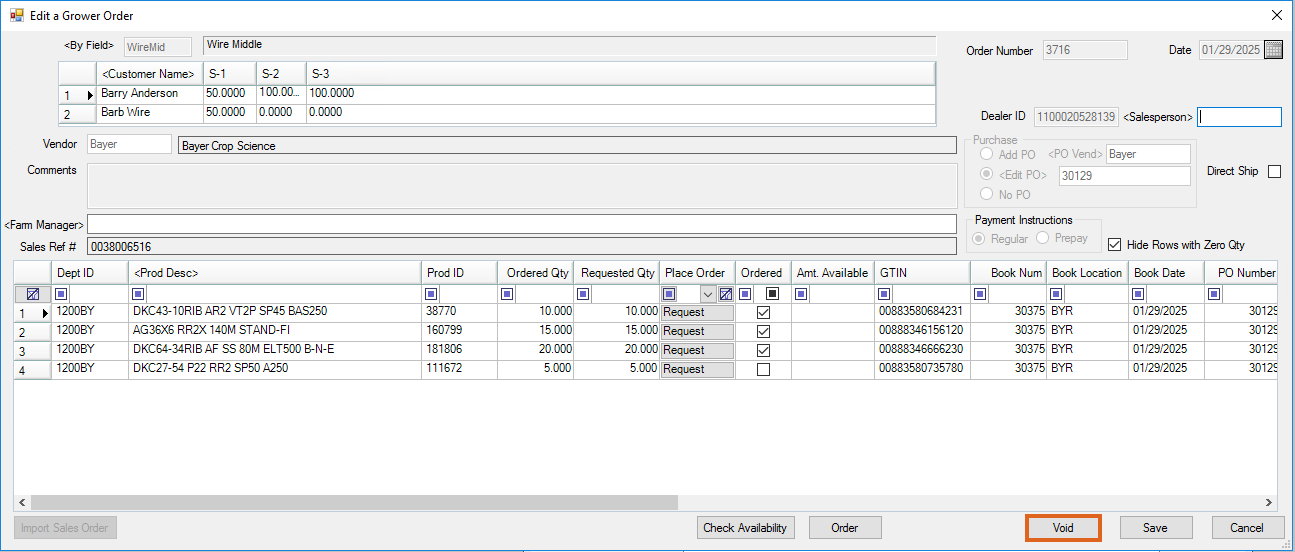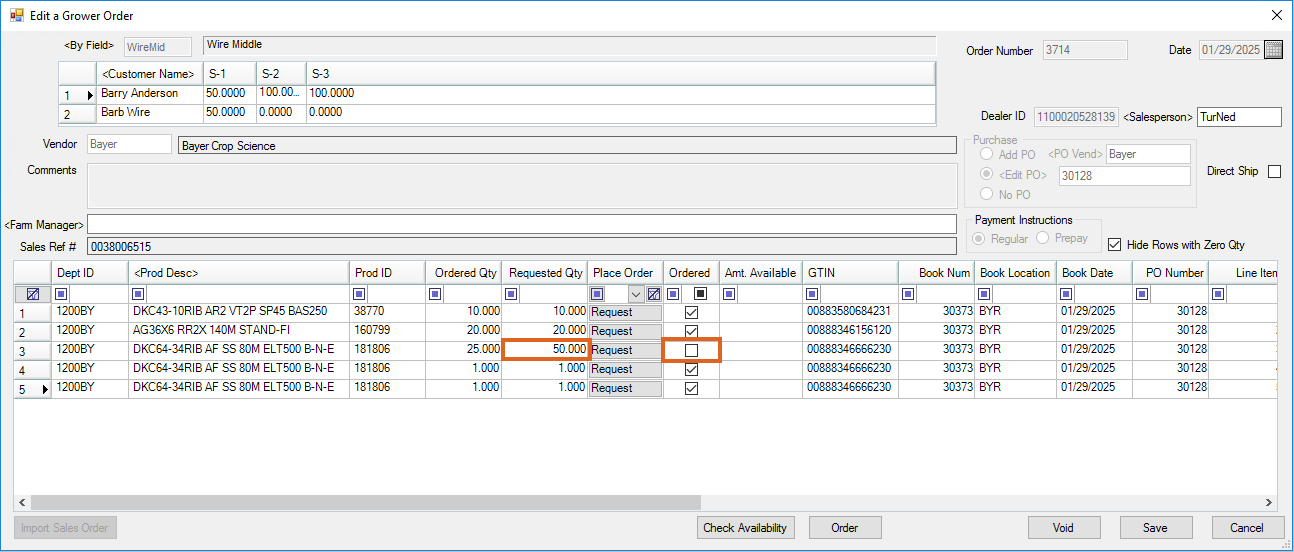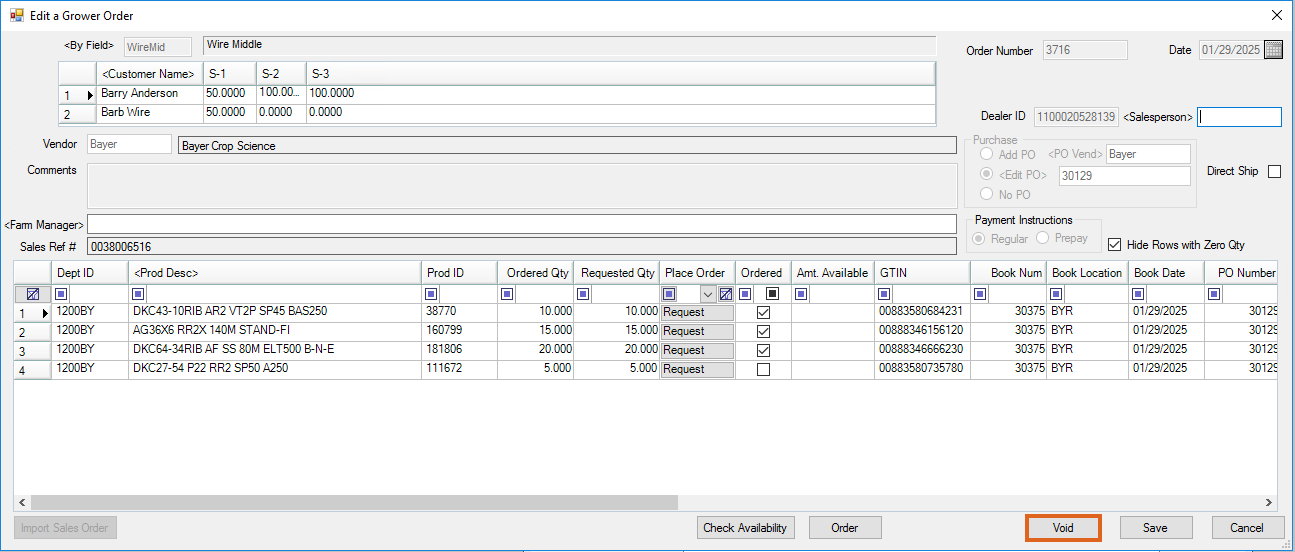As supply and demand changes throughout the seed season, Grower Orders may need to be edited or voided.
Edit a Grower Order
- Navigate to Accounting / Inventory / Manage Seed Orders / Grower Order. Highlight the Grower Order and choose Edit.
- To add Products to the Grower Order, choose Prod Desc. Select the desired Products and choose Done. Enter an amount in the Requested Qty column.
- To increase or decrease the quantity of an existing Product, change the amount in the Requested Qty column.
Note: When the Requested Qty column is edited the Ordered column is automatically unchecked allowing the changed line-item to be re-ordered from the Vendor.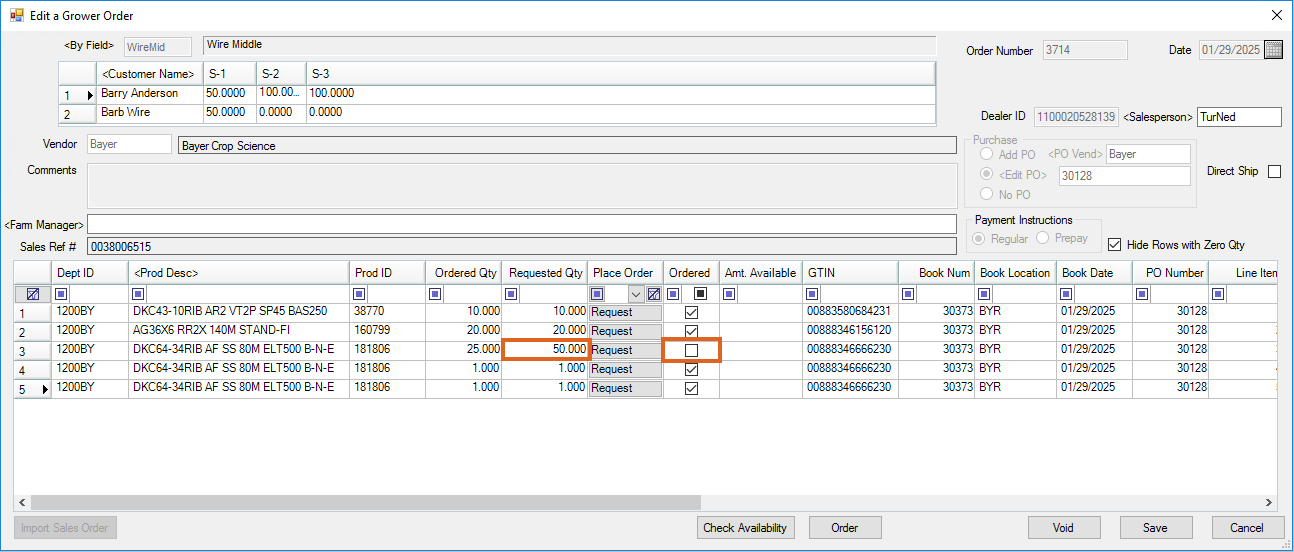
- To remove a line item on the Grower Order in the supplier’s system, set the Requested Qty to 0.
Note: Once a zeroed-out line item has been submitted to the supplier, no future increases to the Requested Qty are allowed for this line item. Additionally, a line item on a Grower Order cannot be deleted in Agvance because the Grower Order is associated with both a Booking and, optionally, a Purchase Order.
- Optionally, select Check Availability to check availability for all Products on the order containing a GTIN in the Agvance Product file.
- To submit the changes to the supplier:
- Choose Request on a line item to send the individual Product's new requested quantity to the supplier.
- Choose Order to submit all updated Products to the supplier at one time. For example, if editing the requested quantity on three line items and adding two new Products to the Grower Order, select Order to submit all five line items at the same time, instead of choosing Request on each changed line item.
- Once the changes to the Grower Order have been submitted to the supplier, choose Save to save the changes in Agvance.
- The Grower Order is updated and the Booking window displays allowing the Grower’s prepay to be managed if necessary. Choose Save.
- If applicable, the Purchase Order window opens allowing any necessary changes to be made and saved.
Void a Grower Order
Voiding a Grower Order may result in lost seed. To retain supply, consider using the Grower Transfer feature to transfer the Products to a different Field, Grower, or group of Growers.
When a Grower Order is voided:
- The Grower Order is voided in Agvance and the associated Booking is also voided.
- The Purchase Order quantities are updated for all Products on the Grower Order.
- The Products on the Grower Order are submitted to the supplier at a 0 quantity, and the order is removed from the supplier’s system.
- Navigate to Accounting / Inventory / Manage Seed Orders / Grower Order. Highlight the Grower Order and choose Edit.
- Select Void on the Edit a Grower Order window. Choose Save.