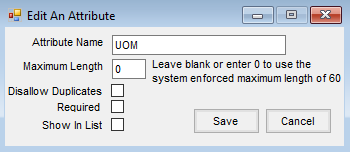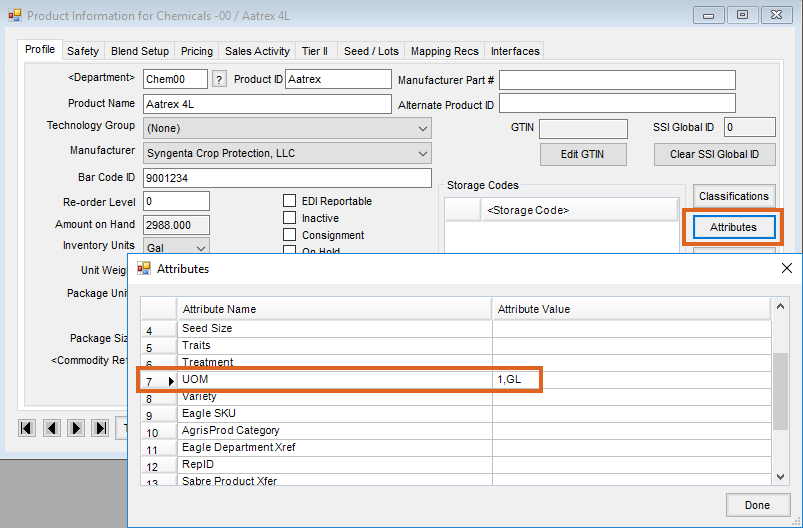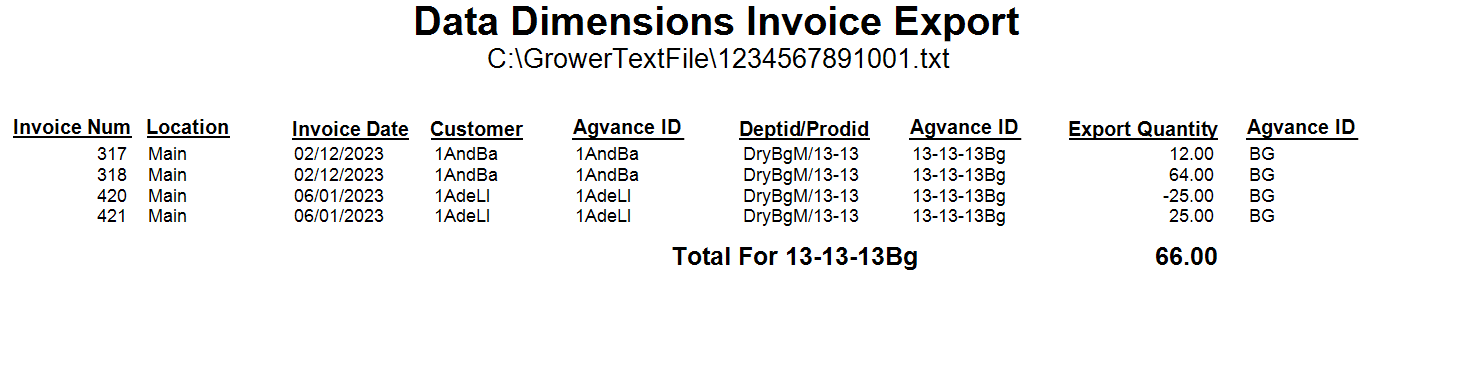This Agvance export utility exports grower retail sales information from the Accounting module to easily report sales to manufacturers through a clearing house like Data Dimensions. There is a fee associated with this export function and it requires an activation key that must be provided by SSI support.
Activating the Module
The Export Grower Sales Text File is found at Accounting / Transfers / Export / Grower Sales Text File.
The first time Grower Sales Text File is accessed, the following screen will display.

Contact SSI for the Activation Key. A support representative will provide the one-time case-sensitive activation key to allow access to the module.
Once the activation code has been entered, the Export screen will appear.

Products must first be set up before starting this export.
Product Setup
A Product Attribute must be set up to hold the reporting unit of measure (UOM) as specified by the manufacturer along with a conversion factor between the inventory unit and the reporting UOM. These two data elements will be stored in the UOM attribute for each reported product separated by a comma with the conversion factor listed first.
- To establish the UOM attribute go to Hub / Setup / Company Preferences / Product and select Product Attributes. Add a new attribute like the one below and Save.
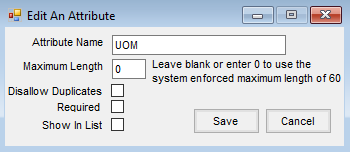
- At File / Open / Products, using the list of products to report supplied by the clearing house processing the sales data, edit each product to report and set the conversion factor and reporting UOM on the UOM attribute.
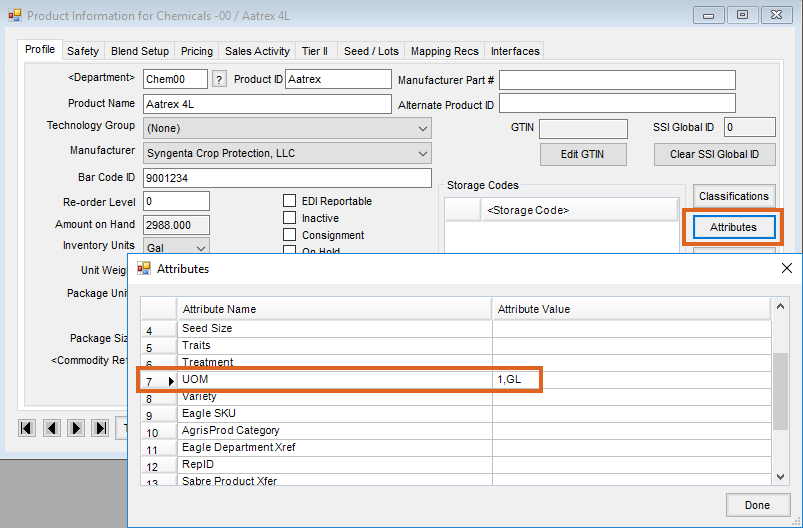
Conversion Factor: The conversion factor represents the number of reporting units in one inventory unit. The export will multiply the quantity on the Invoice line item by the conversion factor to arrive at the reporting quantity in the export file.
UOM Attribute Examples:
- A product with the inventory units of tons and must be reported in pounds would have a conversion factor of 2000 since there are 2000 lbs in 1 ton. An Invoice with 5 tons of this product would be exported as 10000 LB in the resulting file. The attribute would be listed as 2000,LB.
- A product inventoried in gallons that must be reported in GL (gallons), would have a conversion factor of 1. The attribute would be listed as 1,GL.
- A dry product inventoried in ounces that must be reported in LB (pounds) would have a conversion factor of .0625 and would be listed in the UOM attribute as .0625,LB.
The unit of measure must be typed exactly as the clearing house indicates and have no spaces between the comma and the units of measure for the sales of the product to be processed correctly.
Location IC Code
The 13 character IC Code must be established at Setup / Location / Profile for each reporting location.

Export Setup
Information on the Setup tab will be remembered after the initial setup.

- FTP to Server – In order to export directly to an FTP site, select this option and complete the information in that frame. This information should be provided by whomever grower sales information is being reported.
- Local Folder to put the Export File into – If exporting to a local folder, do not select the FTP to Server checkbox. Complete the Local Folder to put the Export File into path. The file name will be determined by the IC Code of the location from which information is being exported.
- Prod ID Source – A listing of all Product Attributes is available as well as the choice Agvance ID. This selection will determine which of these options is used as the Product ID in the export file. Please note that some manufacturers require their own Product ID codes to be used in the report. If the Manufacturer ID is not being used as the Agvance ID, a Product ID Attribute will need to be created and that attribute value should be added for each product being reported. The attribute value should then be selected as the Prod ID Source.
- Location – Optionally export information for all Locations or just for specific Locations. The Location drop-down will default to the last Location exported but can be changed. Each reporting Location must have a unique IC Code.
- Cust ID Source – A listing of all Customer Attributes is available as well as a choice called Agvance ID. This selection will determine which of these options are used as the Customer ID in the export file.
- Address Source – Determine which address line in Agvance holds the primary address information for customers. Many times, the physical address is placed in Address Line 2. Select the address line from the Customer Profile to be exported.
- Prod Export Classification – Choose from a listing of all Product Classifications to choose which products will be exported, according to their classification. All reportable products must be added to a classification set up to use for this export.
- UOM Attribute – Select the name of the UOM Product Attribute used to hold the conversion factor and reporting units of measure.
Creating a Grower Sales Text File
Enter the date range of the Invoices to be reported for the location selected on the Setup tab.
Note: In case of a date overlap, sales previously exported will not be exported again. To report backdated Invoices and voids, it is suggested to use the same Start Date for each export.
If exporting data from multiple years, use the Include Additional Dataset drop-down to select an additional dataset.
Select the 100% to grower checkbox for the entire quantity and dollars on split Invoices to be attributed to the grower on the billing split (invoicing by field or manually choosing the split on the Invoice). If no one is marked as a grower, the sale is reported under the first person on the split who has been assigned a split percentage.

If not automatically sent to the clearing house’s FTP site, the file must be manually submitted via email. The resulting export text file is named by the location IC code and has a .txt extension.
- Exclude sales to this classification of customer – Select a Customer Classification from the drop-down. The export will exclude any sales information from the customers within that classification.
- Report – Run a report of everything to be exported before exporting. This report lists Invoice Number and Date, Customer, Product, Quantity, and UOM.
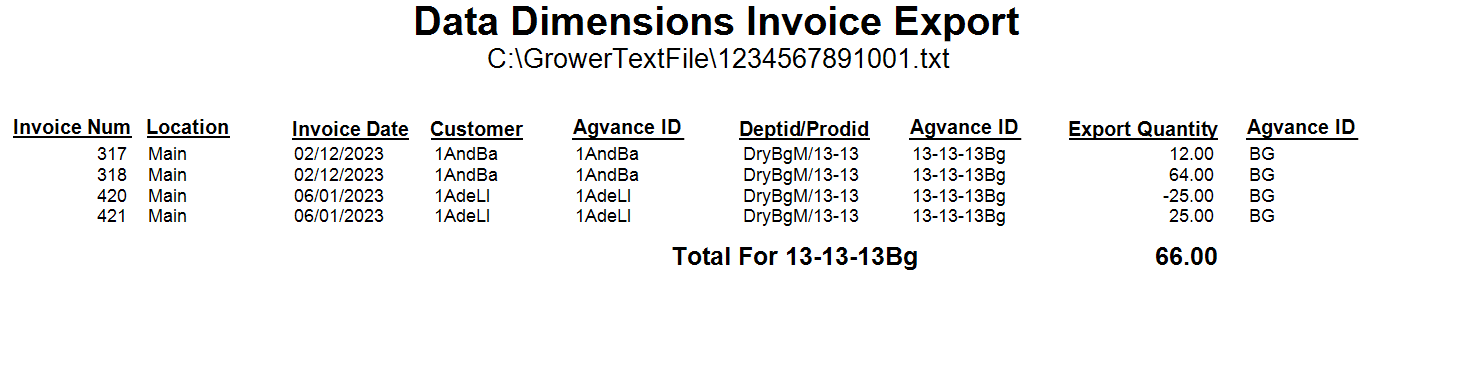
- Save Set/Load Set – Save the export criteria and load that set the next time accessing this form. The saved set will include all information on both the Export and the Setup tabs.
Select Export Data to begin the export process. A message will appear indicating the export is finished.
Note: If a technology license number is saved on an Invoice line item, this number will be automatically inserted into the file as the Grower License Number for the product.
Recreating an Export
- Unmark – If there is a need to re-send a sales record, select Unmark to display Invoice line items previously exported. Invoices will display to be unmarked according to the date range and location specified on the export form. If the Unmark option is selected, that line item will be unmarked as Transferred and can be exported again.

Notes
- Voided Invoices – If an exported Invoice is later voided, then an equal and opposite Invoice will be exported the next time the export is performed.
Because Invoice numbers cannot be duplicated in the export file and each grower’s share is reported separately, split Invoices will be appended with both the Invoice line number and an A, B, C... to denote the customer. For example, if Invoice #57 had two-customers with three line items, the export would have six records with Invoice #s: 571A, 572A, 573A, 571B, 572B, & 573B.
Syngenta
This export can be used to export to Syngenta's site, but the FTP option cannot be used (FTP To needs to be unchecked). Use the option to create the local file then upload that file straight into Syngenta's reporting website.

Technical Notes
The following Export Log table located at Hub / Utilities / View Database records each line of each Invoice exported. This log keeps duplicates from being exported again if the date or fiscal month range overlaps a previous export.

Data Dimensions Information
Contact: Customer Service line: 1-800-901-0012
Email: sales@yourdatadimensions.com
Valid Data Dimensions UOM are BG, BOT, CWT, EA, FL, OZ, GL, PAL, LB, PT, and QT. If exporting to Data Dimensions, these are the only UOM that can be used when adding the product attribute.
Grower Sales Text File Format
| Column Number | Column Name | Type | String Length | Decimals | Description | Agvance Mapping |
| 1 | Retailer IC Code | AN | 13 | N/A | Retailer IC Code (Zero-padded) | LocPrefs.IcCode |
| 2 | Transaction Date | AN | 8 | N/A | Invoice Transaction Date (MM/DD/YY) | Invli.InvoiceDate |
| 3 | Grower Account | AN | 50 | N/A | Grower Account | Invli.CustID or CustAttributes.AttributeValue depending on the Cust ID Source selection |
| 4 | Farm Business Name | AN | 50 | N/A | Grower Business Name or blank | If Grower.Growname1 is blank then Grower.Growname2 else blank |
| 5 | Grower Name 1 | AN | 50 | N/A | Grower First Name or blank | Grower.growname1 |
| 6 | Grower Name 2 | AN | 50 | N/A | Grower Last Name or business name | Grower.growname2 |
| 7 | Address | AN | 50 | N/A | Grower profile address | Grower.Careof, Grower.Address, or Grower.Address3 depeding on the Address selection |
| 8 | City | AN | 50 | N/A | Grower profile city | Grower.City |
| 9 | State | AN | 2 | N/A | Grower profile state | Grower.State |
| 10 | Zip | N | 10 | N/A | Grower profile zip | Grower.Zip |
| 11 | Product Number | AN | 50 | N/A | Product Number | Invli.ProdID or ProdAttributes.AttributeValue depending on the Prod ID Source selection |
| 12 | Product Name | AN | 50 | N/A | Product Name | InvLI.ProdDesc |
| 13 | Quantity | D | 11 | 2 to 4 | Quantity | InvLI.quantshare * first comma separated value in ProdAttributes.AttributeValue based on UOM Attribute selection (Billing Divisor) |
| 14 | Unit of Measure | AN | 5 | N/A | Unit of measure | Second comma separated value in ProdAttributes.AttributeValue based on UOM Attribute selection |
| 15 | Invoice Number | AN | 9 | N/A | Invoice Number + Line Item + Split Letter when present | Invli.InvNum + Invli.Linitem or if there are splitsthen Invli.InvNum + Invli.Linitem + Letter denoting InvSplit.Splitnum |
| 16 | Address 2 | AN | 50 | N/A | Grower profile address | Grower.Careof, Grower.Address, or Grower.Address3 depeding on the Address selection |
| 17 | Address 3 | AN | 50 | N/A | Grower profile address | Grower.Careof, Grower.Address, or Grower.Address3 depeding on the Address selection |
| 18 | Grower License | AN | 100 | N/A | Grower License Number | InvLi.TechLicNumber |
| 19 | Unit Price | D | 11 | 2 to 4 | Unit Price | InvLi.UnitPrice |