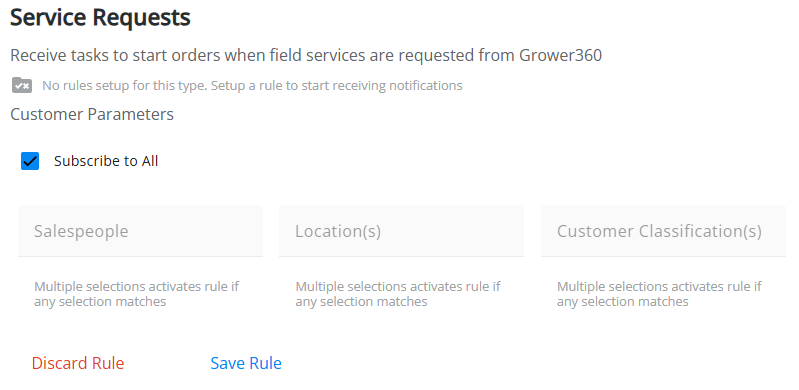Manage Field Service Requests, FSA Data, and SKY Mapping settings by selecting Setup on the Fields card at SKY Admin / Grower360 / Operations.

To see a video of Grower360 Setup in SKY Admin, see here.
Fields
Selecting the Service Requests toggle on the Fields page allows Grower360 users to quickly request services, such as product application, for fields from within Grower360. More on Services Requests can be found on the Field Service Requests tab.

- Refer to SKY Notifications for more information on managing Subscriptions.
- Additionally, at least one SKY account must be set up to receive notifications from a Grower360 user in order for the Request Services option to display on a field from within Grower360.
FSA Data
Turn this toggle on to allow Growers to enter FSA data on Fields in Grower360.

SKY Mapping Layer Settings
Turn toggles off or on to determine to indicate what Growers have access to in Grower360. If choosing to turn one of the toggles on for As Applied Layer Settings, Soil Sample Layer Settings, and/or Harvest Layer Settings, indicate visibility for the specific options that display.

Field Service Requests
The Services Requests feature allows Grower360 users to quickly request Field services such as product application. In order to receive notifications from Growers, Grower360 Admin must perform the following steps.
In Agvance SKY, use the toggle found at Admin / Grower360 / Fields to turn on the Service Requests option.

A SKY User must subscribe to receive Field service notifications. It is recommend at least one SKY User per company be subscribed to ALL Customers to prevent the company from missing requests.
- From the User drop-down, select My SKY Account and select Manage on the Subscriptions card.
- Select + Add Rule to set up Customer Parameters.
- Specify Salespeople, Location(s), and/or Customer Classification(s).
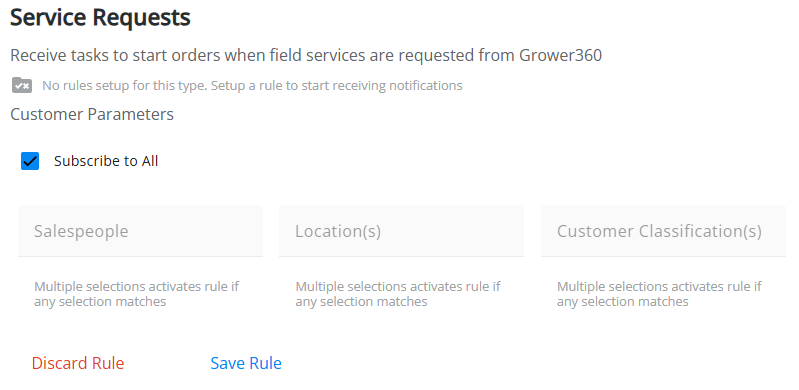
- The Salesperson defaults as the Salesperson selected on the User profile in SKY Admin.
- Customers with the selected Location(s) set as the default on their profile are included.
- Any Customers who are members of the Agvance Customer Classification(s) selected will be included.
- Select Save Rule when finished.
Grower Functionality
Selecting Request Service from the Fields page of the Grower360 account allows the Grower to select the Fields to include in the service request.

Once all the desired Fields are selected, selecting the Request Service for Fields button displays a Request Service window. Here, an Application Type must be selected as well as a Crop. Optional information such as Window of Application, which displays in Days, and any necessary Comments can be added.

Selecting the Make Request button sends the service request to the SKY Account. Choose the Expand icon to view more information related to the service request, View Customer to navigate to that Customer in SKY Customer, or Mark Resolved to indicate the request has been completed. Enter Comments indicating how the request was resolved. These comments can be referenced in the task list.