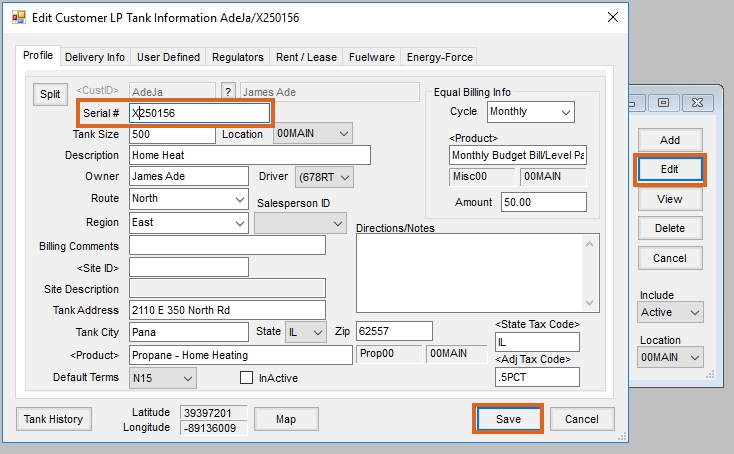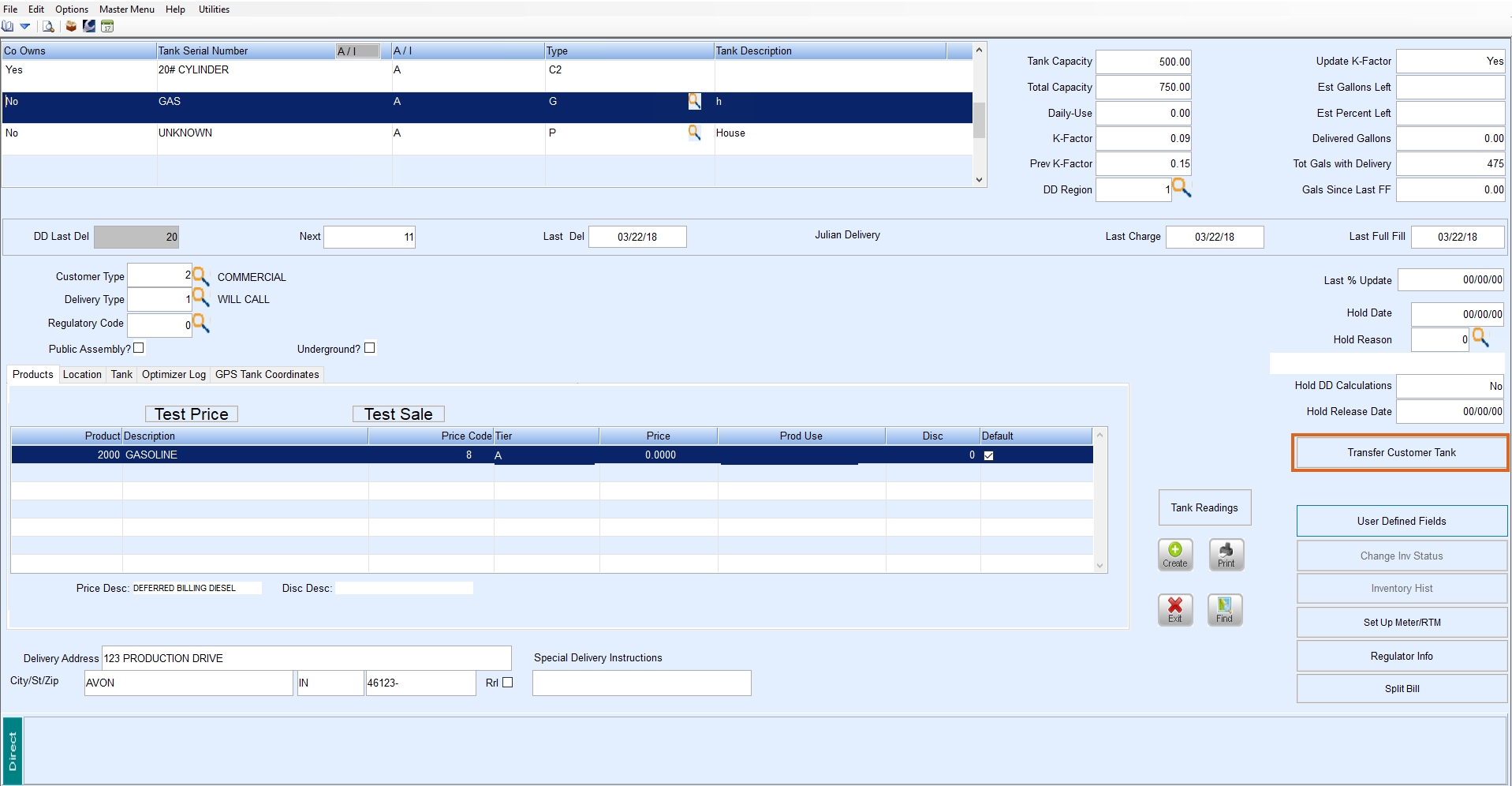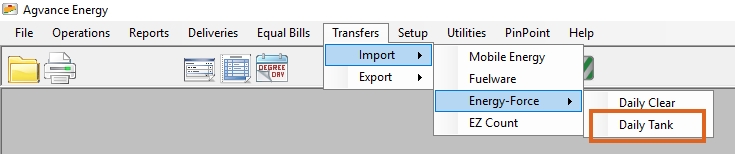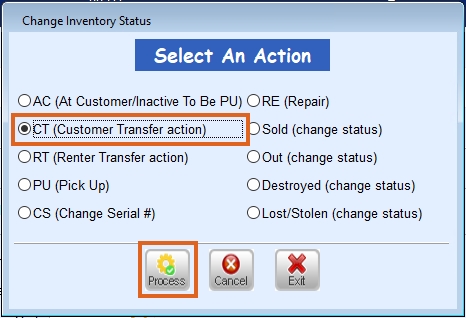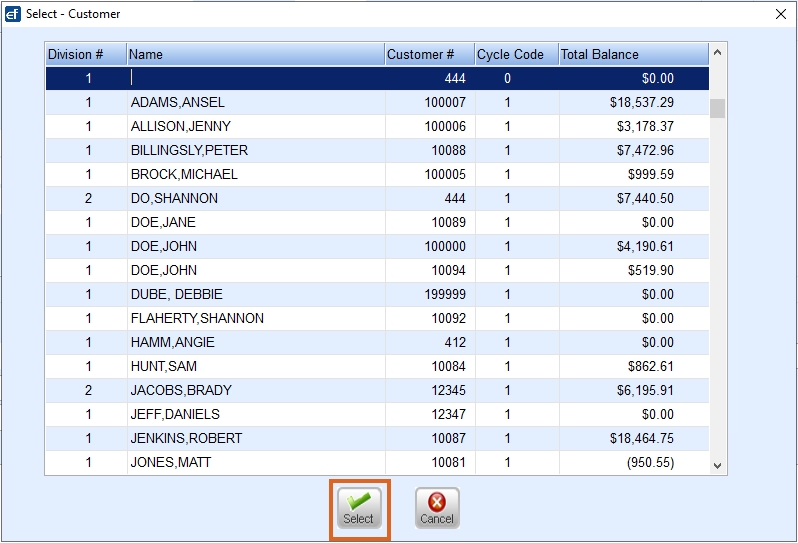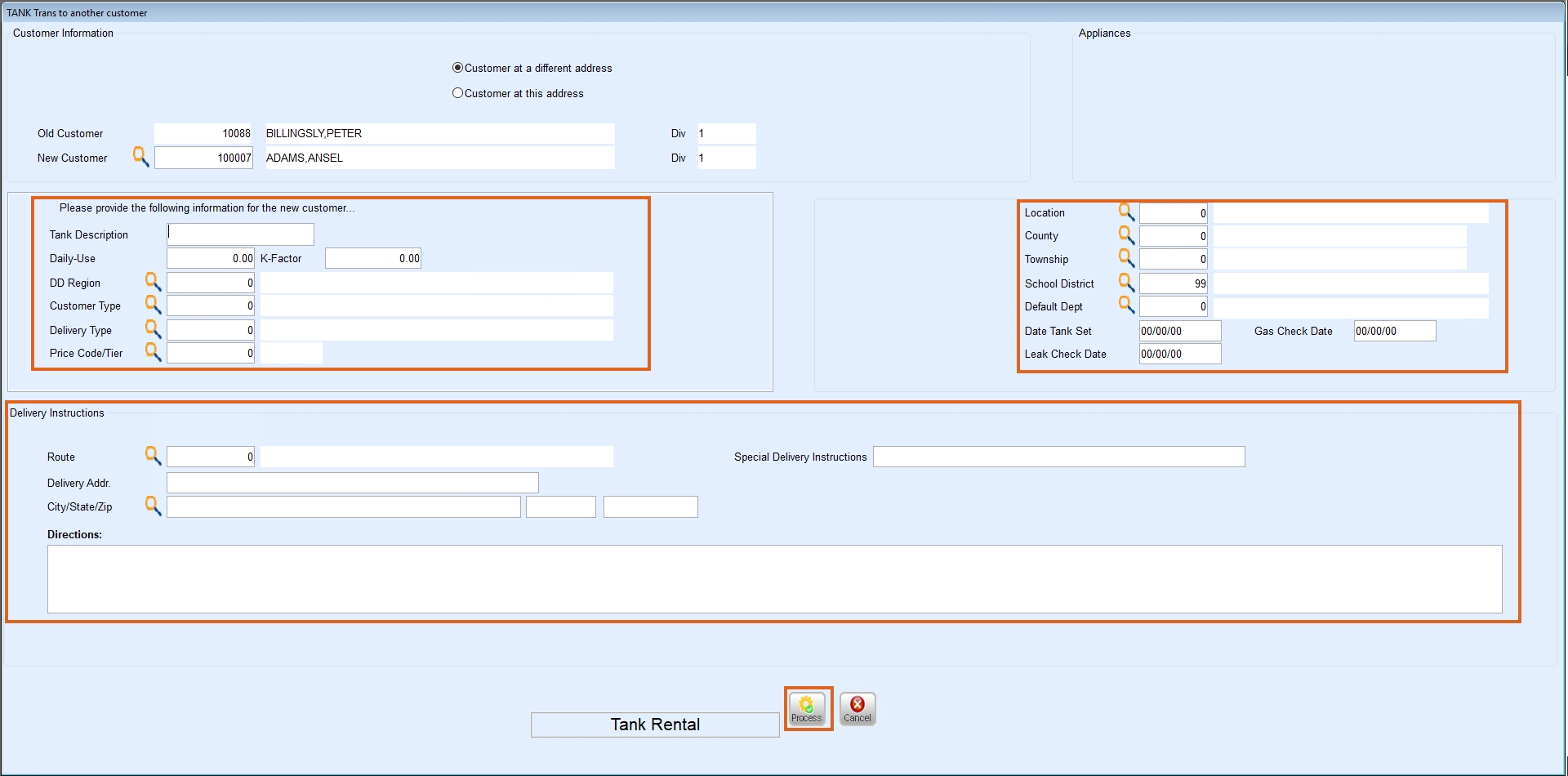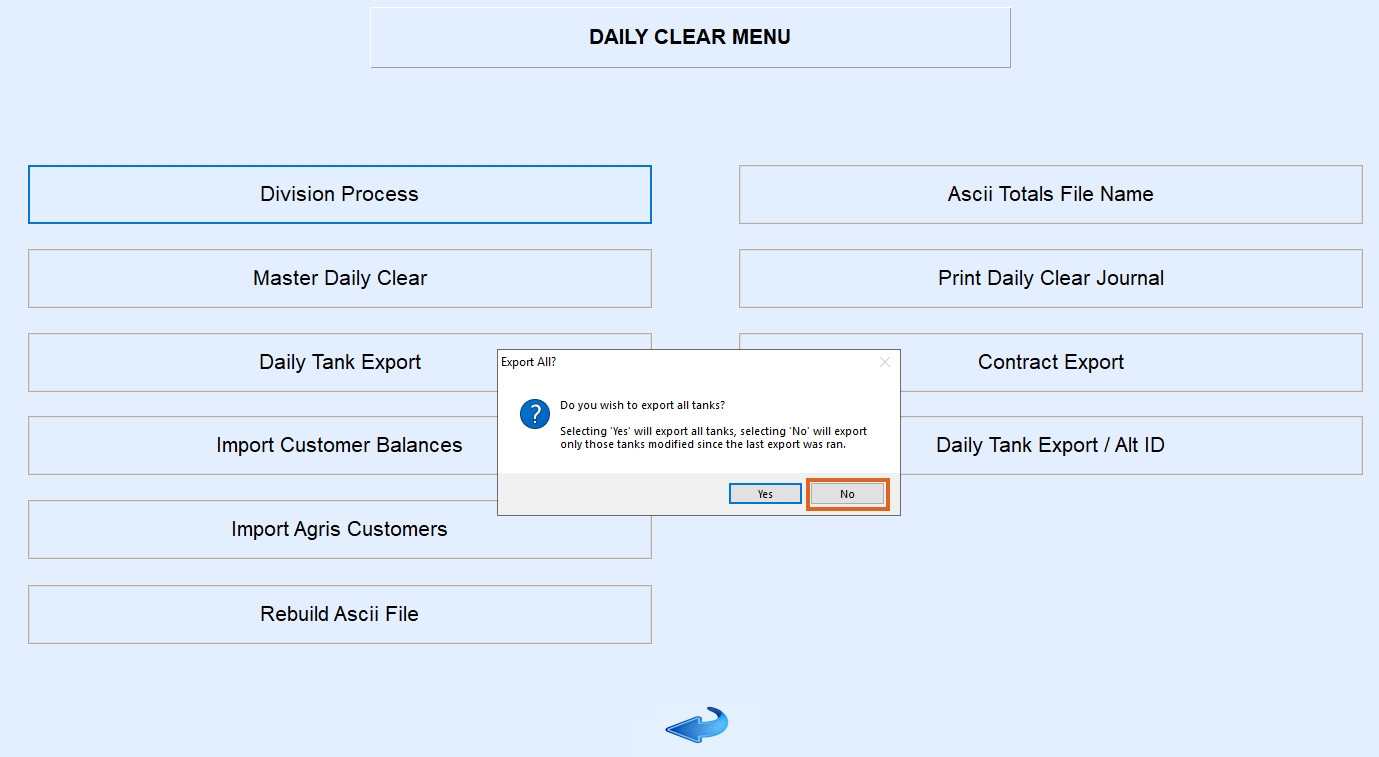If utilizing Agvance version 7.0.26030 or higher, review Change Inventory Status for instructions on tank transfers.
To avoid duplication errors in Agvance, utilize the following procedures to transfer Company and Customer Owned Tanks.
Customer Owned Tanks (Co Owns = No)
- Open Agvance Energy to select the tank to be transferred in Energy Force by choosing the yellow file folder then Tank Information. Select the customer and choose Edit.
- Modify the Serial # on the tank by inserting an X in front of the current number.
- Save the tank.
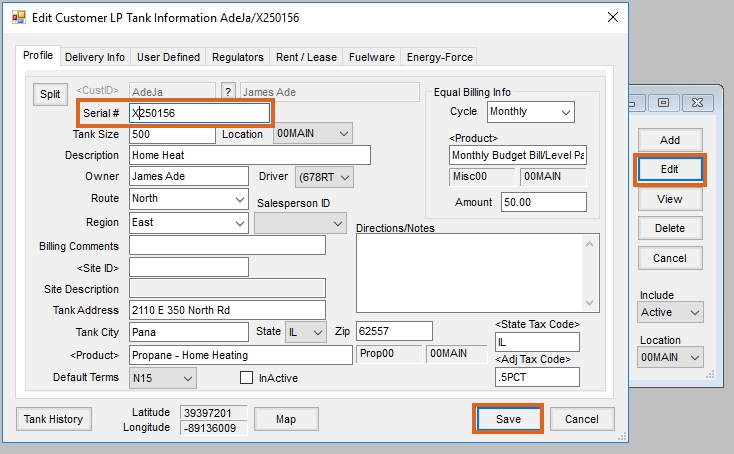
- In Energy Force, navigate to Customer Menu / Customer Maintenance and select the customer. On the Tank Information screen choose Transfer Customer Tank to transfer the tank to a new customer account.
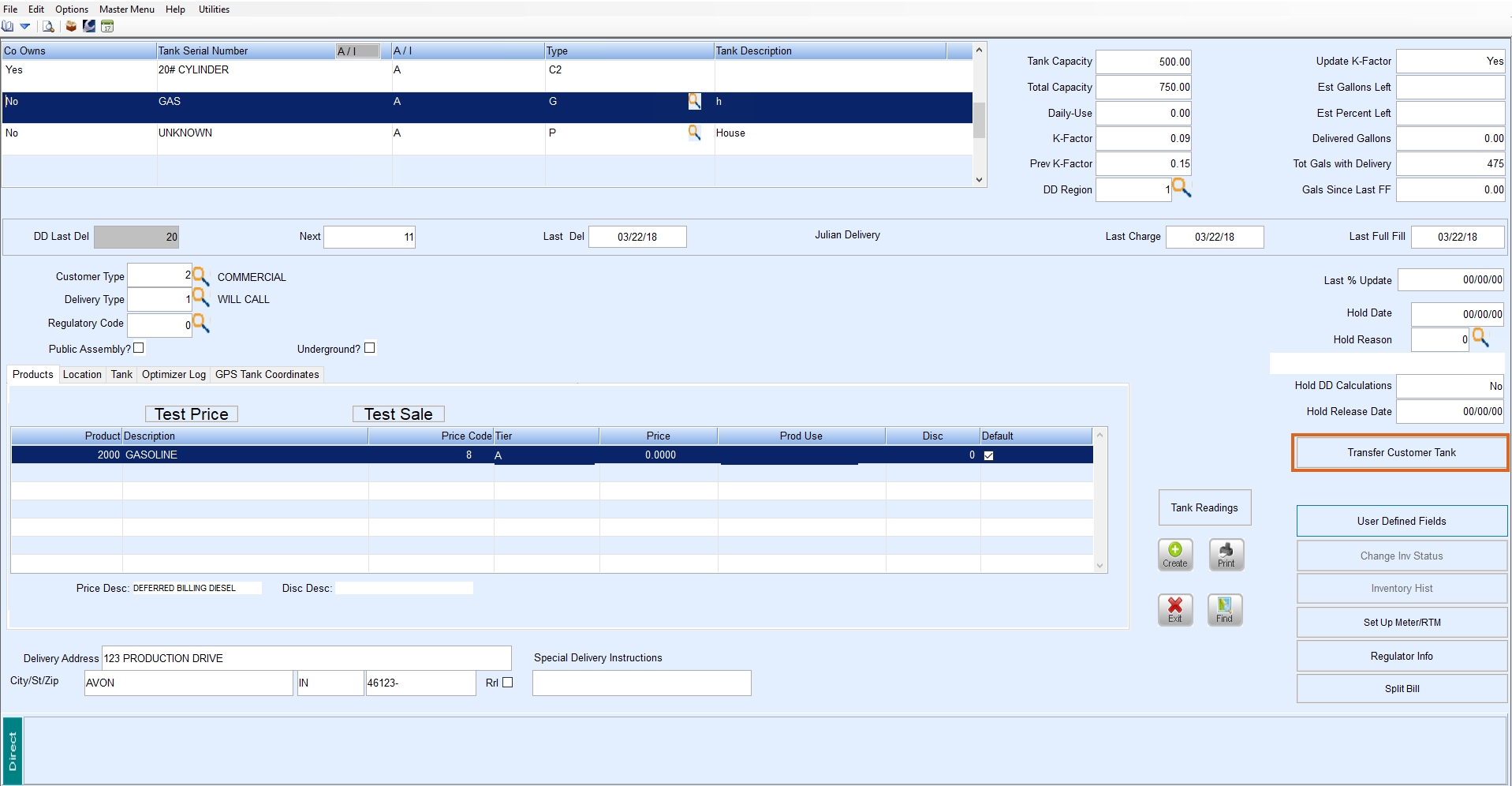
- Navigate to Posting Menu / Daily Clear and select Daily Tank Export. Select No when prompted.

- Import the tank file into Agvance by selecting Transfers / Import / Energy Force / Daily Tank. This will inactivate the original tank and generate a new tank for the customer receiving the transferred tank.
Note: Budget Billing Tanks will not be set to Inactive upon importing from Energy Force.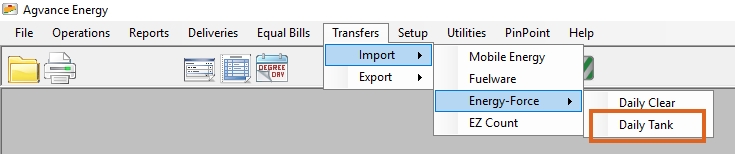
Company Owned Tanks (Co Owns = Y)
- Transfer the tank to the new customer account in Energy Force by first navigating to Customer Menu / Customer Maintenance and select the customer.
- On the Tank Information screen choose Change Inv Status then the CT (Customer Transfer action) option to transfer the tank to a new customer account. Select Process.
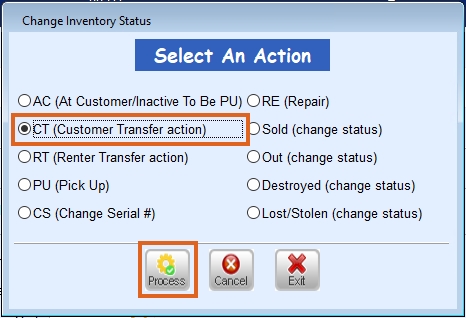
- On the TANK Trans to another customer window, double click in the New Customer field to select the new customer then choose Select.
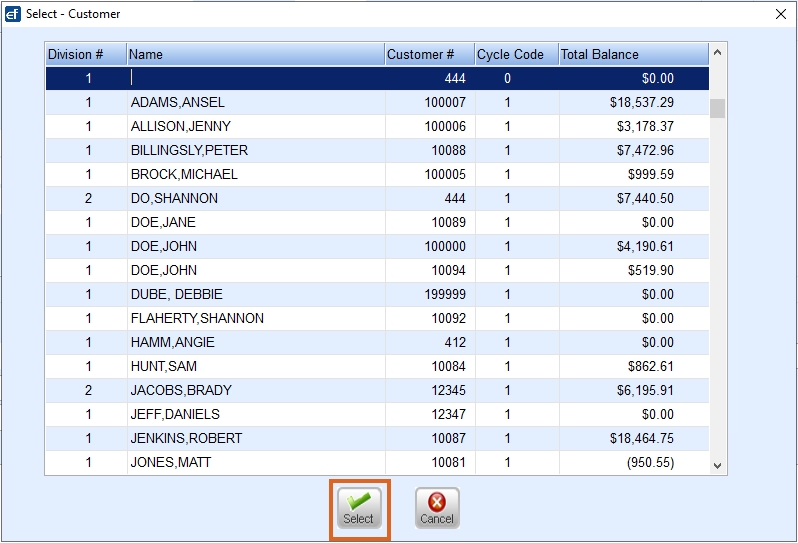
- Provide the appropriate tank information and Delivery Instructions then choose Process.
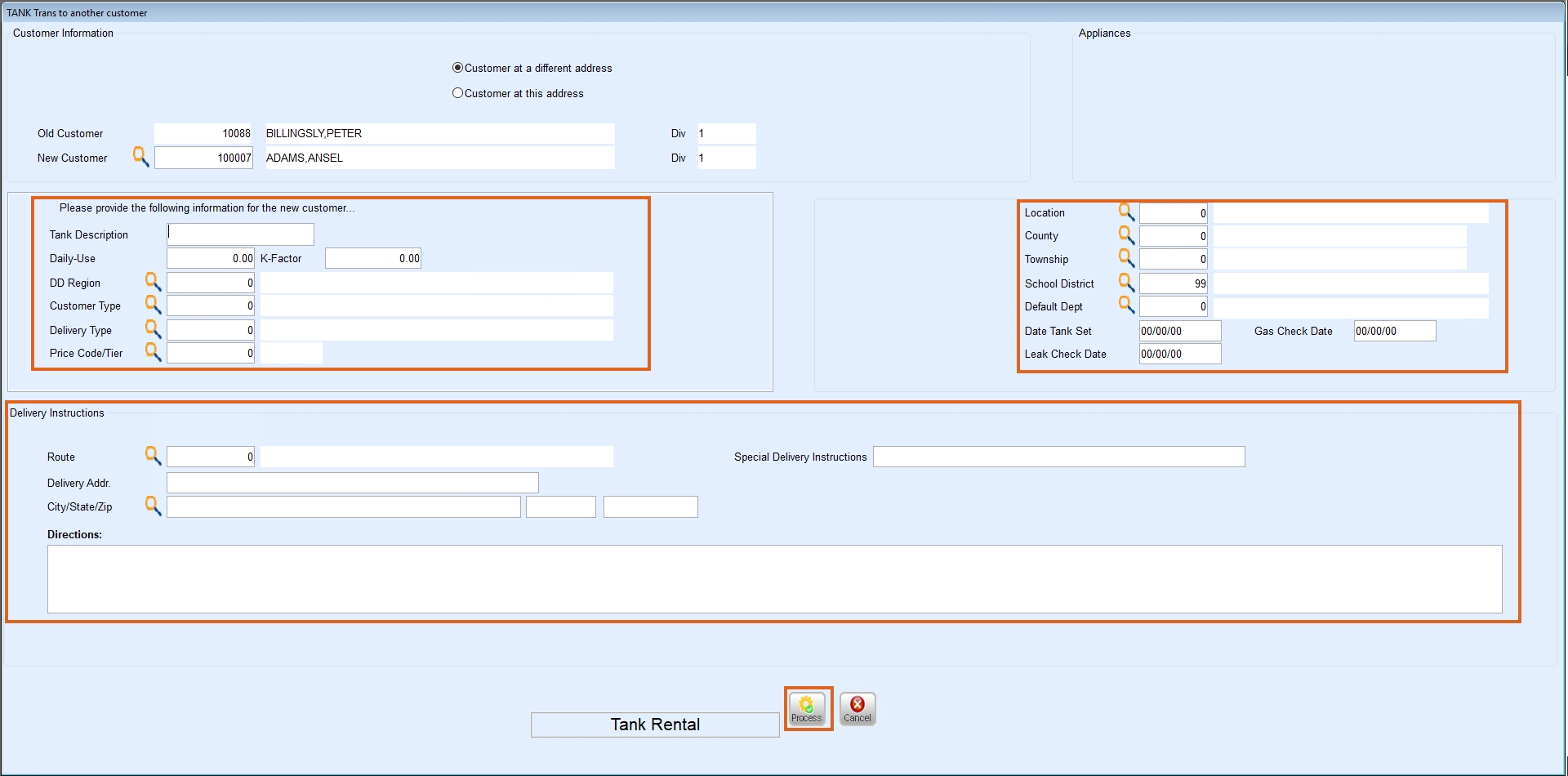
- Navigate to Posting Menu / Daily Clear and select Daily Tank Export. Select No when prompted.
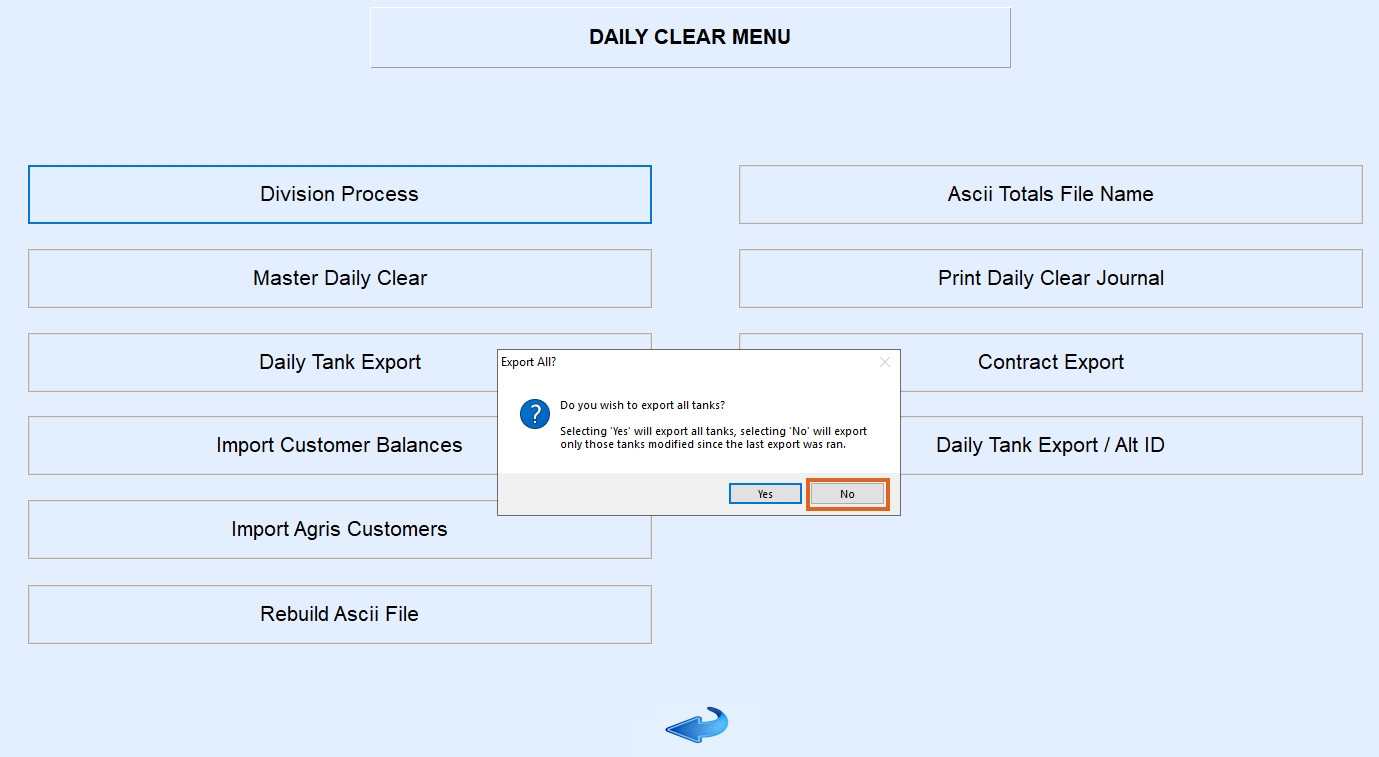
- Import the tank file into Agvance by selecting Transfers / Import / Energy Force / Daily Tank. This will inactivate the original tank and generate a new tank for the customer receiving the transferred tank.
Note: Budget Billing Tanks will not be set to Inactive upon importing from Energy Force.
Tank Split Export
For Agvance and Energy Force customers running the tank export process, only active splits will be exported with the file. When a tank transfer is attempted, if the tank is part of a split, a message displays to choose how the split should be moved.

- Tank is part of a split. Do you wish to transfer the split as well?
- Select Yes to proceed and transfer the split.
- Select No to proceed with transfer and inactivate the split.
- Select Cancel to go back.
- Based on the choice made:
- Yes – New tank RRN is updated on the split.
- If the split on the tank contains the Customer the tank is being transferred from, it will be updated to the new Customer.
- If the split on the tank does not contain the Customer the tank is being transferred from, the Customers on the split will remain the same.
- No – The Split will be set to Inactive and not transferred.
- Cancel – Cancels the transfer of the tank.
- Yes – New tank RRN is updated on the split.