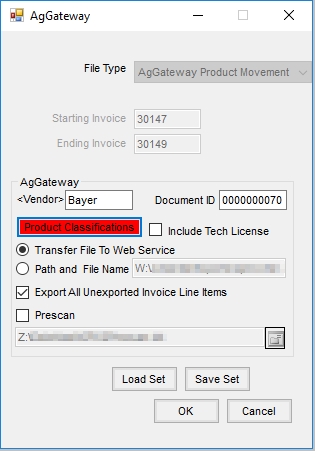AgGateway GPOS Export allows for the reporting of Bayer seed sales and associated Grower information via the export and transmission of seed invoices to the Vendor. This functionality is only available with Bayer CropScience.
For Product and Customer information to be included in the export, ensure that:
- Each Customer with sales to be reported has a valid GLN in the Customer master file.
- All Products that are to be included in the export are flagged in the Product master file with the Product Classification selected during the process.
- Navigate to Accounting / Transfers / Export / AgGateway / XML, double-click in the Vendor field, and select the Vendor used for Bayer.
- Select the Product Classification used to identify Bayer Products. Select Done.
- Choose Include Tech License to optionally include the information in the export.
- Select Transfer File to Web Service to export the file to Bayer upon completion of the process. To save a local copy of the file that is not exported to Bayer, use the Path and File Name option and select a path to which the copy will be saved.
- Optionally, select the Export All Unexported Invoice Line Items checkbox to include any Invoice with a line-item change in the export. If this option is not selected, verify the Starting Invoice and Ending Invoice number range.
Note: When exporting Invoices to AgGateway, voided Invoices are included in the export as a negative quantity. - To optionally run a Prescan report, select Prescan and enter a path to save the file.
Note: The Prescan report lists any missing values required for the GPOS export to run. - Selected options for this function may be saved by using Save Set and then later can be retrieved by using Load Set.
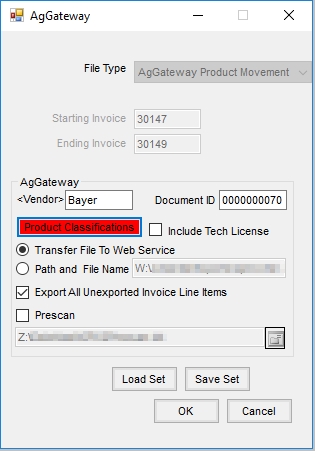
- Select OK to send the information to Bayer.
Note: Once the data is transmitted via AgGateway, a submission cannot be unsent. If a correction needs to be made, offsetting Invoices would need created and a subsequent GPOS reporting sent. - When the export is complete:
- A window displays indicating the message was successfully submitted.
- If the export did not send successfully to Bayer, an error message displays. Contact SSI Support to assist in identifying the cause of the error.
- Bayer reviews the export file and will reach out with any questions or concerns.