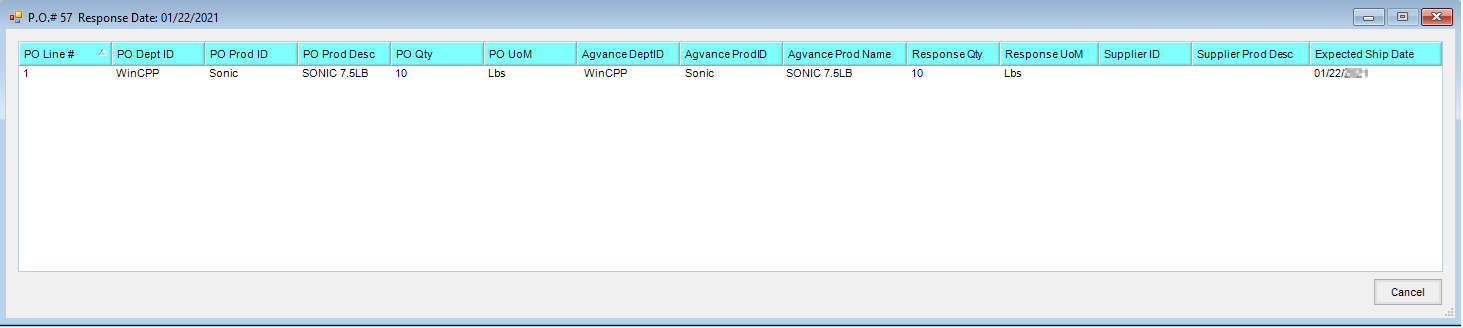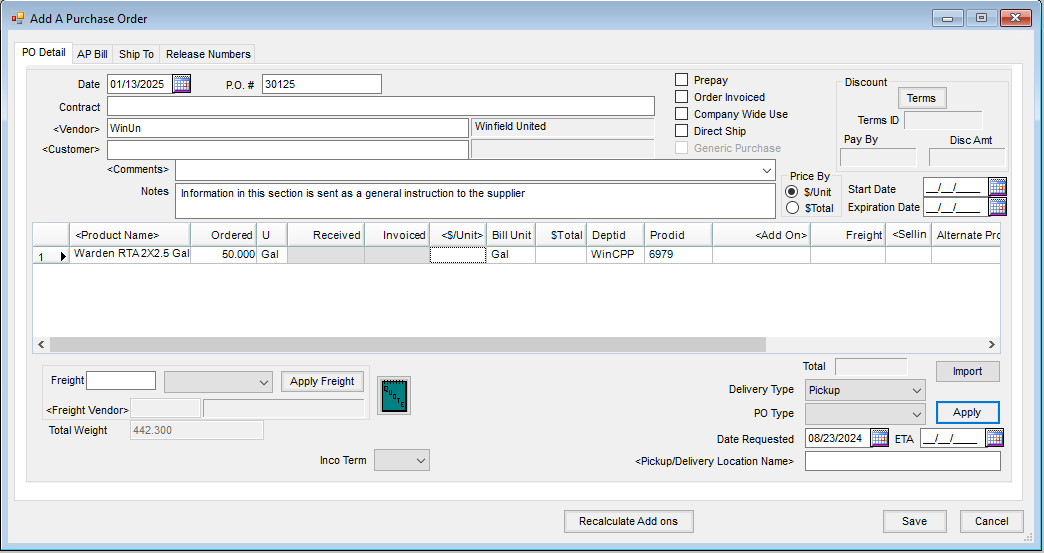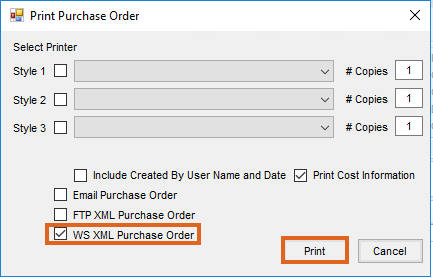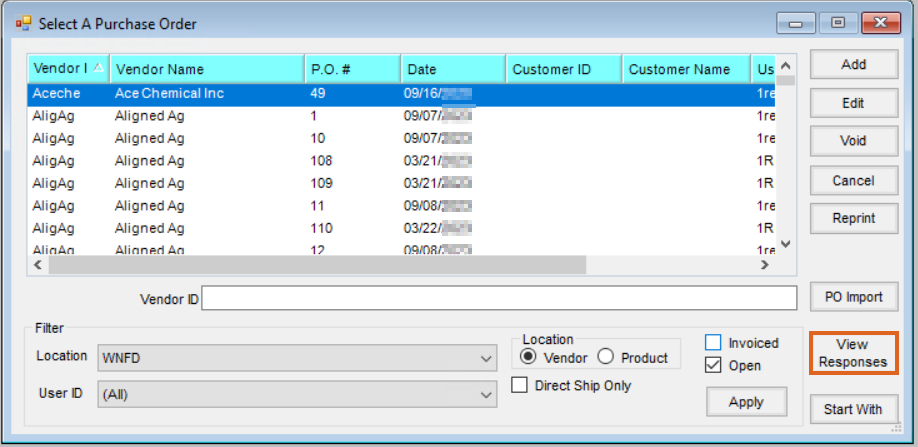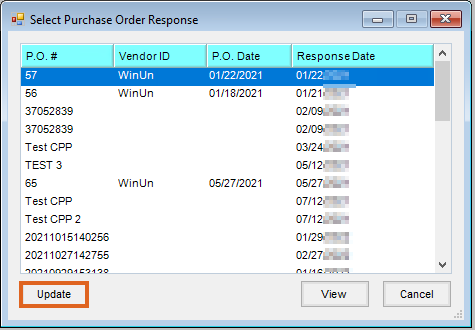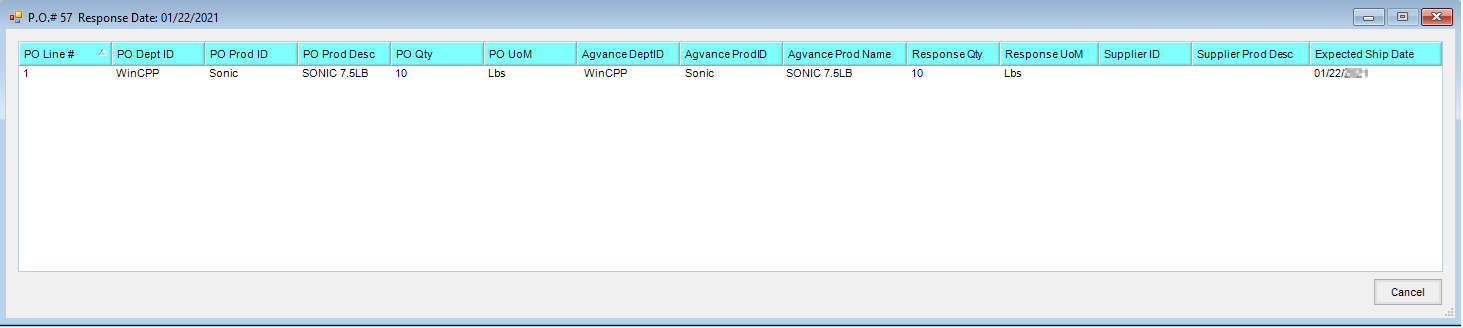The Purchase Order Export allows retailers to send crop protection Purchase Orders direct to Winfield through web services. The Purchase Order Response Import allows retailers to verify the Purchase Orders in their system match the Purchase Orders in Winfield’s system by line.
Note: Currently only Winfield offers importing and exporting crop protection Purchase Orders. For more information on B2B Crop Protection Purchase Order export setup, see here.
Purchase Order
- Navigate to Accounting / Inventory / Purchase Order and select Add. Select the Vendor used for Winfield.
- Enter a P.O. # and double-click Product Name to select the crop protection Products to add to the Purchase Order.
- In the Notes section, optionally add information to be sent to the supplier as a general instruction.
- Optionally, navigate to the Ship To tab and enter information in the Delivery Instructions section to be sent as Shipping Instructions to the supplier.
- On the PO Detail tab, the Delivery Type can be set to Pickup or Delivery and is communicated to the supplier.
- Choose the Date Requested and select Apply.
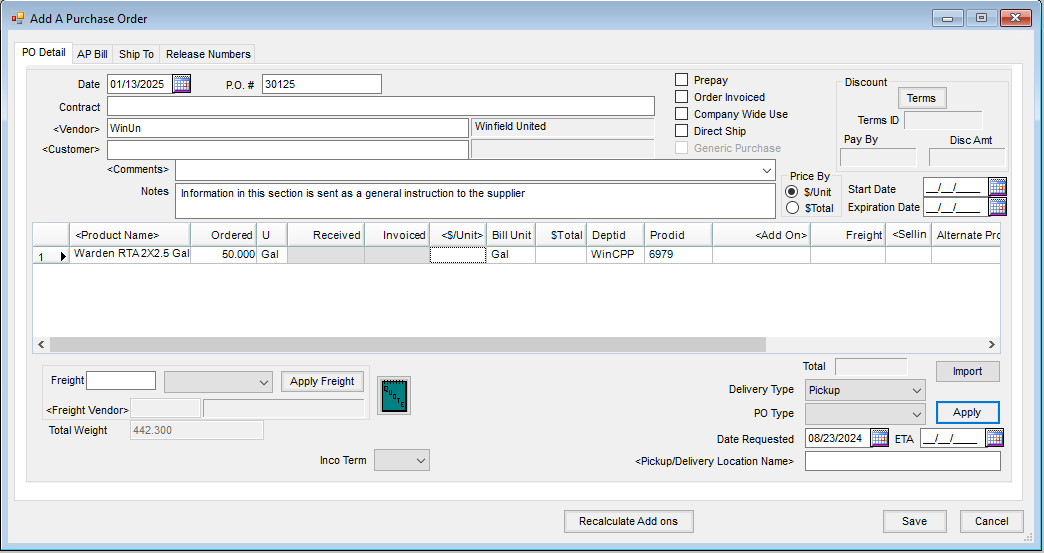
- Select Save.
- On the Print a Purchase Order screen, select the WS XML Purchase Order option to send the PO directly to Winfield. Select Print.
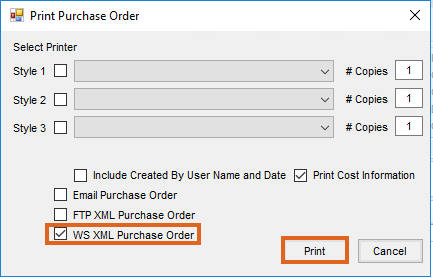
Purchase Order Response
The Purchase Order Response can be used to see if there are differences between the original Purchase Order and what was entered into Winfield’s system.
Once the Purchase Order request is submitted, the Purchase Order Response is returned. The information displayed compares what is on the order in Agvance and what the supplier has in their system.
If the Purchase Order is changed, Winfield will contact the retailer to explain those changes and then the retailer should update the Purchase Order manually in Agvance.
- To view a Purchase Order response, navigate to Accounting / Inventory / Purchase Order and choose View Responses.
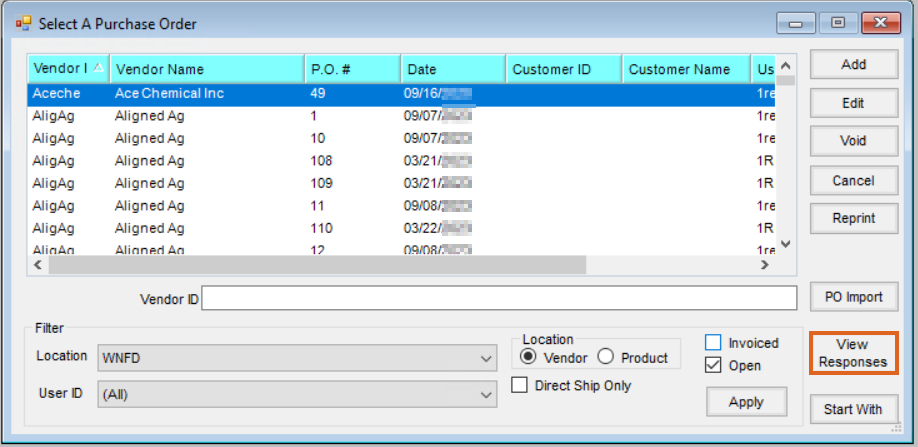
- On the Select a Purchase Order Response window, select Update to pull in any responses not previously imported.
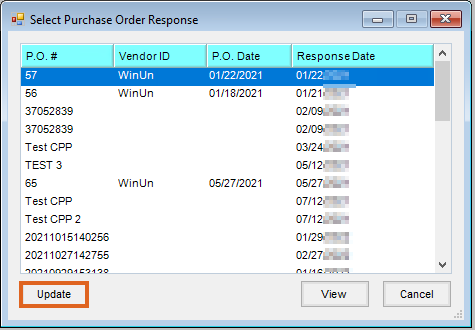
- Select to highlight the appropriate Purchase Order and choose View.