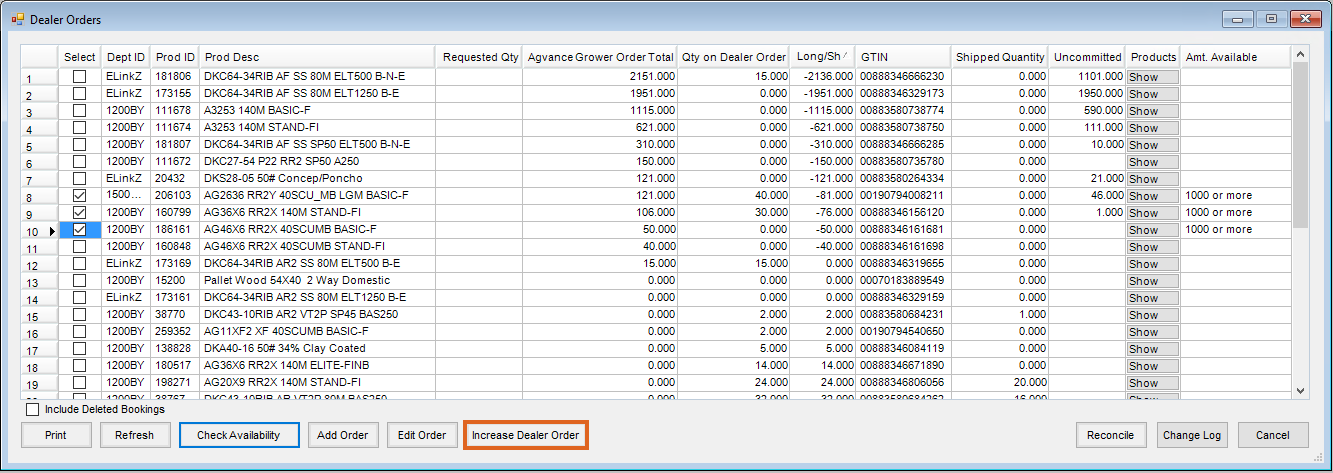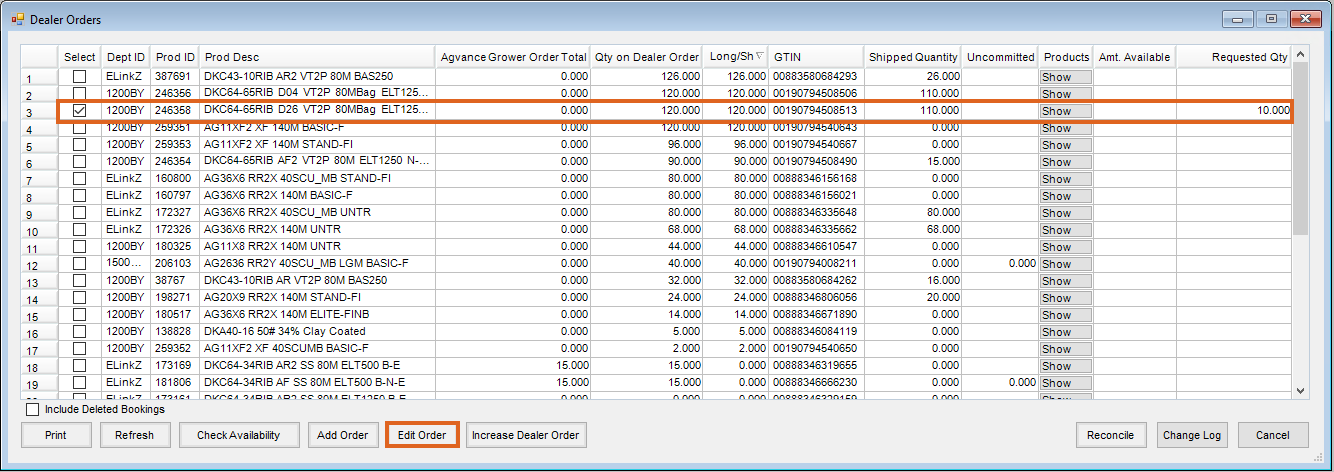Within Agvance, Product quantities on a Bayer Dealer Order can be adjusted by using the Increase Dealer Order, Add Order, or Edit Order tools.
B2B Setup Required - Dealer Order Update Web Service URL
Note: These tools are only designed for use with Bayer Products. Attempting to use these tools for other suppliers can produce undesired results.
Prior to using these tools, best practice is to run the Grower Order Reconciliation to ensure the Grower Orders between Agvance and Bayer are in sync.
Increase Dealer Order
Used to fill Products in a short position, the Increase Dealer Order tool submits a request to Bayer to increase the quantity on Dealer Order by the total amount of the short position.
- Navigate to Accounting / Inventory / Manage Seed Orders / Dealer Orders. A listing of all Dealer Orders for Locations available to the User are displayed. Choose the appropriate Bayer Dealer Order and select Edit.
Note: This initiates communication with the Vendor and pulls in all order information currently in their system. Alternatively, choose the Vendor and Location from the drop-downs and select Request. - In the Select column, check the box for each Product needing increased.
Note: The Product must be in a short position indicated by a negative amount in the Long/Short column. - Select Check Availability to ensure requested Product is available.
- Select Increase Dealer Order. A warning message stating Using the Update Dealer Order feature to fill shortages for non-Bayer suppliers will cause undesired results displays on-screen. Select Yes to continue.
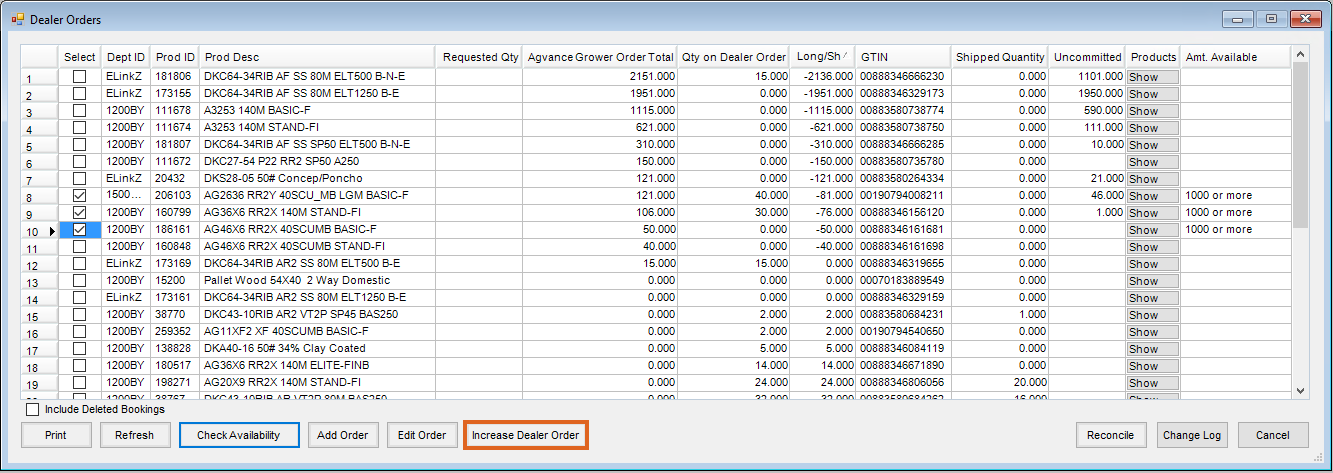
- A request to Bayer to increase the Dealer Order by the amount of the short is submitted.
Add Order
Used to adjust Products in a long or short position, the Add Order feature automatically creates a new Grower Order and Booking for a specific quantity for a selected Customer. The Grower Order is then immediately submitted as a request to the manufacturer.
In the case of a short position, a subsequent request is then submitted, voiding the Grower Order and Booking in Agvance, while retaining the request to increase the Dealer Order quantity with the manufacturer.
In the case of a long position, the Grower Order is retained in both Agvance and Bayer to secure the seed in a long position on an order.
- Navigate to Accounting / Inventory / Manage Seed Orders / Dealer Orders. A listing of all Dealer Orders for Locations available to the User are displayed. Choose the appropriate Bayer Dealer Order and select Edit.
Note: This initiates communication with the Vendor and pulls in all order information currently in their system. Alternatively, choose the Vendor and Location from the drop-downs and select Request. - In the Select column, check the box for each Product needing adjusted.
Note: When using the Add Order function, it is advised to only select Products in a short position or only select Products in a long position and not both. - For Products in a short position, select Check Availability to ensure Product is available.
- Enter an amount in the Requested Qty column. Select Add Order. For Products in a short position, a warning message stating Using the Order function to fill shortages for non-Bayer suppliers will cause undesired results displays on-screen. Select Yes to continue.
- On the Select Customers window, select an account to use for the Product request. Select Done.
Note: Agvance recommends using a My Dealer Bucket account for this step.- Products in a short position:
- A Grower Order and Booking for the selected Customer and Product quantity are automatically created.
- The Grower Order is submitted to Bayer to increase the Dealer Order by the amount entered in the Requested Qty column.
- The Grower Order and Booking are automatically voided in Agvance. A subsequent request is submitted to Bayer canceling the Customer's placeholder Grower Order while retaining the increase to the Dealer Order.
- To avoid creating the additional Grower Order and Booking, the Increase Dealer Order function can be used to fill shorts instead.
- Products in a long position:
- A Grower Order and Booking for the selected Customer and Product quantity are automatically created.
- The Grower Order is submitted to Bayer to secure the amount entered in the Requested Qty column on a Grower Order.
- Products in a short position:
Edit Order
Used to adjust Products in a long position, the Edit Order tool allows the User to select an existing Grower Order to be edited.
- Navigate to Accounting / Inventory / Manage Seed Orders / Dealer Orders. A listing of all Dealer Orders for Locations available to the User are displayed. Choose the appropriate Bayer Dealer Order and select Edit.
Note: This initiates communication with the Vendor and pulls in all order information currently in their system. Alternatively, choose the Vendor and Location from the drop-downs and select Request. - In the Select column, check the box for each Product needing increased.
Note: The Product must be in a long position indicated by a positive amount in the Long/Short column. - In the Requested Qty column, enter the amount desired to increase the Grower Order total. Select Edit Order.
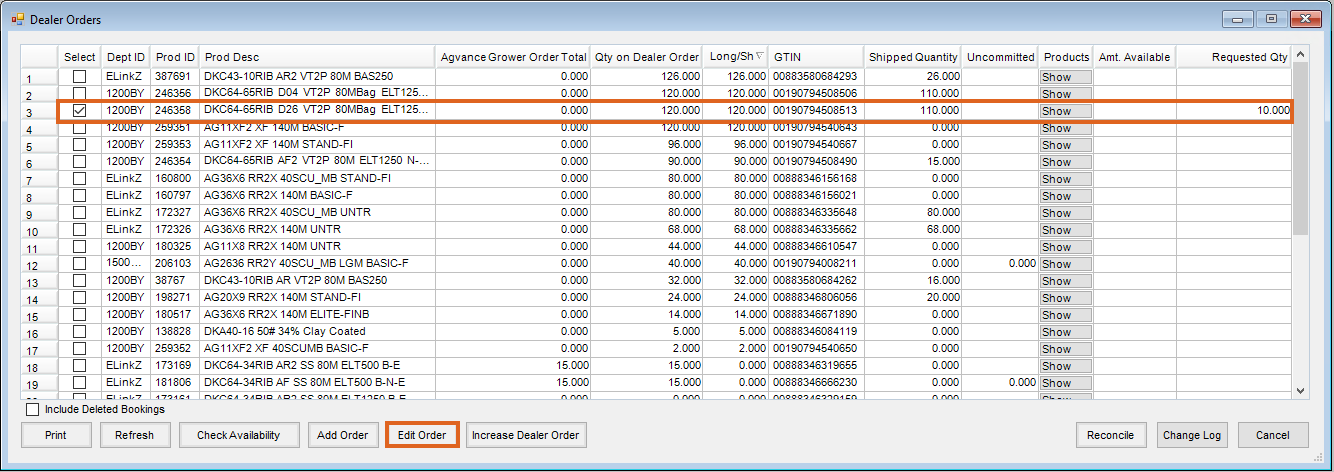
- On the Select Customers window, select the account to use for the decrease. Choose Done.
- On the Select Grower Order window, choose the Grower Order. Select Done.
Note: A new line will be added to the existing order for the Product and amount requested. - A request is submitted to Bayer to increase the Grower Order by the amount entered in the Requested Qty column.