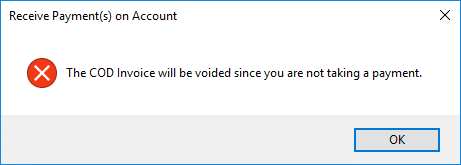Agvance does not distinguish between cash and charge sales. A cash sale in Agvance charges the Customer and then takes a payment for the sale. There are two types of cash sales:
- Sales that are considered incidental for which tracking the sales activity by Customer is not necessary. A generic Customer called Cash Sale or something similar can be set up for these kinds of sales.
- Sales by Customers whose activity should be tracked. This procedure may be used on Invoices with multiple Customers even if some are paying now and the others are later.
How to Enter a Cash Sale/Cash Invoice
- Go to Accounting / A/R / Invoice or choose the Add an Invoice icon and fill out the Invoice as normal.
- Choose the COD option on the Add Invoice window and select Save.
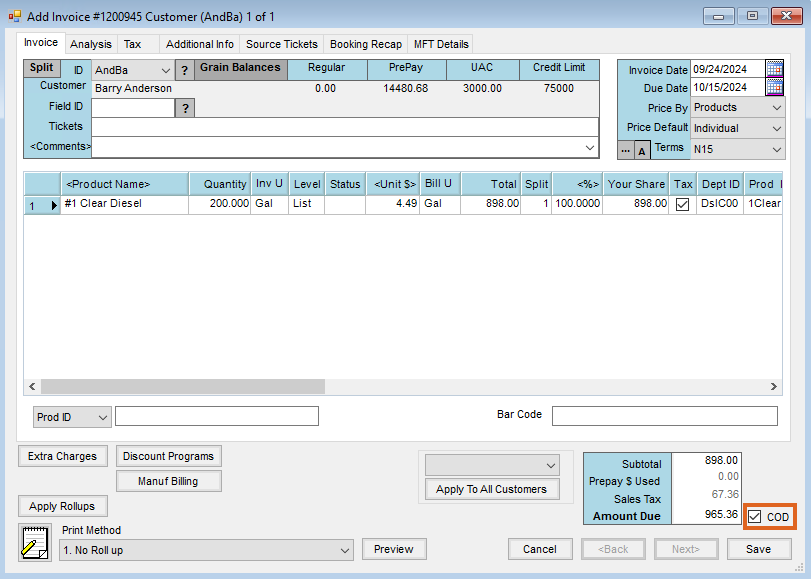
- This automatically defaults the Take a Payment option as selected on the Print Invoice Documents window. Make the appropriate selections and choose OK.
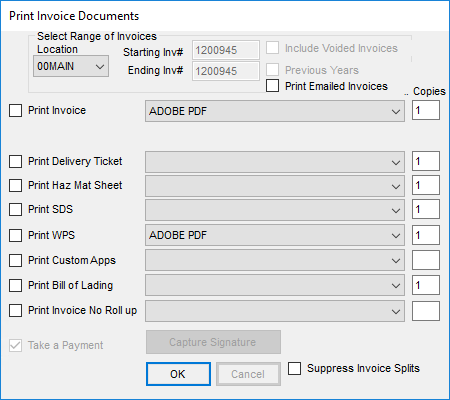
- On the Receive Payment(s) on Account window, enter the Date, Disc, Payment Total, Pay Method(s), and Pay Amount(s). The total of the Pay Amount(s) must equal the Payment Total. Select Use UAC to apply Unapplied Cash toward the Invoice.
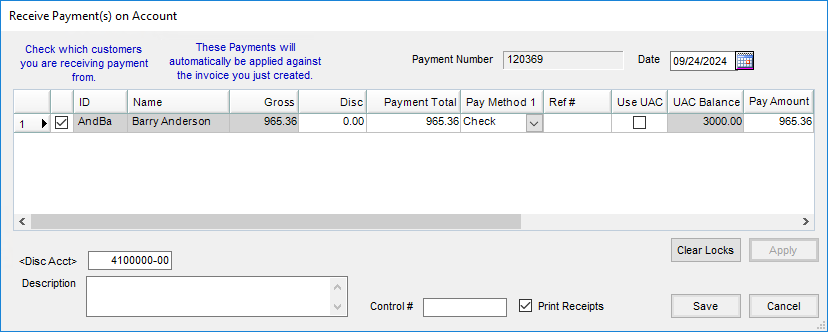 Note: If the payment is cancelled at the roll-through payment screen, the Invoice will automatically be voided. A COD sale can only be completed if the entire transaction, including the payment, is completed. If the payment is cancelled, the following message displays:
Note: If the payment is cancelled at the roll-through payment screen, the Invoice will automatically be voided. A COD sale can only be completed if the entire transaction, including the payment, is completed. If the payment is cancelled, the following message displays: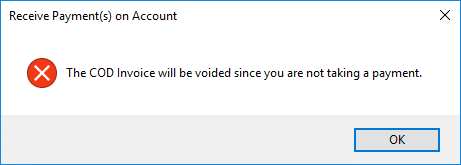
- Choose the Print Receipts option to print a payment receipt.
- Select Save to finish the transaction.
If a Customer has reached the credit limit and the Invoice Credit Check preference is set to Stop Sale on the A/R tab at Accounting / Setup / Preferences and the Customer would like to pay cash, select the COD option.

By using the COD option, the sale will be allowed to continue to a roll-through Payment on Account screen.
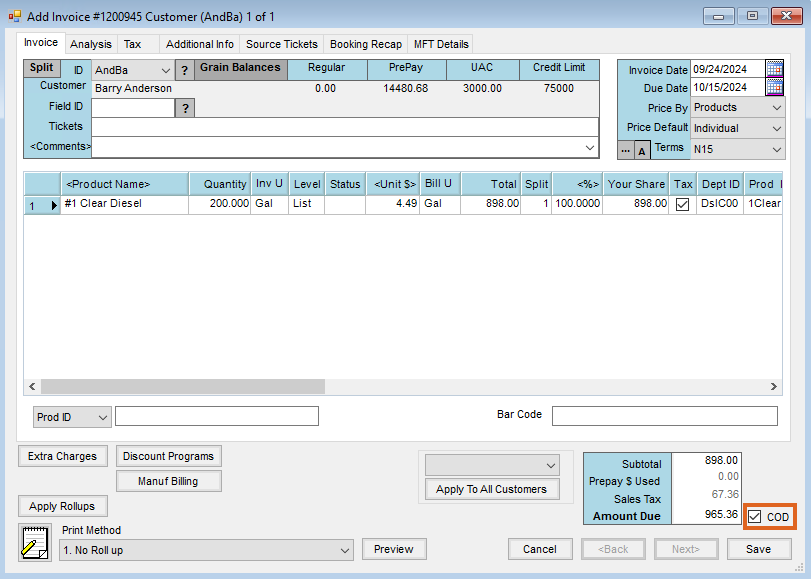
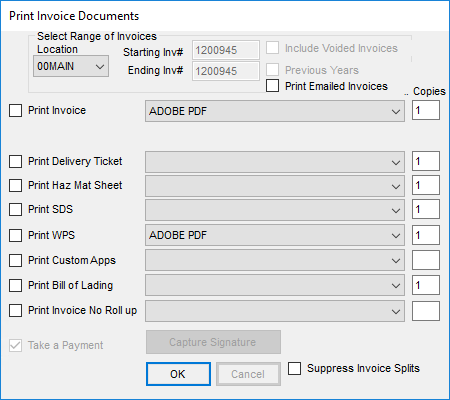
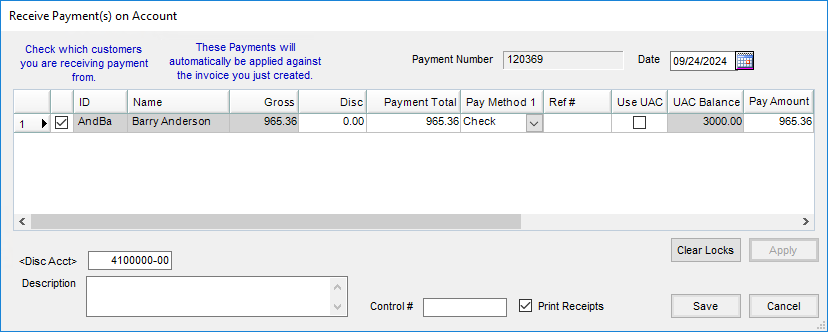 Note: If the payment is cancelled at the roll-through payment screen, the Invoice will automatically be voided. A COD sale can only be completed if the entire transaction, including the payment, is completed. If the payment is cancelled, the following message displays:
Note: If the payment is cancelled at the roll-through payment screen, the Invoice will automatically be voided. A COD sale can only be completed if the entire transaction, including the payment, is completed. If the payment is cancelled, the following message displays: