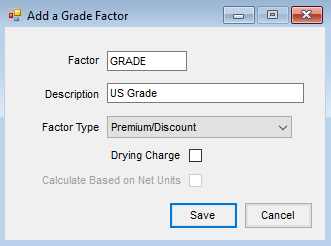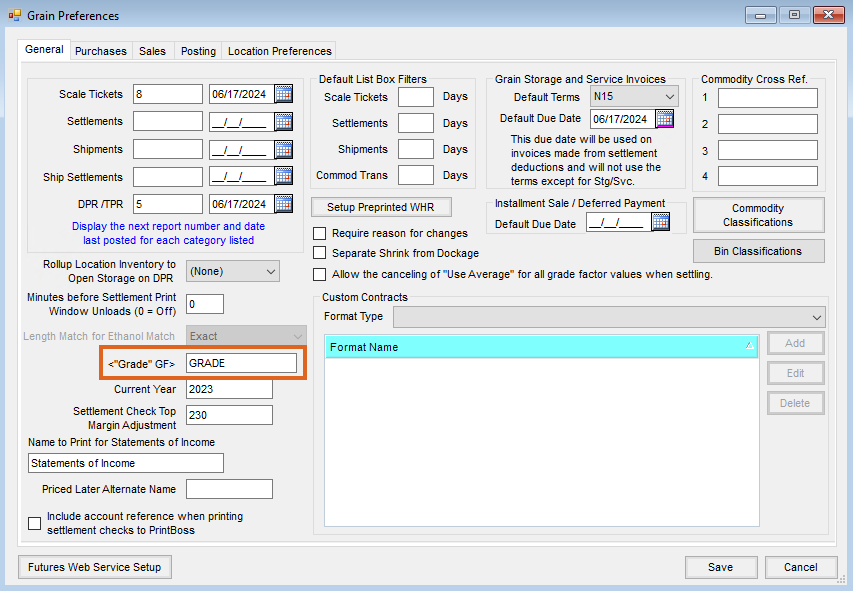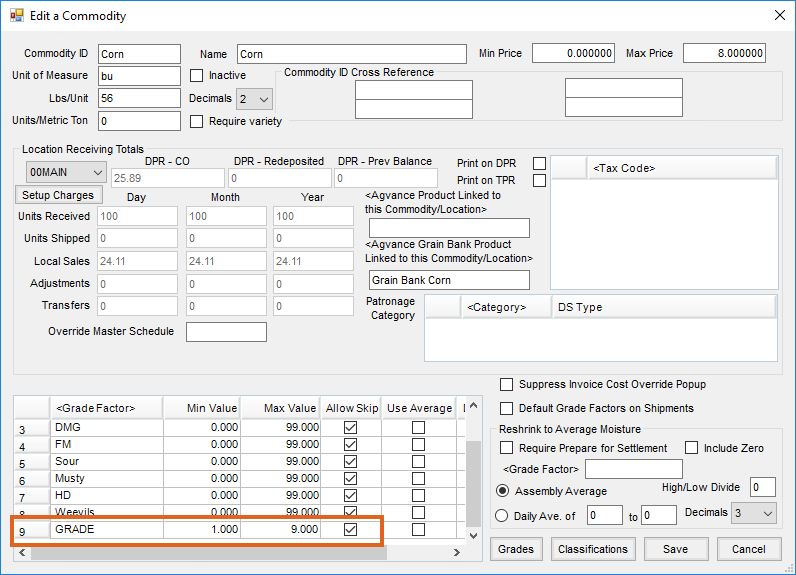Grain warehouses licensed under the U. S. Warehouse Act are required to display the U.S. Grade on every Scale Ticket.
The following setup instructions set a Grade Factor that represents the U.S. Grade, a preference to specify which Grade Factor represents the U.S. Grade, and the criteria to determine the official Grade for each Commodity.
Use the official U. S. Grain Standards when setting up the grading criteria found on the USDA website.
Setup
- Go to Grain / Setup / Grade Factors and add a Grade Factor that represents U.S Grade.
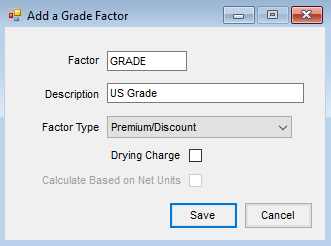
- On the General tab at Grain / Setup / Preferences, double-click in the <”Grade” GF> field and select the Grade Factor established as representing the U.S. Grade.
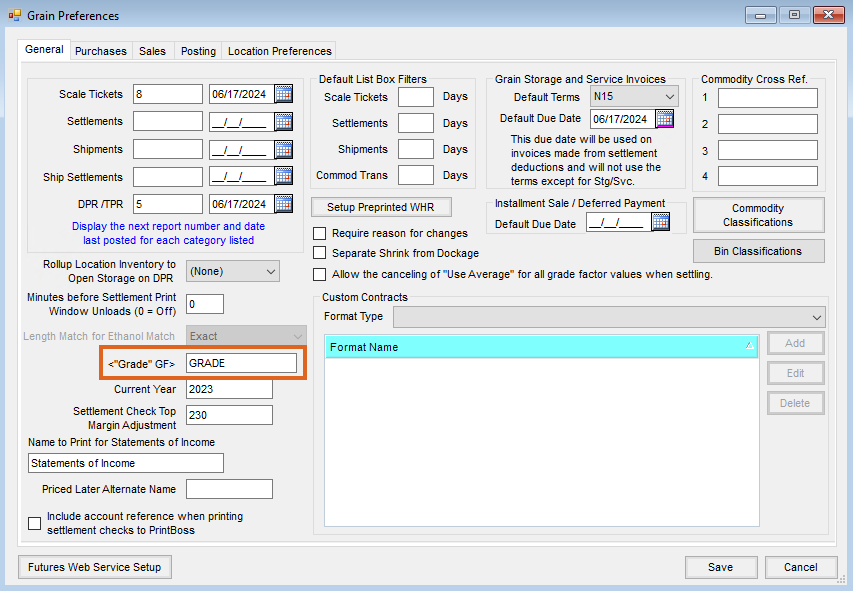
- Go to Grain / Setup / Commodities and for each Commodity, add the Grade Factor that represents the U.S. Grade and enter the Min/Max values of 1 and 9 respectively.
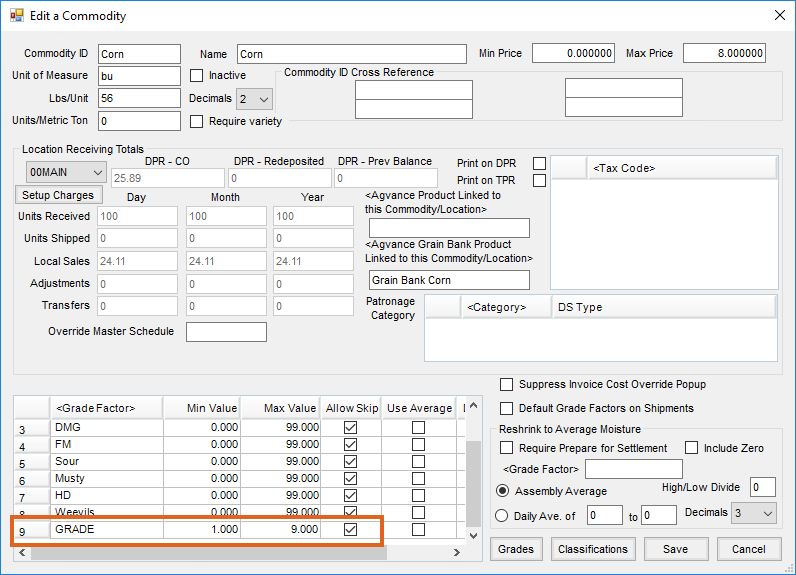
- On the Commodity Setup window, select Grades and add each official grade that applies to that Commodity. Name each Grade identically adding the last digit as 1 through 6 for grades existing for that Commodity. Only end the grade with a number.
Note: Test Weight has a Min Value equal to the Grade Standard for that Commodity. Max Value is the same for all Grade levels. In the example below, US Grade 1- 5 has a Max Value of 65. For all other Grade Factors, enter 0 for a Min Value and the required Max Value for that Grade.
In addition, enter the:
- Description,
- Grade Factors that apply in the determination of the official grade,
- Minimum and Maximum values per the official U. S. Standards for that commodity (found at the USDA website),
- and check the box indicating the Grade Factor is to be considered in the calculation of U. S. Grade.
Example of Setup for U.S. No. 1 Grade

Note: It is not necessary to set up a Grade for U. S. Sample. Any calculation not meeting requirements to be a No. Grade defaults to the U. S. Sample Grade.
Procedures
On the Add/Edit a Scale Ticket window, after all results for the Grade Factors have been entered, select Calculate Grade to calculate the Grade. Choosing the Calculate Shrink and Dockage button also causes the Grade to be calculated.

Note: The result displayed for U. S. Sample Grade will be the value of 9.
When importing inbound Scale Tickets from a Grain Scale Interface, grades will automatically calculate on the Scale Ticket following completion of the setup procedures even if each ticket imported is not validated before import.
Reports
There are two Assembly Sheet reports to obtain the average of a Grade on all Scale Tickets. At Grain / Grain Reports / Assembly Sheets / Assembly, the Assembly OS Grade Summary report displays the quantity of all Scale Tickets in the facility stored under Open Storage.

At Grain / Grain Reports / Assembly Sheets, the Assembly Sheet with Scale Tickets report uses Form 1 or 2. With the option to Print Assembly Overall Grade Factors checked, an average of all tickets on the selected Assembly Sheet(s) display.

Setting up Preprinted Warehouse Receipts
Agvance calculates the U. S. Grades for Warehouse Receipts by using the same Grades setup found on the Commodity setup currently used to calculate U.S. Grade for Scale Tickets (this setup applies to all Locations).
On the General tab at Grain / Setup / Preferences, select Setup Preprinted WHR to view and edit the options available to print on the federally approved Warehouse Receipt.

- Grade Factor – Select the Grade Factor for each Commodity that matches the Grade Factors listed on the Warehouse Receipt printout.
- Remarks – Enter remarks pertaining to the Warehouse Receipt.
- Charges – Enter the claim of charges and liabilities.
- Signature – Enter the name of the company's authorized Warehouse Receipt signer if the printed name may be a replacement for the signature.