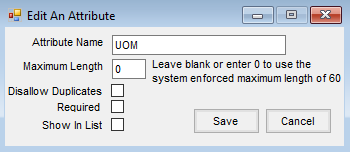Values can be set on the Attributes listed below. By setting the Value on an Attribute, it will be required to pick from a specific Attribute value already in the drop-down. The following paths have this feature enabled:
- Customer Attributes on the Customer tab at Hub / Setup / Company Preferences
- Product Attributes on the Product tab at Hub / Setup / Company Preferences
- Lot Attributes on the Product tab at Hub / Setup / Company Preferences
- Attributes on the Farm tab at Hub / Setup / Company Preferences
- Field Attributes on the Field tab at Hub / Setup / Company Preferences
- GL Account Attributes on the G/L tab at Accounting / Setup / Preferences
- Vendor Attributes on the A/P tab at Accounting / Setup / Preferences
- Employee Attributes on the Payroll tab at Accounting / Setup / Preferences
- Tank Attributes at Energy / Setup / Preferences
Rather than entering Attribute Values on Customers, Products, etc., this feature gives the ability to choose from a list of company-defined Attribute Values. This helps control user input and ensure accurate reporting.
Following one of the paths above, choose Setup Values. From there, Attribute Values can be added, edited, or deleted.

After adding values, navigate to the appropriate item and select Attributes. The Attribute edited above will now display with brackets (<>) and the Attribute Value will be a drop-down containing the added values. Alternatively, double-clicking the Attribute Name will open a window to search for and find the appropriate Value.

Note: If the Attribute is NOT marked as Required, the drop-down will contain a blank row to select and not apply an Attribute Value. If the Attribute IS marked as Required, the blank row will not be available and one of the added Values will have to be selected.