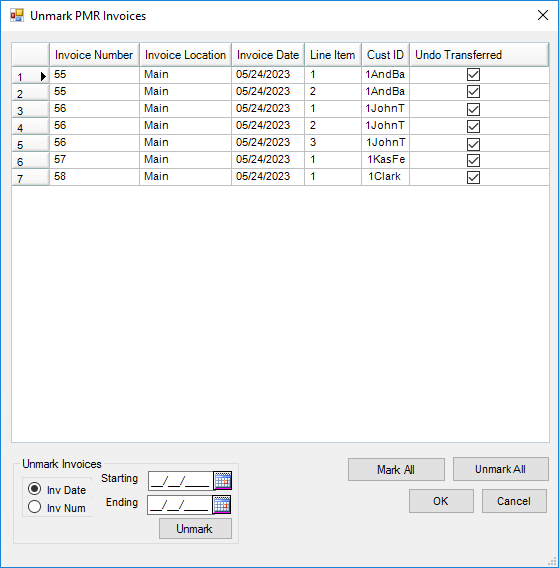The United Suppliers export has two options available for transferring information, the PMR Export option or the Inventory Snapshot option. More information about these formats is provided below.
PMR Export
The Product Movement Report Export is found at Accounting / Transfers / Export / United Suppliers / PMR Export. United Suppliers provides the company with IC Codes (EBID #s) for all their locations.
Enter the main location’s IC Code at Hub / Setup / Company. Enter each location’s IC Code on the Profile tab at Accounting / Setup / Locations.
Running the query below at Hub / Utilities / Queries displays the IC Codes currently set up for all locations:
select location.locatid, location.name, location.address, location.city, location.state, location.zipcode, locprefs.iccode from location inner join locprefs on location.locatid = locprefs.locationid order by locatid
When an export is made, each Invoice included in the file adds an entry to the ExportLog table in the database, which prevents it from transferring again if the same date range of Invoices is exported.

- Key 1 – Invoice Number
- Key 2 – Location ID of the Invoice
- Key 3 – Invoice Date
- Key 4 – Invoice Line Item Number
- Key 5 – Customer ID
- Key 6 – Flag to indicate whether or not the Invoice is voided
- WhatExport – Export type (GPOS is a United Suppliers PMR Export)
- Date – Date the export file was created
- Time – Used by other exports
- UserID – Who created the export file
Sending File via FTP
If the file will be sent via FTP to United Suppliers, the Setup tab must be completed. United Suppliers provides this information.

- Server – channel.dataconduit.com
- Vendor Name – United Suppliers
- Vendor EBID – 022154322000012
Note: The Vendor Name and Vendor EBID must be entered regardless if the file is being sent via FTP or saved locally. - Wholesale Customer Classification – Optionally, select a classification from the drop-down. This indicates the transaction is to a wholesale customer if the customer is in the selected classification. If so, Wholesale displays in the export file instead of EndUser.
- Product ID Assigned by Manufacturer – If a Product Attribute is selected, it will send the information from the Product Attribute and designate it in the file like this:
 If nothing is selected, it sends the Department ID and Product ID of the Product and designates it in the file like this:
If nothing is selected, it sends the Department ID and Product ID of the Product and designates it in the file like this:
The Export tab always defaults with the Starting Date and Ending Date range of the system date.

- Document ID – Defaults as 0000000001 and does not need to be changed.
- Save File Locally – Set the path where the file should be written, and designate the name of the file with an extension of .xml.
Note: A file cannot be saved locally and sent via FTP at the same time. - Customer Address – Select which address to send to for the customer being invoiced.
- Main – This is the address set up on the Profile tab of the customer.
- Bill-To – This is the Bill-To address found by selecting the Addresses button of the customer profile.
- Ship-To – This is the Ship-To address found by selecting the Addresses button of the customer profile.
- Unmark Transferred – When this is selected, a range of Invoice dates or Invoice numbers and individual line items on the Invoice may be unmarked as transferred and will be available to transfer again.
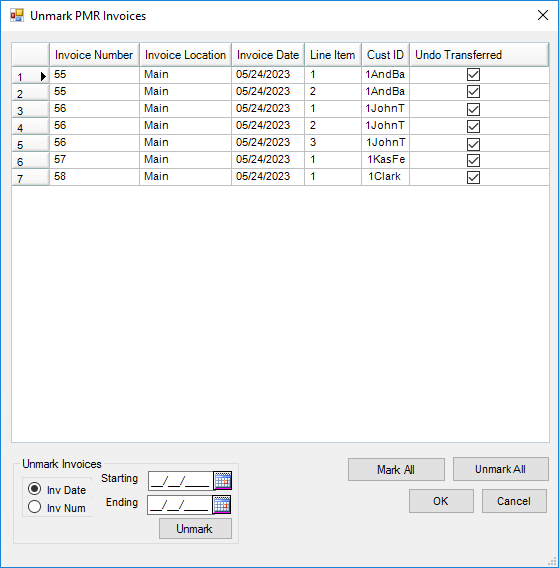
If one of the following program errors occur, it may be because the TranTime in the Invoice table is formatted incorrectly. Contact SSI Support for assistance with this error.


Inventory Snapshot
The Inventory Snapshot export is found at Accounting / Transfers / Export / United Suppliers / Inventory Snapshot. The Inventory Snapshot file may be saved locally or sent via FTP.
Note: A file cannot be saved locally and sent via FTP at the same time. To save the file locally, set the path where the file should be written. Do not specify a file name. The Inventory Snapshot file is always named INV_Company’s IC Code(EBID#)_YearXXXX.txt (i.e. INV_1234567891234_20140006.txt).

The Setup tab must be completed. United Suppliers provides this information.

Sometimes the file is rejected by United Suppliers if Bookings exist with a Start Date exceeding the Expiration Date or if no Start Date exists and the Invoice Date exceeds the Expiration Date. This only pertains to Bookings that do have Expiration Dates. Below is the hierarchy for sending the Booking Start Date in the Inventory Snapshot file for the Booking.
- Use the Booking Start Date if it is filled out on the Booking.
- Use the Book Date if the Start Date is blank and if the Book Date is earlier than the Booking Expiration Date or if the Booking Expiration Date is blank.
- Use the Expiration Date if the Start Date is blank, the Book Date is later than the Expiration Date, and the System Date is later than the Expiration Date.
- Use the System Date if the Start Date is blank and if the Book Date is later than the Expiration Date.
Note: Voided and fully invoiced Bookings are not included in the Inventory Snapshot file.
 If nothing is selected, it sends the Department ID and Product ID of the Product and designates it in the file like this:
If nothing is selected, it sends the Department ID and Product ID of the Product and designates it in the file like this: