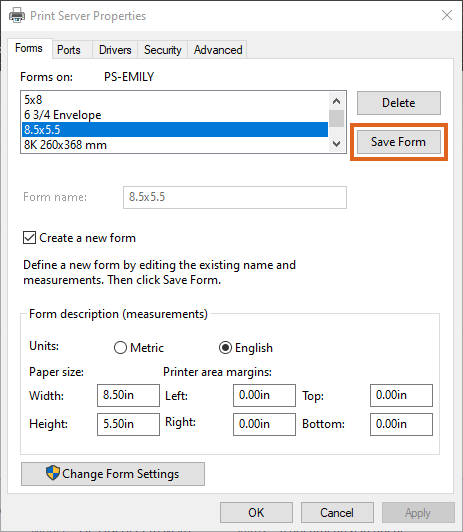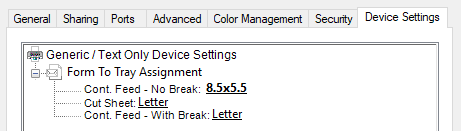Agvance Quick Ticket receipts and Agvance Scale Interface Scale Tickets can be printed on half-sheet continuous forms. The information below describes how to set up a Windows printer for use with these half-page forms.
There are three steps to this setup:
- Define a new form size.
- Open the Windows Printers Folder by going to Start / Control Panel / Printers.
- On the file menu, select Print server properties.

- On the Print Server Properties window, check Create a new form, give the form a name, specify the paper Width and Height, and save the form.
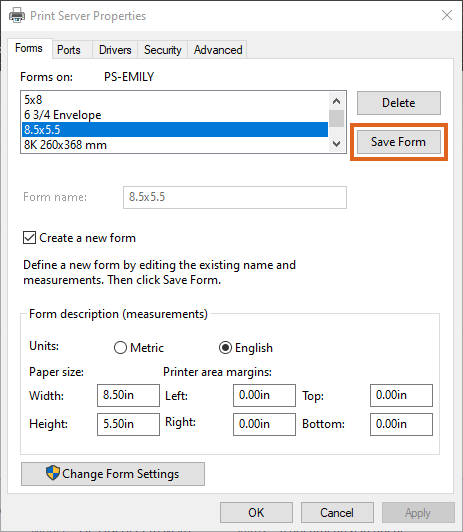
- Add a new Printer.
- Pick Generic as the Manufacturer and Generic/Text Only as the Printer.
- Give the printer a name that will make it obvious this printer is set up for half-page paper.
- After the printer has been added, right-click the new printer icon and select Printer Properties.
- Select the Device Settings tab.
- In the Form to Tray Assignment section, pick the new form added in Step 1 as the Continuous Feed - No Break form.
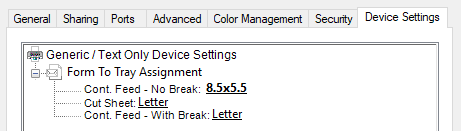
In Agvance, make sure the Printer Port is set to None and pick this new printer as the Quick Ticket or Scale Ticket printer.
Note: If a printer port is chosen, Agvance will bypass the printer driver and print directly to the printer port.