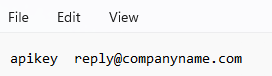Emailing documents from Agvance is an essential part of day-to-day business. Agvance currently generates emails using Microsoft's basic authentication, which ends on March 1, 2026. This will affect emailing from Agvance regardless of the email platform being used. While it is possible other bulk email services may work, SSI researched and tested using SendGrid® - an emailing service that allows companies to use a bulk email service instead of their existing mail service provider. The use of SendGrid® helps protect domain reputation as well as get emails into inboxes rather than spam folders. SSI has determined two options in how SendGrid® can be used for emailing from Agvance:
- SSI can add a subdomain to our SendGrid® account at no cost to our customer. With this option, emails will come from your-company@agvance.net. SSI will assist with the setup at Hub / Setup / Company Preferences.
- A second option is to set up a SendGrid® account. This service includes a charge but will allow customers to set up a specific email in their own domain which will be used as the From email address. This account setup and charge is the responsibility of the account holder.
SendGrid® Setup Instructions
After setting up a SendGrid® account, it is recommended to follow SendGrid®’s instructions for helping prevent emails from going to a customer’s Spam folder. See here information regarding this setup.
Once the SendGrid® account has been established, enter the following information at Hub / Setup / Company Preferences on the General tab.

- Mail Host – Enter the mail host information. For SendGrid®, enter smtp.sendgrid.net.
- Set Port and select Use SSL.
- Mail Host Email
- Address – This is a combination of apikey and the From email address separated by a Tab character. Create this address in Notepad and copy/paste into the Address field.
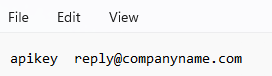
- Password – For SendGrid®, enter the API key.
- Address – This is a combination of apikey and the From email address separated by a Tab character. Create this address in Notepad and copy/paste into the Address field.