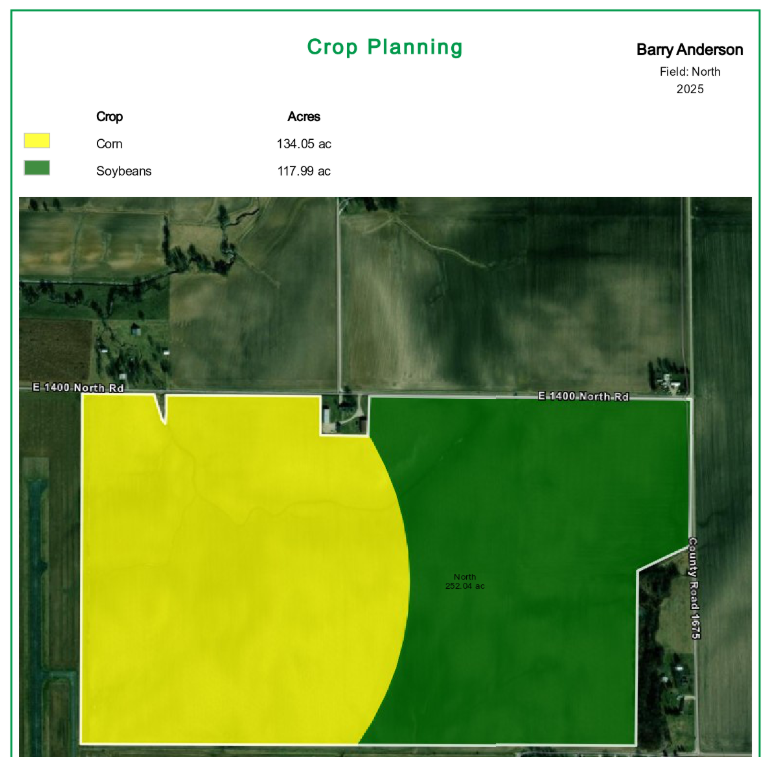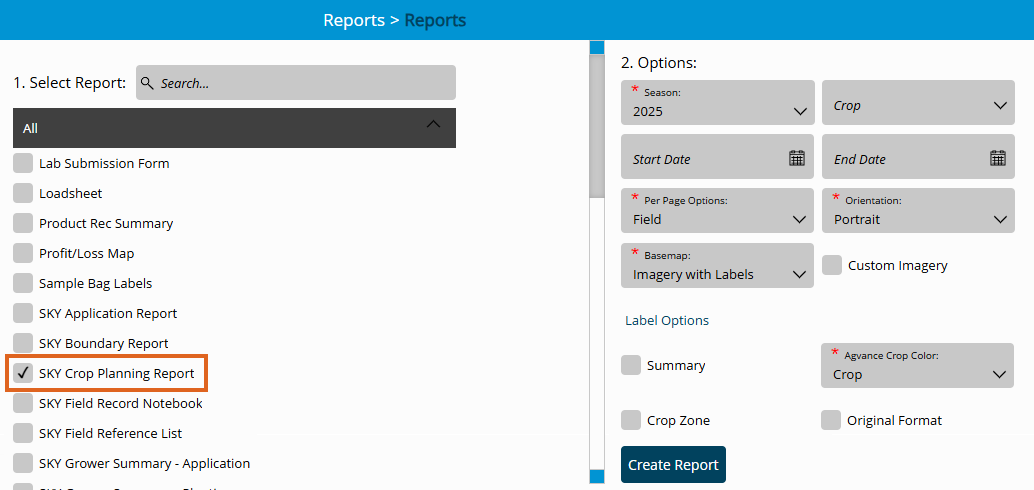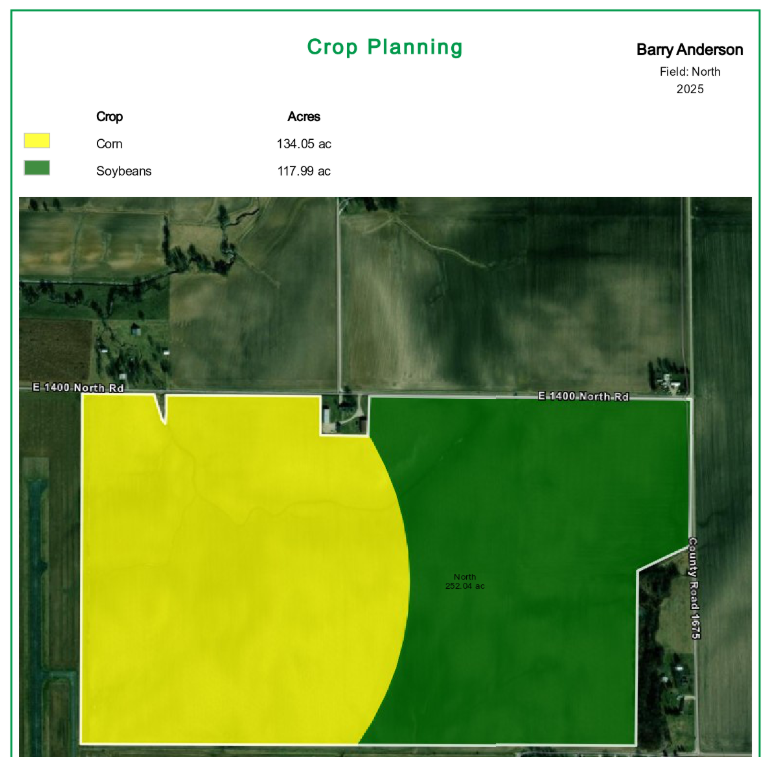The Sky Crop Planning report displays total crop acres per Grower, Farm, or Field when a Planting Rec is created to assist Growers in crop planning.
- Navigate to Reports and select the Sky Crop Planning Report.
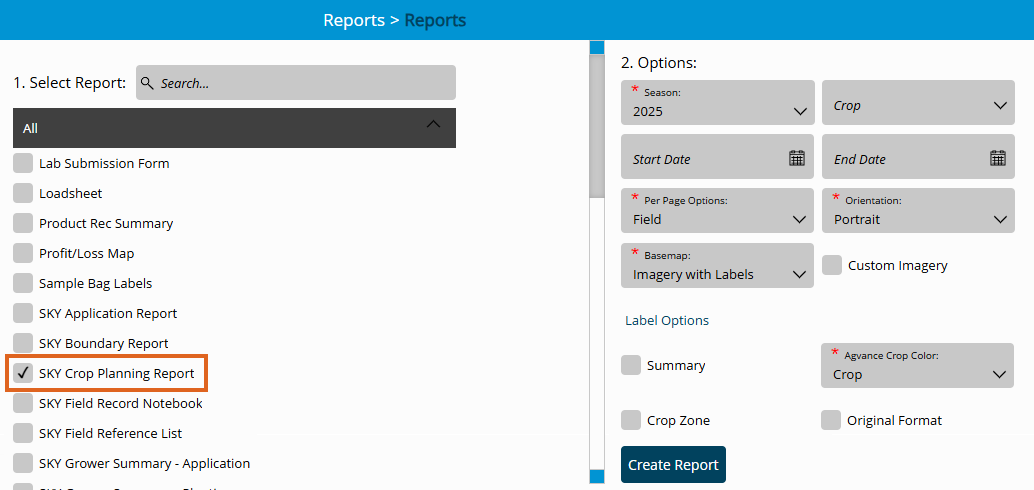
- Multiple Fields can be selected as well as individual Recs. The report will display per Grower, Farm, or Field.
- Choose the appropriate season from the Season drop-down under Options.
- From the Per Page Options drop-down, choose to view the report by Grower, Farm, or Field. Each Grower, Farm, or Field selected for the report will display on a new page.
- From the Basemap drop-down, select the desired Basemap imagery to display.
- Optionally select the following report criteria:
- Crop – Choose to run the report for only the Crop selected on the chosen Field(s) or Rec(s).
- Start / End Date – Select to run the report for the selected Fields or Recs within a desired date range.
- Custom Imagery – Select if custom drone imagery has been imported for the chosen Field.
- Summary – Select to print a summary page designating specific crops with totals.
- Choose Label Options to select which labels to display on each Field included in the report.
- Once all desired report criteria are selected, choose Create Report.
- The report displays in the Reports Based on Field Selection grid with a Status of In Progress. Choose View Report to open the report.