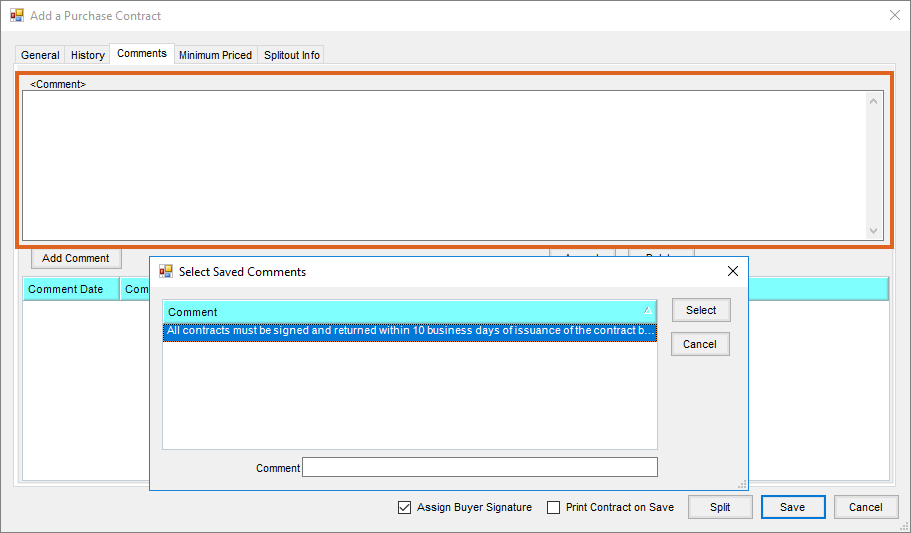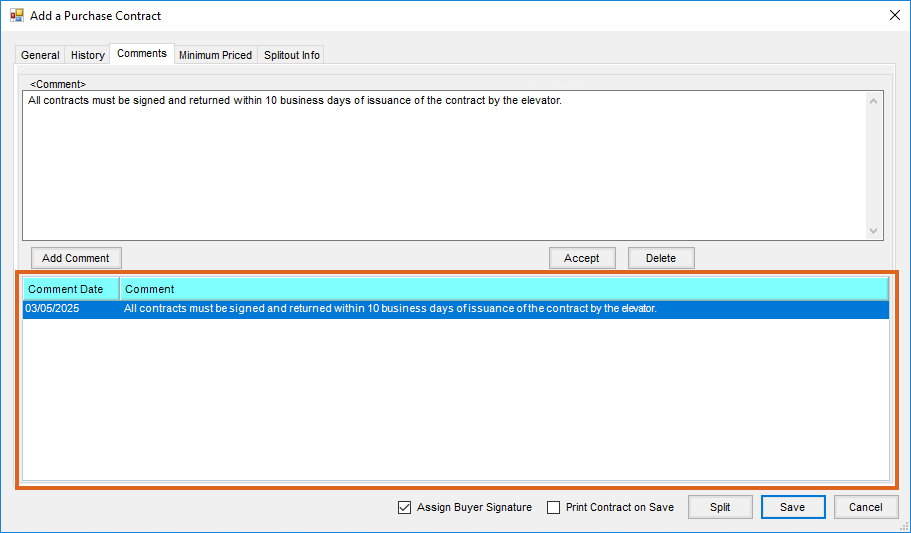Setup
To set up Saved Comments in Grain, go to Setup / Saved Comments, and choose Add.

- Select the type of operation for this comment under Comment Type.
- Enter an Expiration Date (if one is needed).
- Enter the comment.
Using a Saved Comment
Upon adding the transaction chosen from the Comment Type drop-down when setting up the saved Comment, locate the Comments area.
- Double click in the <Comment> field.
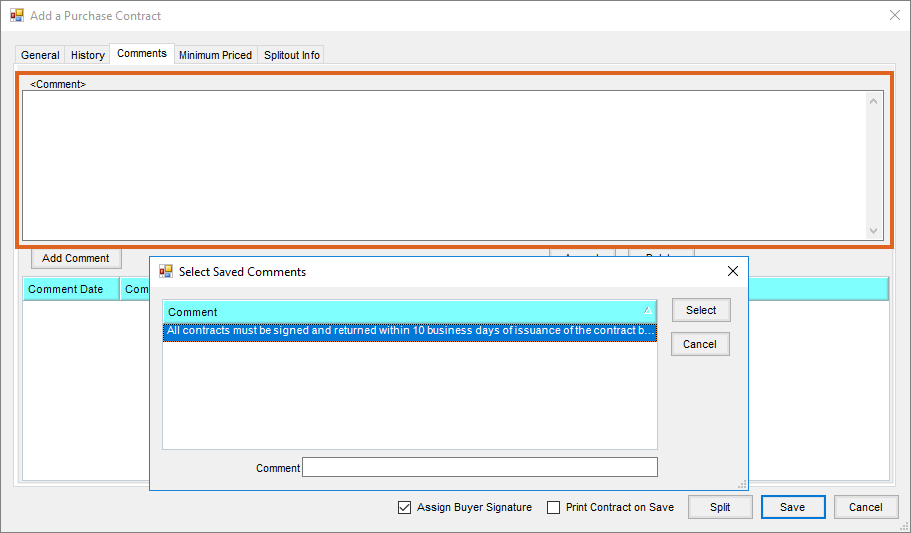
- On the Select Saved Comments window, only Comments saved for the current operation will be available. Select the Comment to use. This automatically defaults onto the transaction.
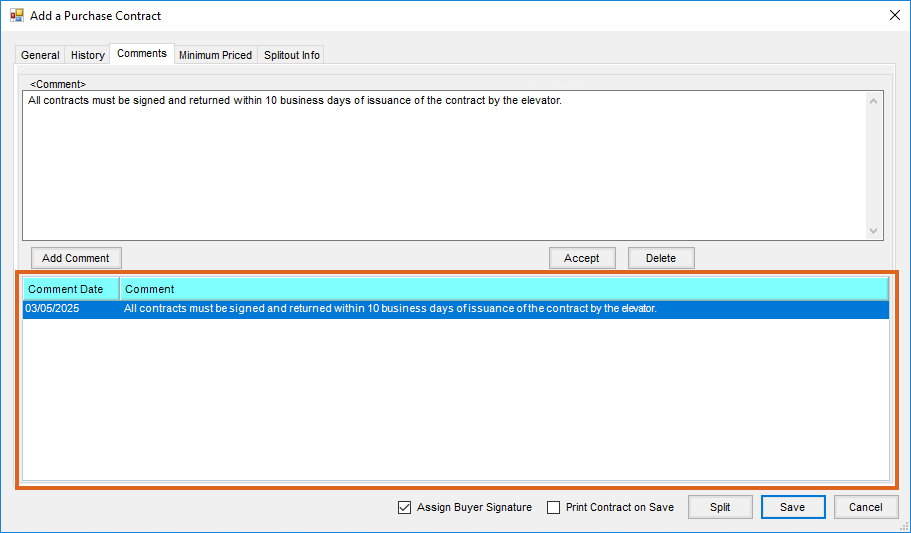
- To add multiple comments, repeat Steps 1 and 2.
- When finished selecting Comments and after completing the rest of the transaction, select Save.