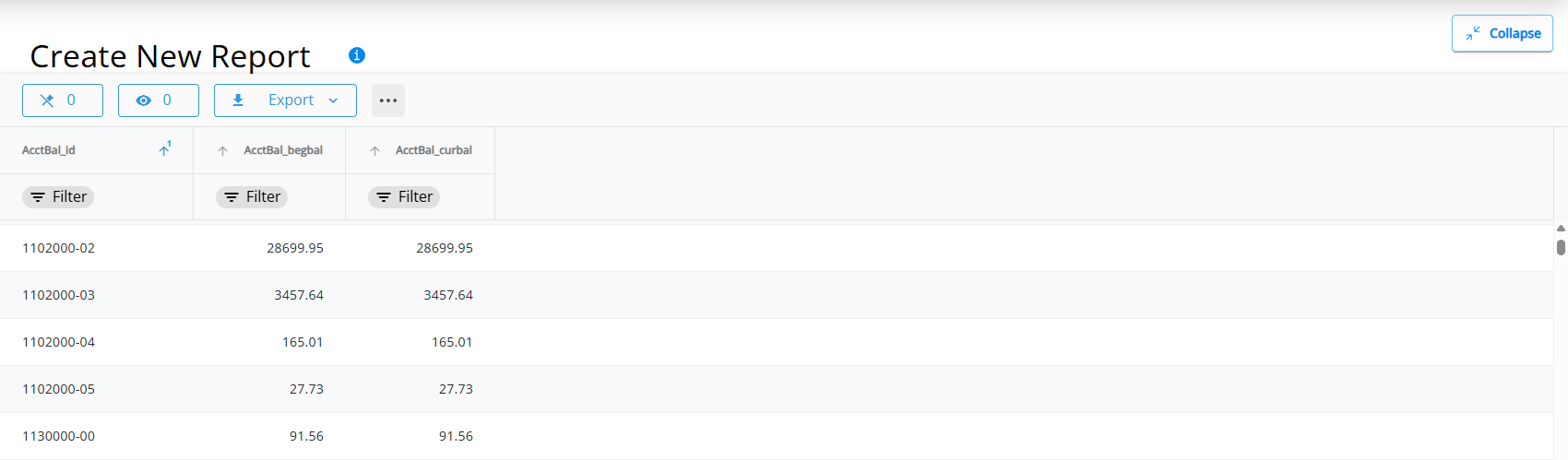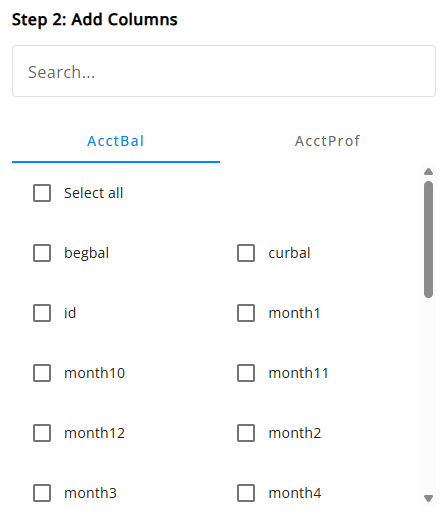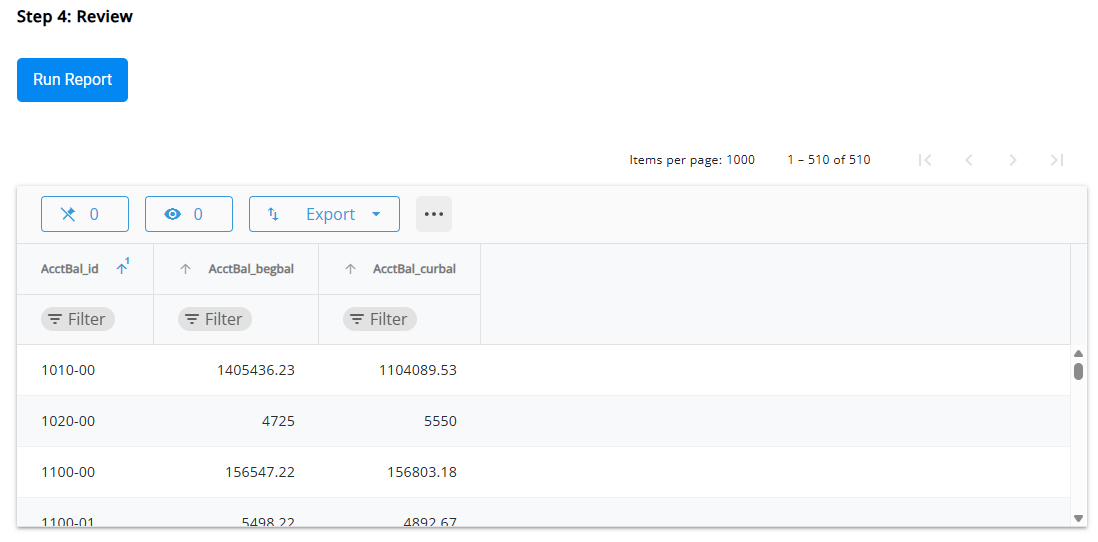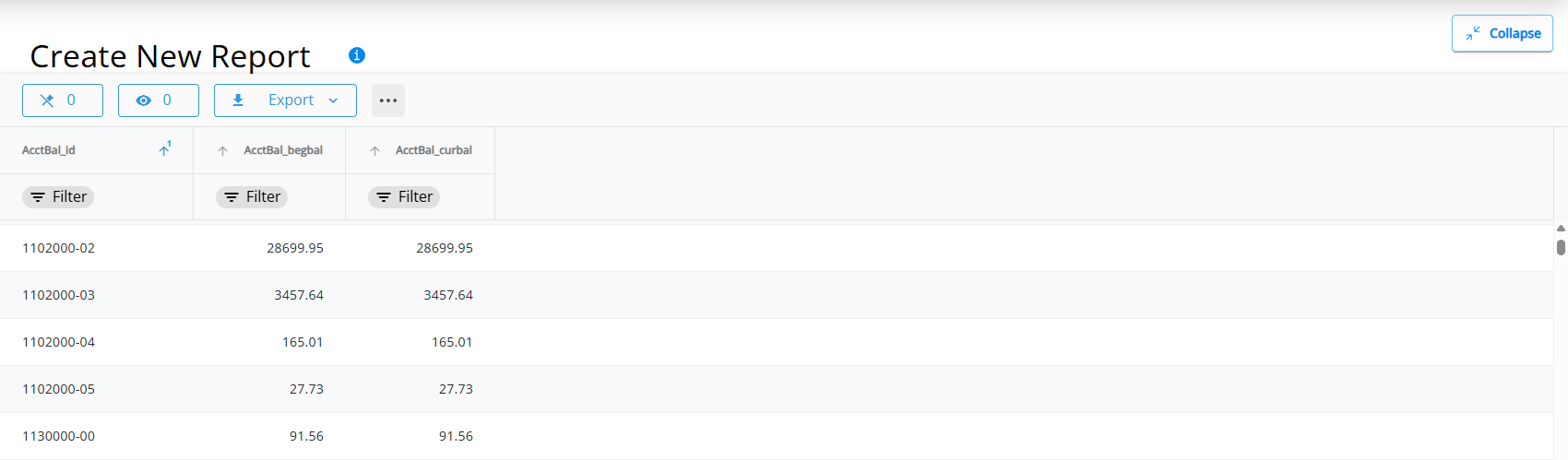The Report Writer in SKY Analytics gives the ability to create a custom report with one table. This function must first be enabled in SKY Admin under Analytics per User and will then be available in the left navigation.
Step 1: Choose Data
Select the Primary Table from the drop-down. Optionally, choose a Secondary Table from the drop-down list that populates when the Primary Table is selected.

Note: The following are the primary tables in Agvance. When building a report for a certain Area, select the Primary Table first. After selecting the Primary Table in the Report Writer, the associated secondary tables will be available in the Secondary Table drop-down.
| Area | Primary Table Names |
|---|---|
| Invoice | Invoice |
| Delivery Ticket | Delivery |
| Booking | Book |
| Payment | Payment |
| Field Plan | fldplan |
| Blend Ticket | fldblend |
| Customer | GROWER |
| Department | DEPARTMT |
| Product | PRODUCT |
| Fields | FIELDS |
Step 2: Add Columns
Columns available based on the table selected will be displayed.
- Use the Search to find specific columns.
- Check individual columns that should be included or choose Select all to include all columns.
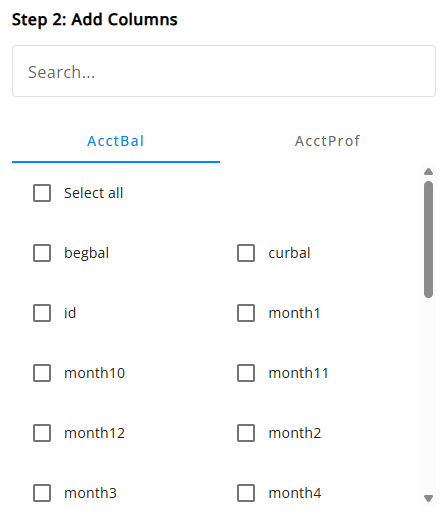
Step 3: Add Filters (Optional)
Data can only be filtered on the columns listed below.
- Choose Add Filter.
- Choose the Column from the drop-down, then enter the Value for that Column.

- Once a Value is entered, choose Apply. Select Reset to remove all filters.
Note: If changes are made to filters after running the report, choose Apply then Run Report again. - Select the Delete icon to remove the filter or Add Filter to add additional filters.
Step 4: Review
- Choose Run Report.
Note: If no data is found, try changing the table or column selections/filters and running the report again. - Results display in a grid with additional capabilities such as moving/hiding columns, exporting, and sorting/filtering.
Note: If there are more than 10,000 rows of data, export as a CSV to ensure all records are included. If exporting as a CSV, a Stop data export button becomes available to cancel.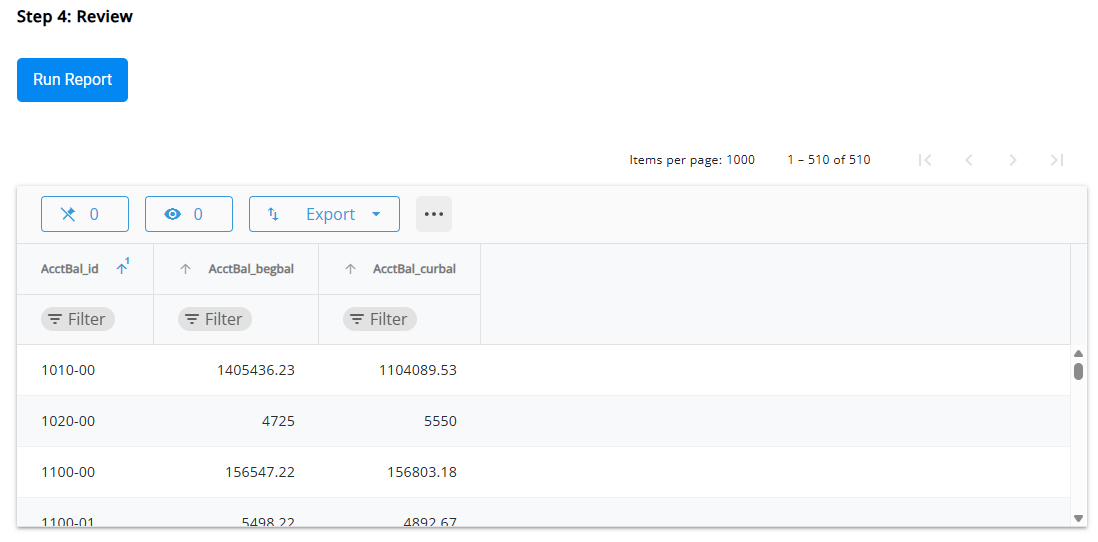
- Selecting the Expand button enlarges the report to view more information at once. Choosing Collapse shrinks the report, displaying all steps of the Report Writer tool.