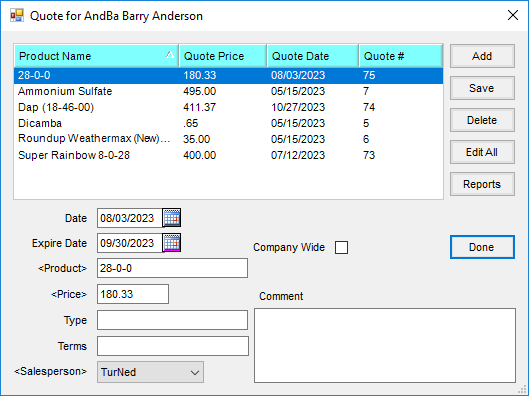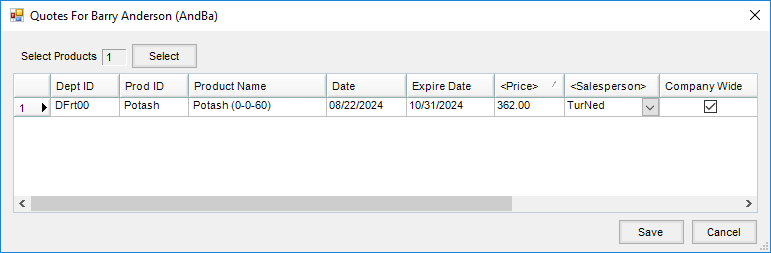Create verbal quotes on Customer profiles for reference.
- In the Hub or Accounting module, navigate to File / Open / Customers.
- Select the Customer and choose Edit.
- On the Edit a Customer window, select the Quote button.
- If a quote exists for the Customer, a window displays listing the available quotes. Choose Add to create a new quote. If no quotes previously existed, a window automatically displays to create a new quote.
Note: To edit existing quotes, highlight the appropriate line and make any edits in the area below. Select Edit All to make changes to all quotes or add additional line items if needed. Once finished, select Save.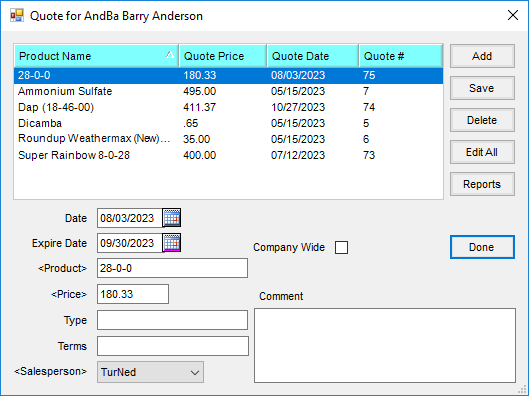
- Choose Select then the Products quoted. Select Done.
- On the Quotes for window, enter the Expire Date, Price, and Salesperson. If the quote should be available for all Locations, choose the Company Wide checkbox. Optionally enter the Type, Terms, and Comment.
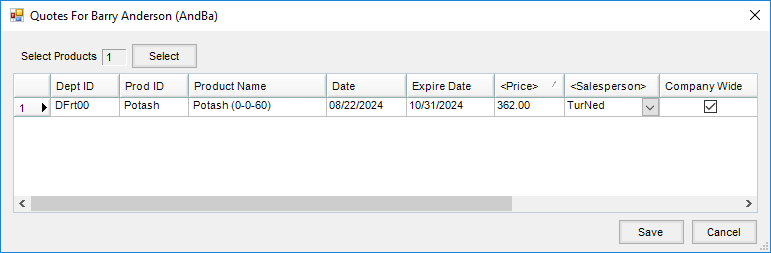
- Choose Save. A unique Quote # is assigned to each quote.
Note: When Delivery Tickets, Blend Tickets, Invoices, Bookings, and Field Plans are added, the quote status is indicated using symbols:- Closed Notebook – No quotes exist for this Customer.

- Open Notebook – Quotes exist but not for any of the Products listed on this transaction.

- Red Open Notebook – Quotes exist for at least one of the Products selected on this transaction.

- Closed Notebook – No quotes exist for this Customer.