Product Delivery Orders may be marked to invoice directly or can create Energy Tickets. Energy Tickets are imported into Invoices. Inventory is affected at invoicing.
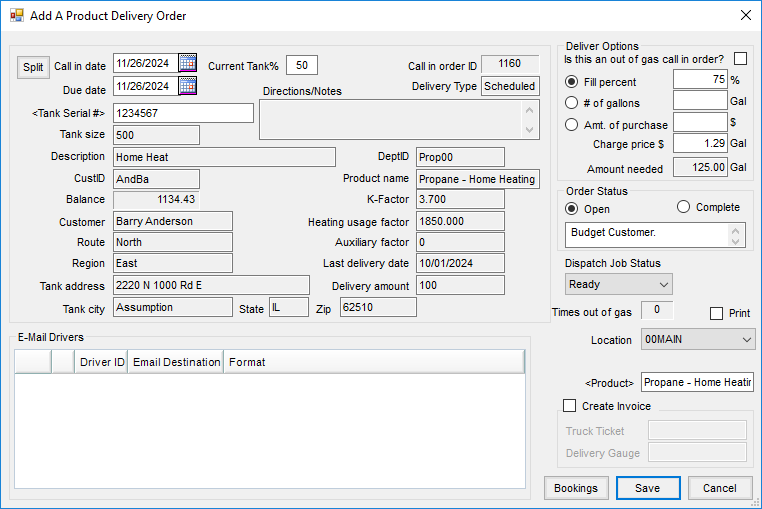
- Split – The Energy Billing and Rental Billing split arrangements for this tank may be viewed at this screen.
- Call in date – Enter the date the order was placed.
- Current Tank % – This information defaults from tank information on Scheduled Delivery tanks.
- Monitor % – Select this option to use the Monitor percentage. The percentage is displayed below the heading.
Note: This option is available when a valid tank monitor reading is present. - Call in order ID – This is automatically assigned by the program.
- Delivery Type – Choose Will Call or Scheduled, based on tank setup.
- Due date – Enter the date this delivery is due.
- Tank Serial # – This defaults from the tank information. If the tank selected was an incorrect tank, double-click and select the correct tank.
- Directions / Notes – The directions and notes from the tank display in this area.
- Tank size – This displays from the tank information.
- Description – This displays from the tank information.
- CustID – This displays from the tank information.
- Balance – This is the current Accounts Receivable balance for the customer. It includes Regular, Prepay, and Unapplied Cash, but not Budget Billing.
- Customer – This displays from the tank information.
- Route – This displays from the tank information.
- Region – This displays from the tank information.
- Tank Address, City, State, Zip – This displays from the tank information.
- DeptID – This is the Department ID for the fuel product set on the tank.
- Product name – This displays from the tank information.
- K-Factor – This is the number of heating degree days occurring for one gallon of fuel to be used. The formula for calculating the heating degree days is 65-((High temp – low temp) / 2).
- Heating usage factor – This displays the heating usage factor for the tank. This number is calculated by taking the K-Factor times the tank size.
- Auxiliary factor – This displays the amount of usage for minor products such as water heaters, clothes dryers, and ovens. Auxiliary factor is expressed in the number of gallons the non-heat appliances use in one day.
- Last delivery date – This displays from the tank information.
- Delivery amount – This is the number of gallons of the last delivery.
- E-mail Drivers – Optionally send drivers a copy of the Delivery Order via text message or email. If a driver is set on the tank, that driver defaults in as automatically selected. The message sent can either be a standard or an abbreviated version.
- Deliver Options:
- Is this an out of gas call in order? – Agvance keeps a running total of how many times a customer calls with an empty tank. The number increases by one each time a Delivery Order is saved with this option selected. This number is shown both on the bottom right section of this screen in the Times out of gas area, and at File / Open / Customers.
- Fill percent – If there is an amount in the Current Tank %, it uses that amount, Tank Size, and the Fill percent entered to calculate the # of gallons needed.
- # of gallons – If a specific number of gallons was ordered, enter the number here.
- Amt. of purchase – When a customer orders a specific dollar amount of fuel to be delivered, enter the dollar amount in this area. Agvance divides the dollar amount of the purchase by the purchase price per gallon to calculate the number of gallons needed.
- Charge price $ – Enter the price the customer should be charged for this delivery. The list price product set on the tank defaults.
- Amount needed – This amount calculates automatically as the information is completed in the above fields.
- Order Status – Orders are saved with an Open status. Invoicing the Energy Ticket changes the status to Complete. Tickets can manually be marked as Complete. Marking an order as Complete makes them unavailable at the Import Energy Tickets screen.
- Notes – Immediately below the Open or Complete order status, there is an area where notes may optionally be entered for the driver.
- Dispatch Job Status – For users of the Dispatch module, the Dispatch Job Status may be set to give the dispatcher vision of the job.
- Times out of gas – This displays the number of times this tank has had an Out of Gas call.
- Print – Select this option to print the Product Delivery Order when saved.
- Location – Product Delivery Orders can be posted to a particular location. The Delivery Order screen can be filtered for one location or all locations.
- Product – The Product Delivery Order will not save without a product selected. This product carries through the Energy Ticket to the Invoice.
- Create Invoice – If this option is selected, on the save of the Product Delivery Order, tank history is updated for the fill and an Invoice is automatically created in Accounting.
- Truck Ticket – If creating the Invoice from the Product Delivery Order, the truck ticket number may be entered in this area.
- Delivery Gauge – If creating the Invoice from the Product Delivery Order, the post-delivery gauge reading may be entered.
- Bookings – If the customer has a Booking for the product set on the tank, Bookings displays in red. Tagging a Booking applies the price on the Booking to the Product Delivery Order and that price carries through when importing the Energy Ticket into an Invoice. The Invoice is automatically marked as booked.
