Multiple areas utilize a grid that works much like an Excel sheet to display information.

- Pin – Select the Pin button to choose columns to remain frozen when scrolling horizontally.
- Hide – The Hide button can be selected to choose columns to hide/show in the grid.
- Export – Select Export to export the grid to Excel or CSV.
- Ellipsis – Options to Reset Grid to original settings and AutoFit Columns are available under the Ellipsis.
- Move – Columns can be moved by selecting a column heading then dragging and dropping in the desired location.
- Resize – Hover over the border between column headings then select and drag to change the size of the column or double-click that border to autofit.
- Sort – The Arrows in each column heading can be selected to sort by that column (ascending or descending). This feature offers a multi-level sort giving the ability to sort multiple columns at once with a hierarchy applied. For example, sorting by Customer THEN by Field sorts customers alphabetically THEN Fields alphabetically.
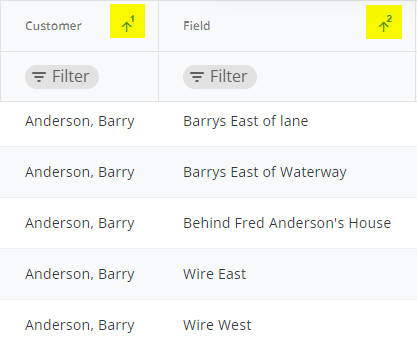
- Filter – Select Filter under a column heading to enter a Filter Value. Select the icon in the Filter field to specify filtering options.
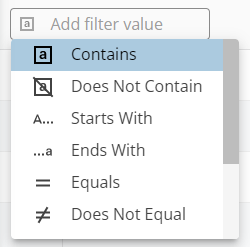 Multiple filters can be applied with the option to show results with BOTH values or results with EITHER value.
Multiple filters can be applied with the option to show results with BOTH values or results with EITHER value.
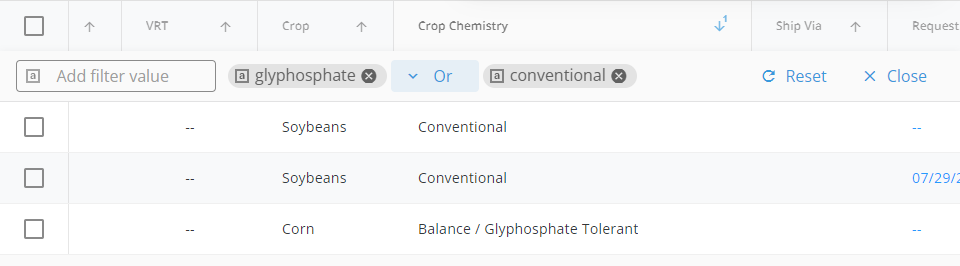 On the far right, select Reset to remove filtering or Close to close out of the filter feature. Filters can also be removed by selecting the X on the filter label.
On the far right, select Reset to remove filtering or Close to close out of the filter feature. Filters can also be removed by selecting the X on the filter label. - Items per page – The number of jobs per page can be chosen in the drop-down. Navigate between pages using the arrows to the right of this drop-down.

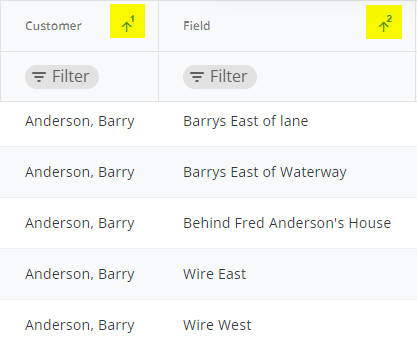
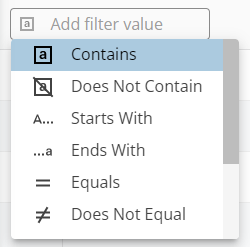 Multiple filters can be applied with the option to show results with BOTH values or results with EITHER value.
Multiple filters can be applied with the option to show results with BOTH values or results with EITHER value.
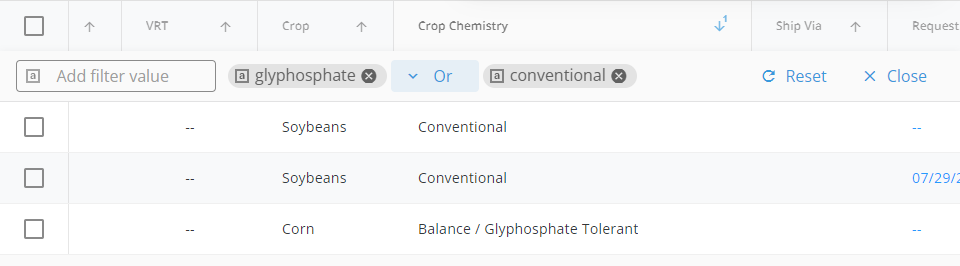 On the far right, select Reset to remove filtering or Close to close out of the filter feature. Filters can also be removed by selecting the X on the filter label.
On the far right, select Reset to remove filtering or Close to close out of the filter feature. Filters can also be removed by selecting the X on the filter label.
