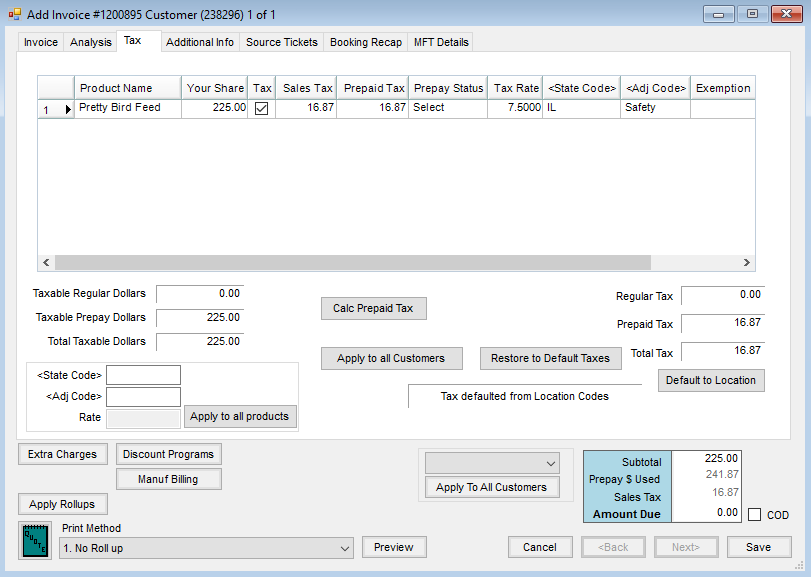In some cases, sales tax is prepaid. An example of prepaid sales tax is propane sales. Follow these instructions to use prepay dollars on sales tax.
Manually Cover Sales Tax With Prepay Dollars
- Fill out the Invoice screen with the items to be billed. The appropriate line items must be marked as Prepaid before Prepay may be applied to sales tax.
- On the Tax tab, select Calc Prepaid Tax.
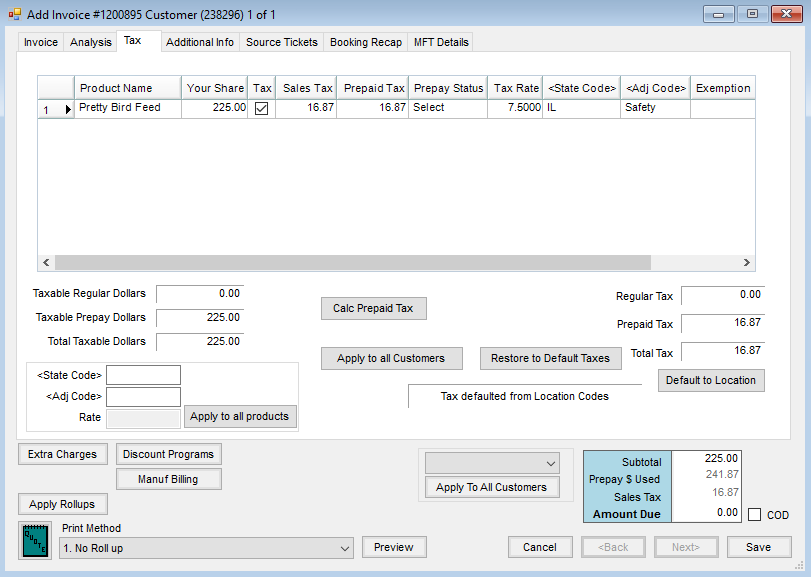
- In the Prepay Status column, choose Select to choose the Booking used for prepaying the sales tax. Once the Booking has been selected, choose Done.
- Select the Invoice tab to return to the Invoice screen. The Prepay $ Used reflects the prepaid sales tax as well as the amount prepaid for product.
Default Booked/Paid Sales Tax into an Invoice
Setup must be done prior to booking and prepaying the sales tax. This sales tax preference is set by Location.
- Setup for Prepaid Sales Tax
- A Product must be entered to represent the prepaid sales tax on the transactions. Products are entered at File / Open / Products by selecting Add. This Product should be in a non-inventoried department.
- At Setup / Locations, edit the Location where the prepaid sales tax is to be used and go to the Preferences tab.
- Select the Allow Sales Tax to be Prepaid option, and double-click in the Estimated Sales Tax Item area to select the prepaid sales tax Product added in Step 1.
- Enter the Booking with Prepaid Sales Tax – After the setup for prepaid sales tax has been completed for the Location, prepaid Bookings may be entered including the prepaid sales tax item.
- Invoicing Using Prepaid Sales Tax – When the sales taxable booked Product is ready for invoicing, enter the Invoice for the product. The sales tax defaults as prepaid using the Booking originally entered. Some criteria must be met for auto-calculation:
- The Product must be marked as Taxable before creating the Invoice. Prepaid sales tax will not be automatically calculated if the Product is marked as Taxable once in the Invoice.
- The Quantity must be in the Invoice data grid. Prepaid sales tax will not be automatically calculated if the quantity is entered directly on the Invoice. To enter the quantity, it must come from the import of a ticket or from the shopping cart in the Select Products window.
- If the Product exists on more than one Booking and the first one selected does not have the prepaid sales tax included while others do, the Invoice will not automatically calculate the prepaid sales tax.
Note: Prepaid sales tax can always be manually calculated on the Tax tab of the Invoice.