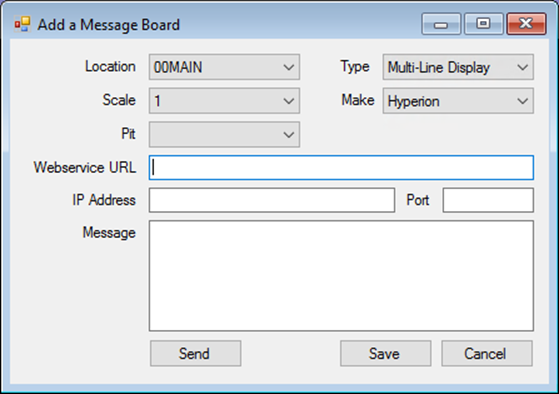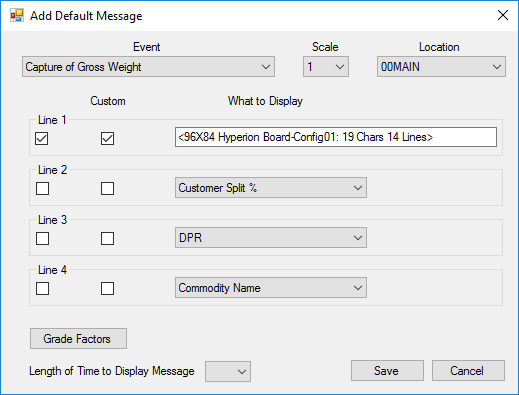This information is for STLM Grain users who also utilize RFID and want to provide more robust information to their customers as they arrive at the scale. This message board will display up to 14 lines of data, including up to 5 customer splits. The character limit is up to 19 with the data displayed will be static in nature (not scrolling). A new event is created (Capture of Gross Weight) when the user saves the scale ticket.
- Go to Grain Scale Interface / Setup / Message Boards / Message Boards
- Select Add.
- On the Add a Message Board screen, select the following:
- Type – Multi-Line Display
- Make – Hyperion
- Webservice URL (if using Kahler webservice)
- IP Address
- Port – when not using Kahler webservice
- Skip Setup Method Command – required when not using Kahler webservice
- Choose Save.
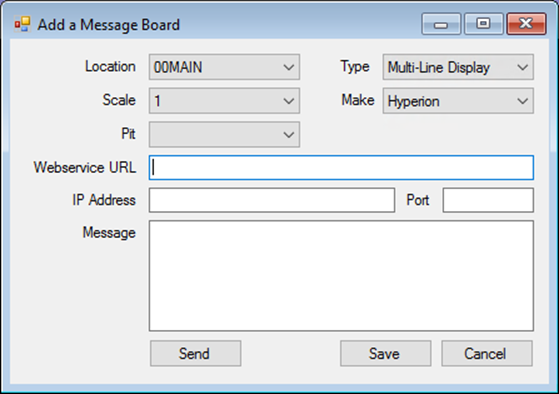
- In Grain Scale Interface, go to Setup / Message Boards / Default Messages.
- Select Add.
- On the Add Default Message screen, select the following:
- Event – Capture of Gross Weight
- Line 1 – Check Custom
- What to Display – <96X84 Hyperion Board-Config01: 19 Chars 14 Lines>
- Select Save.
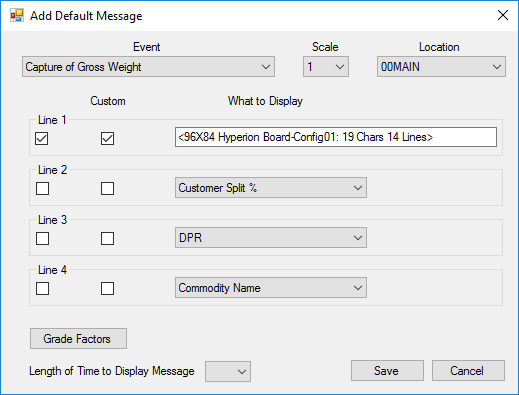
Additional Notes:
- Will accommodate up to 14 lines of data
- Each line will truncate after 19 characters
- Lines can contain 2 data points
- Can accommodate up to 5 customers splits off an assembly
- Percentages will be rounded to the nearest whole number
- Ex: 3 growers with 1/3 shares in Agvance will show as 33.333, 33.333, and 33.334. On the board, all three growers will display as 33%.
- The event will be driven off the Capture Gross Weight Event
- No other options can be displayed on the board other than what is listed below
- Turn on Line 1 and mark it as custom
- SSI will provide the string of characters to put into the Custom Text field
Setup completed by IS prior to completing the above setup work in Agvance:
- Assigned an IP address to the message board on the customer’s network
- Follow Document: IP Displays Port Forwarding.doc
- Install Visions Play software that came with the board, now located on the farm at: \\awsfileserver\home\message board program
- Go to Tools \ Default Settings:
- Set Line Spacing to 1 pixel, Hor Justification to Left, and Wordwrap to Off
- Optionally set Text Color
- Go to Tools \ Font Manager:
- Set the Default Font to Normal 5
- Follow Document: Message Board Doc_IS Setup
- Go to Tools \ Default Settings:
Sample Output of Multi-Line Display - Hyperion Message Board


- Line 1: First 10 characters are the commodity, a space is designated at the 14th character, the last 8 characters are the Gross Scale Weight
- Line 2: Last name, first name of line 1 of assembly grid
- Line 3: First 4 characters are for the Share % of line 1 of assembly grid, a space is designated at the 5th character, the last 14 characters are for the DPR
- Line 4: Last name, first name of line 2 of assembly grid
- Line 5: First 4 characters are for the Share % of line 2 of assembly grid, a space is designated at the 5th character, the last 14 characters are for the DPR
- Line 6: Last name, first name of line 3 of assembly grid
- Line 7: First 4 characters are for the Share % of line 3 of assembly grid, a space is designated at the 5th character, the last 14 characters are for the DPR
- Line 8: Last name, first name of line 4 of assembly grid
- Line 9: First 4 characters are for the Share % of line 4 of assembly grid, a space is designated at the 5th character, the last 14 characters are for the DPR
- Line 10: Last name, first name of line 5 of assembly grid
- Line 11: First 4 characters are for the Share % of line 5 of assembly grid, a space is designated at the 5th character, the last 14 characters are for the DPR
- Line 12: (blank)
- Line 13: Pit ID
- Line 14: Comments