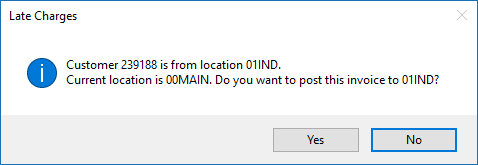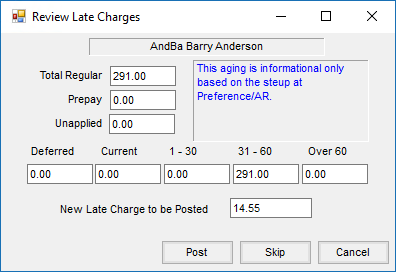The Invoice Late Charges tool, found under the A/R menu, calculates late fee charges for any open balance Invoices based on the conditions on the Invoice Late Charge window. Any Invoices including the Late Fee Product or any Invoices including any of the Booking Fee Products will not be included in the late charge calculation.
This tool automatically excludes Finance Charge Invoices posted with the Post Finance Charges utility.
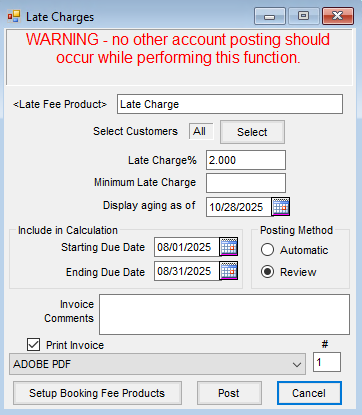
- Late Fee Product – A Late Fee Product must first be set up at File / Open / Products. This item is used as the system automatically creates Invoices for each Late Charge assessed. This account is often added to a Miscellaneous Inventory Department where the individual Products determine the G/L posting account. Invoices with this Product will be excluded from having late charges applied
- Select Customers – Choose the Customers who should be charged a late fee. The default is All.
Note: If any Customers are in a different Location than the Location currently logged into when posting Late Charges, the below message will display upon posting those Customers' Late Charges.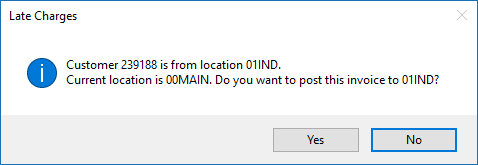
- Late Charge% – Enter the percentage to use (enter 1.5% as 1.5). The percentage entered here is applied to all Customers who do not have a percentage override indicated at File / Open / Customer on the Credit tab. If charges are assessed monthly, enter the monthly rate here. If assessed annually, enter the annual rate.
- Minimum Late Charge – Enter the minimum dollar amount to be assessed (enter a dollar figure like 1.00 for a dollar). A charge of at least that minimum is assessed to all accounts with a past due balance.
- Display aging as of – This date determines the aging that displays for each Customer in Review mode. This date is also the date that is reflected on the Invoices created. The Display Aging as of date serves two purposes. It indicates the date Agvance uses for the Invoice/Late Charge generated and is also the date used to calculate the display of aging buckets when posting in Review mode. For example, if wanting to see Invoices aged as though it were a day that has already passed, the Display Aging as of date should reflect the past date. This date does not determine the calculation of the Late Charge.
- Include in Calculation – This sets the parameters for how the charges are calculated. The date range in the Calculation area is the range used to calculate Late Charges. All open (unpaid) Invoices with a due date which falls within this range will have Late Charges applied.
- Posting Method – Using the criteria defined, the program either displays each Customer's aging and calculated Late Charge on the screen for the Review method or automatically generates Invoices if the Automatic method is selected. It is recommended to use the Review mode to verify the correct Customers will be assessed Late Charges. With Review selected, the following window displays to review the late charges and choose to Post or Skip.
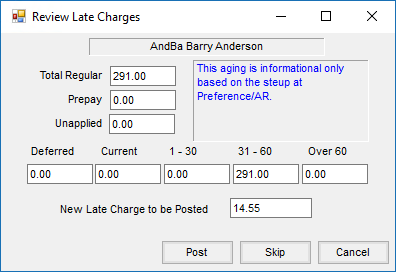
- Invoice Comments – This text field allows for specifying a different Invoice comment on the resulting Invoice.
- Print Invoice – For Customers receiving a Late Charge, select this option to print the Invoices. These Invoices can be printed later using the Reprint function at A/R / Invoice or batch printed from A/R / Batch Print Invoices. When batch printing, the specific Invoice # range for the Late Charge Invoices must be entered. Choose the appropriate printer from the drop-down and indicate the number of copies.
- Setup Booking Fee Products – Invoices with Products indicated here are excluded from Late Charge Invoices.