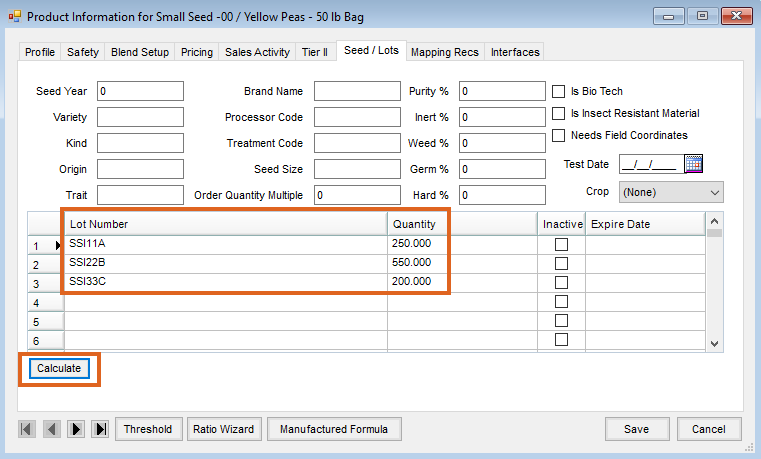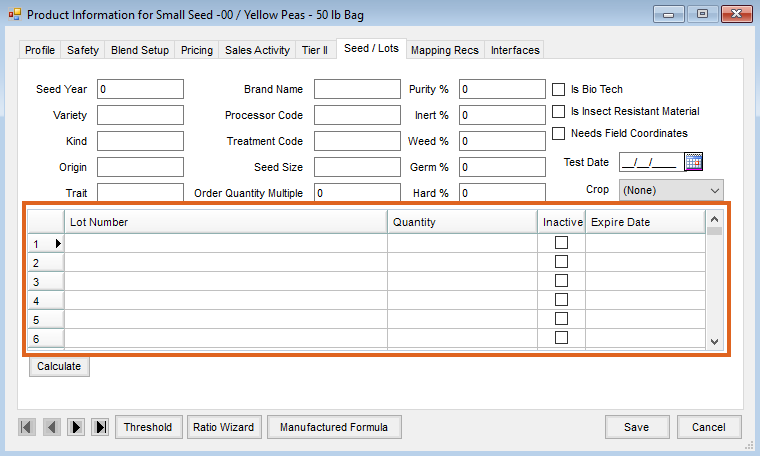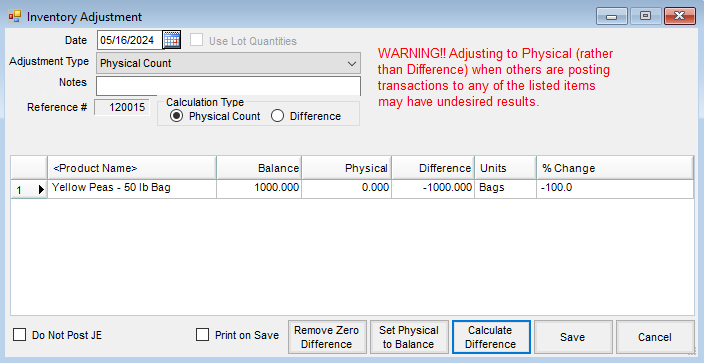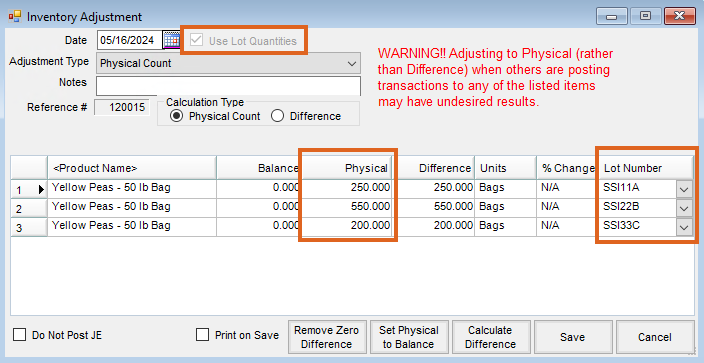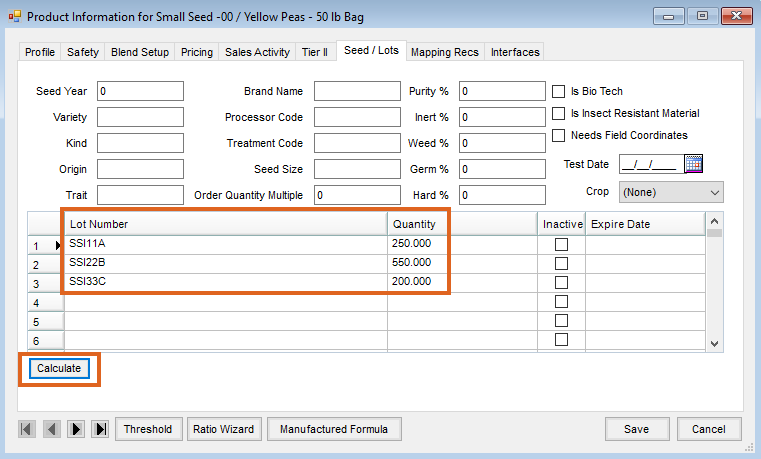Agvance has a department-level preference to warn the user or stop the transaction if Lot Number information is not present on the purchase or sale of products in that department.
It is strongly recommended to turn this preference on to track Lot Numbers in Agvance. To set this preference, go to Setup / Inventory Departments.

Setting Lot Numbers for Product Already on Hand
If starting Lot Number tracking mid-season and there is already Product on hand, use the following procedure to adjust the amount on hand into the correct Lots:
- Add Lot Numbers in the Product file. From File / Open / Products, choose the product and select Edit. Type the Lot Numbers into the Lot Number field on the Seed / Lots tab and Save the Product.
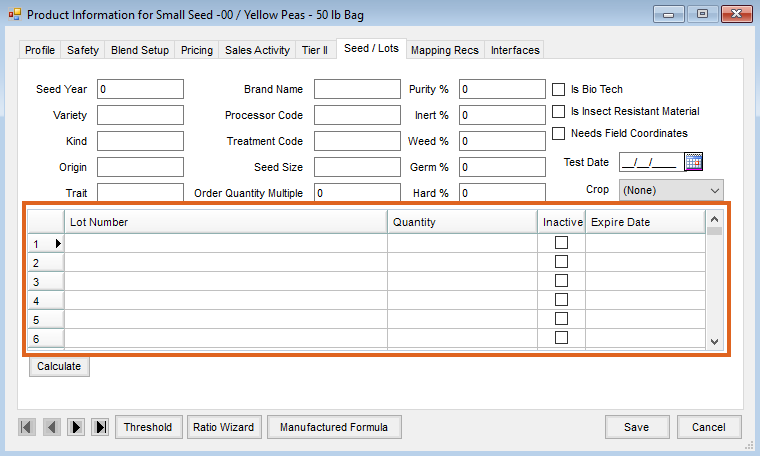
- Make an Inventory Adjustment to zero the amount on hand. Add an Inventory Adjustment at Accounting / Inventory / Inventory Adjustments. Select the Product and adjust the amount on hand to zero by entering 0 in the Physical column.
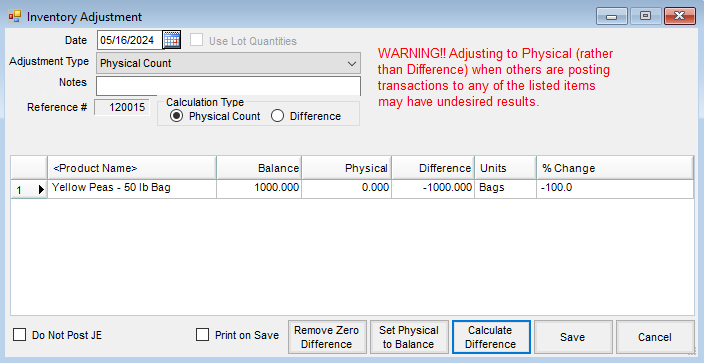
- Adjust the amount on hand for each Lot. Add another Inventory Adjustment and check the Use Lot Quantities checkbox. Select each Lot for that Product.
Note: At the Product Selection screen, bring the Product into the Shopping Cart area. Right-click the Product in the Shopping Cart and choose Select all lots. Enter the quantity for each Lot and save the Adjustment. This will set the Lot quantities and also update the overall amount on hand.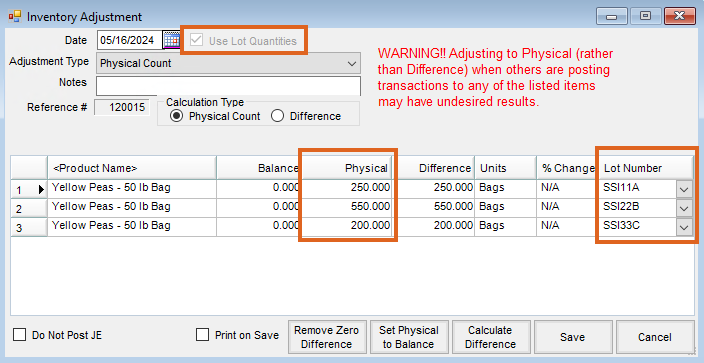
- The Product file should now display the correct amount on hand and also reflect the Lot quantities upon selecting Calculate.