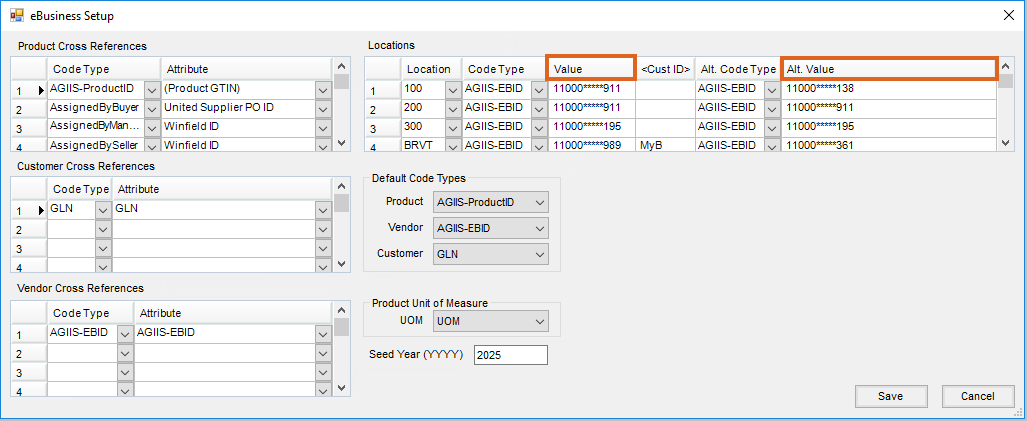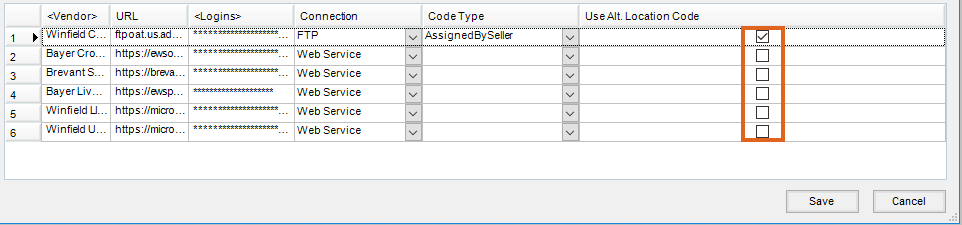An Alternate Location GLN may be set up when utilizing web service ordering for crop protection and seed Products or when there is a conflict with Location GLNs between Vendors.
- Within B2B Setup, navigate to Setup / eBusiness. In the Locations grid, set the Code Type and Alternate Code Type to AGIIS-EBID.
- For Locations ordering crop protection and seed Products or where a GLN conflict exists, enter the appropriate (different) values in the Value and Alt Value columns.
- For all other Locations, enter the same value in both the Value and Alt Value columns. Choose Save.
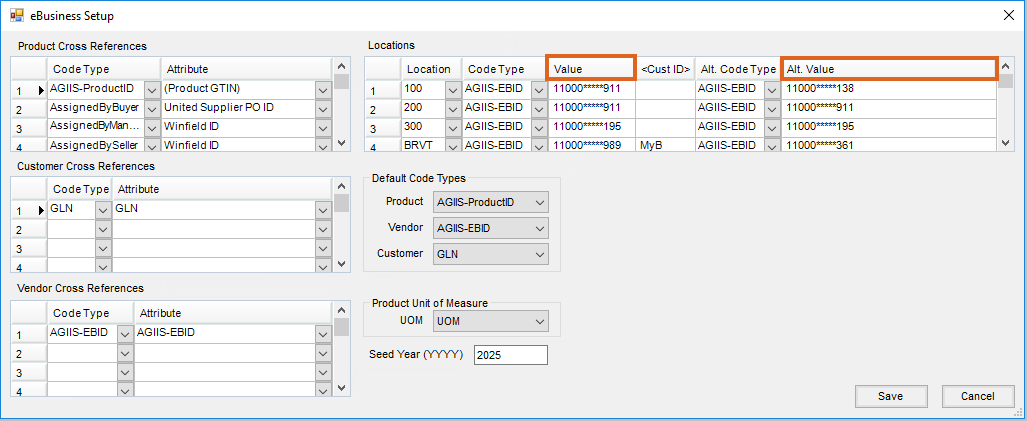
- Once the eBusiness Setup is complete, navigate to the individual B2B Setup menus for each message type utilizing the Alternate Code Type. Within the Setup window, mark the appropriate Vendor line to send the Alt Code Type by checking the box in the Use Alt. Location Code column. Select Save.
- B2B messages that utilize the Use Alt Location Code option:
- Electronic Delivery Notifications
- Price Sheet/Cost Sheet
- Seed Orders
- Purchase Orders
Note: By default, the system uses the information set in the Values column across all message types. Once a message is flagged to Use Alt. Location Code, the system will now use the values in the Alt. Value column for all Locations utilizing that message.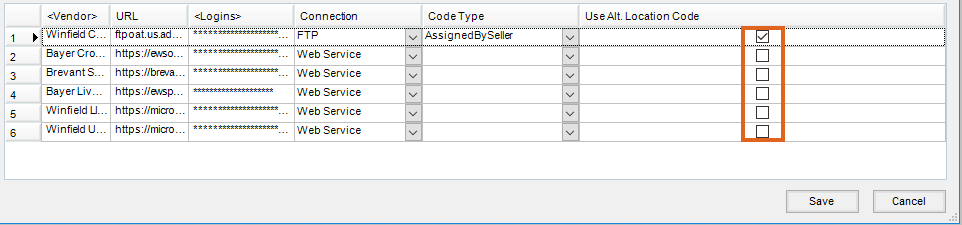
- B2B messages that utilize the Use Alt Location Code option: