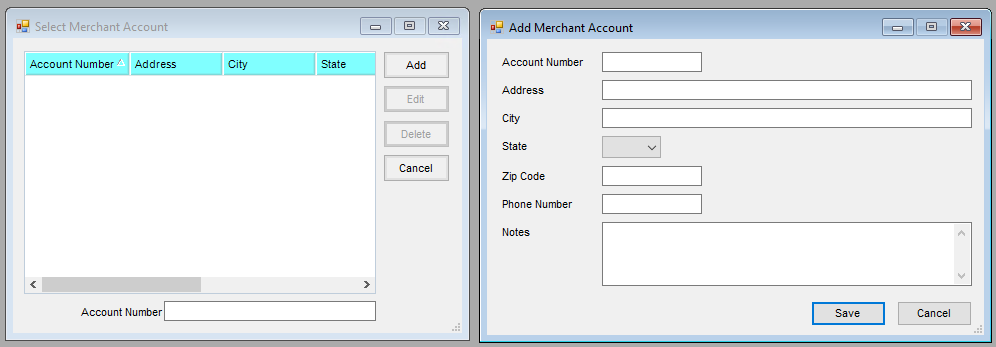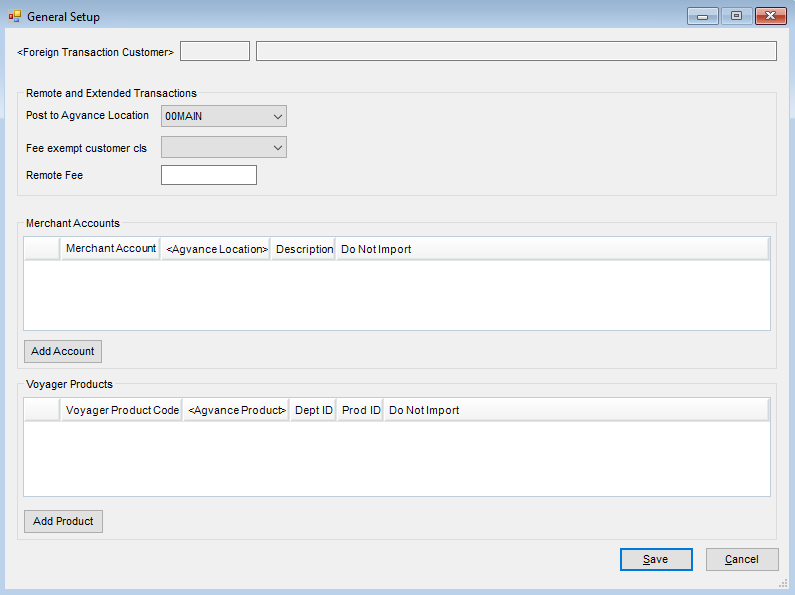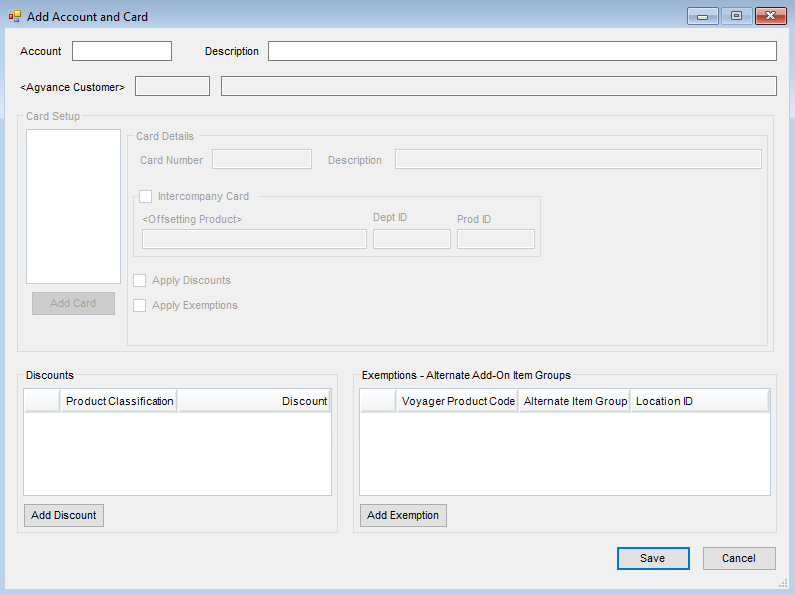At Accounting / Transfers / Import select Voyager. Select Import File path then enter an Invoice Due Date or select a Terms Code.

- Merchant Account Setup – Select this button from the Voyager window to Add, Edit, or Delete Merchant Accounts by Account Number. Local sites must be set up. Remote site setup allows the address to be available on some reports.
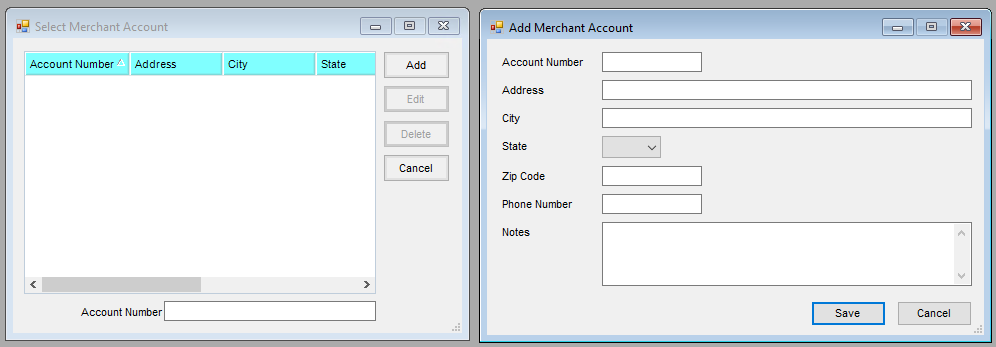
- General Setup – Select this button from the Voyager window to add Foreign Transaction Customers, Merchant Accounts for local sites, and Voyager Products. Multiple Merchant Accounts can be set up per Agvance location. Additionally, Remote and Extended Transaction fees are established in the General Setup window.
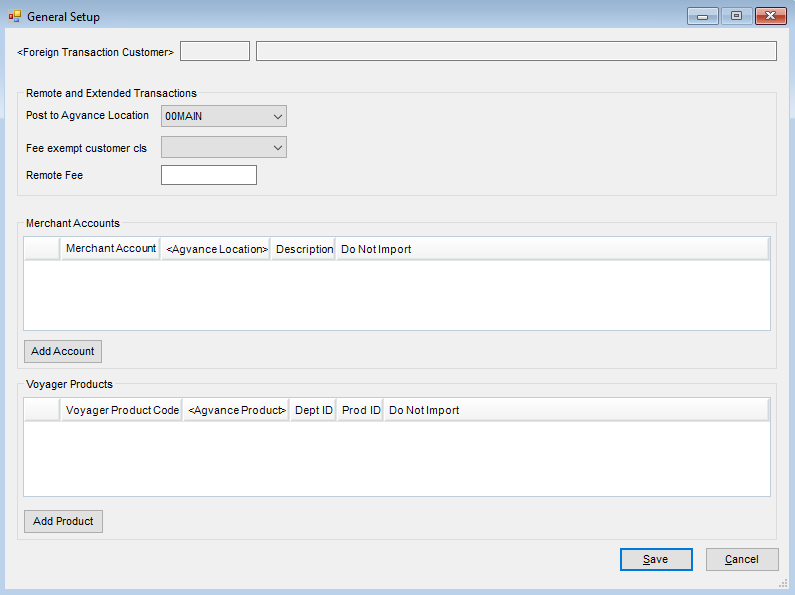
- Account and Card Setup – Select this button to Add, Edit, or Delete customer Accounts and Cards. Additionally, designate Discounts and Exemptions from the Add Account and Card window. When setting up cards, indicating if the card is eligible for the Discounts and/or Exemptions is required. The Intercompany Card area allows selection of an offsetting product to expense the sale on the Invoice.
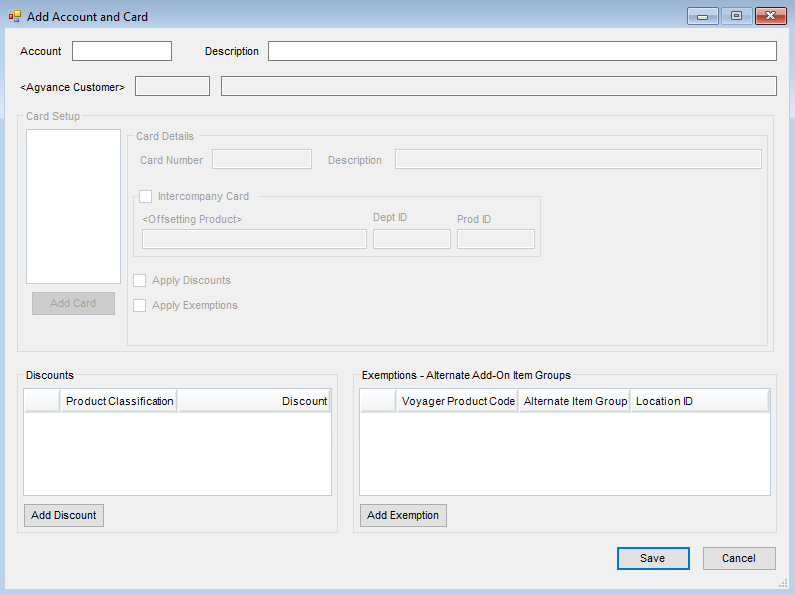
Select Save on the applicable Setup window and choose Import on the Voyager window.
Following the import, a report displays indicating the Invoices, total quantity of each type of transaction, and a product recap for each Merchant Account. Any local cards used that need to be set up are listed at the end of the reports for reference.
When importing Invoices, the Fill Date, Odometer, and Vehicle information will be saved on all lines of the A/R Invoice.