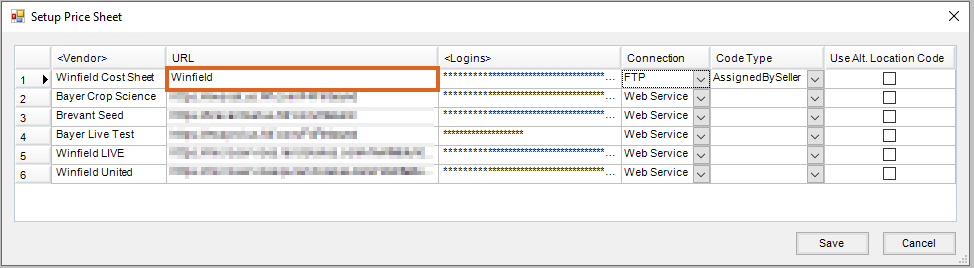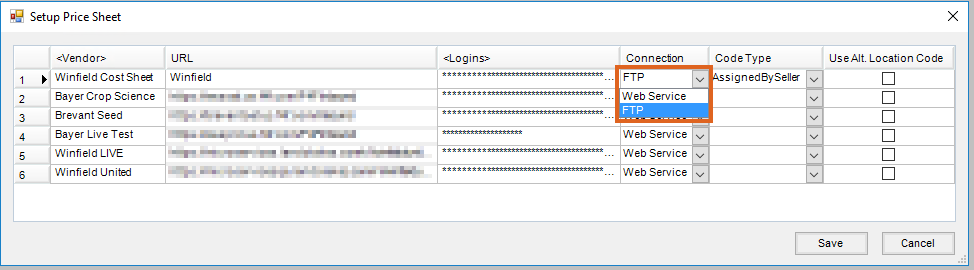Supplier eLink provides the ability to import the supplier's available pricing information for the current season. B2B login information is required to access supplier prices, and in the case of Winfield, prices and costs.
Price Sheet
The Price Sheet utility is used to import customer pricing for seed products.

- Within B2B Setup, navigate to Setup / Price Sheet.
- In the Setup Price Sheet window, double-click the Vendor heading to choose the appropriate Vendor and select Done.
Note: If utilizing both the Winfield Price and Cost web services, Winfield must be added as a Vendor for both services. - Enter the URL listed below in the URL column for the corresponding Vendor:
- Bayer CropScience – https://ewsprd.us.f4f.com/F4FInbound
- Corteva/Brevant – https://mycogen.us.f4f.com/inbound
- Winfield – https://microservices.landolakes.com/v1/winfieldunited/ordermanagement/
- Double-click in the Logins column to select the Agv. User and enter the login information for each User utilizing the web service.
Note: The login information is provided by the supplier. - Select Web Service from the Connection column drop-down.
- If utilizing the Alternate Location Codes set up at B2B / Setup / E-Business / Locations, select the Use Alt. Location Code checkbox.
- Select Save.
Cost Sheet
The Cost Sheet utility is used to import Product Cost, Supplier Product ID and Unit of Measure (UOM) cross references for Winfield Crop Protection Products (CPP).

- Within B2B Setup, navigate to Setup / Price Sheet.
- In the Setup Price Sheet window, double-click the Vendor heading to choose the appropriate Vendor and select Done.
Note: If utilizing both the Winfield Price and Cost Sheet web services, Winfield must be added as a Vendor for both services. - A specific URL is not required in the URL column. However, the field cannot be blank. SSI's recommendation is to enter Winfield.
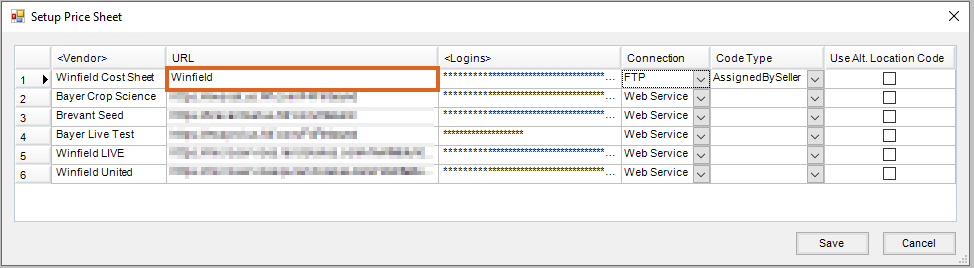
- Double-click in the Logins column to select the Agv. User and enter the login information for each User utilizing the Cost Sheet web service.
Note: Users are not verified when using the Cost Sheet option but must be added to save the setup. - A specific Connection is not required. However, an option must be selected from the Connection drop-down to save the setup. SSI's recommendation is to select FTP.
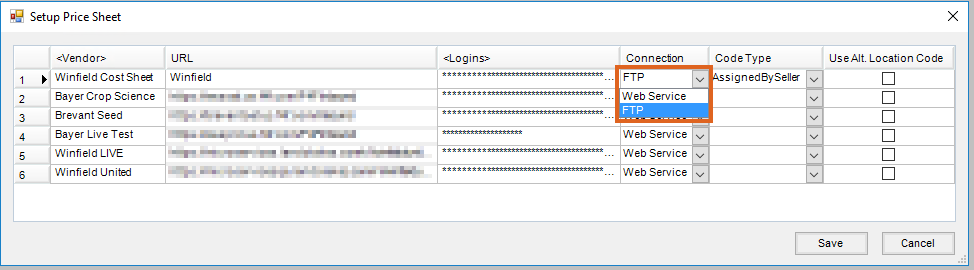
- Set the Code Type to AssignedBySeller.
- If utilizing the Alternate Location Codes set up at B2B / Setup / E-Business / Locations, select the Use Alt. Location Code checkbox.
- Select Save.