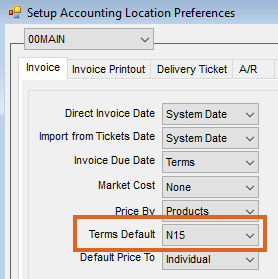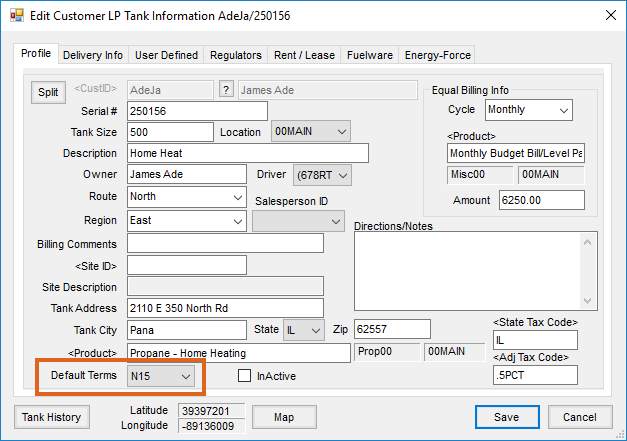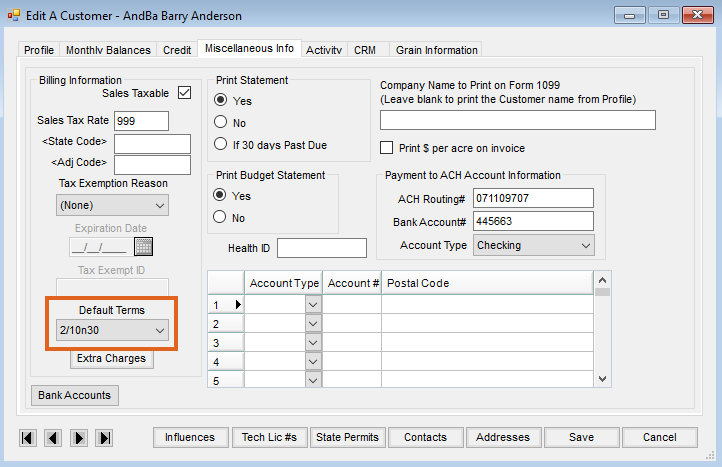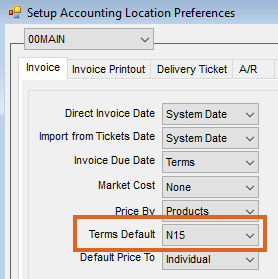Several different options may be used in Agvance for setting payment terms and discounts in the Planning, Blending, and Accounting modules. Discounts may be defined as flat percentages, dollar amounts for different volume levels or as graduated tables. Terms may be set for a specific date, number of days from the Invoice Date, or specific day of the month following the Invoice Date.
Payment Terms may be used on both Accounts Receivable and Accounts Payable transactions and are designated as A/R, A/P, or Both. Invoice Due Dates may be controlled by Payment Terms based on a preference at Accounting / Setup / Location Preferences. Discount rates can be overridden at the Inventory Department level. Establish as many Payment Terms as needed at Hub / Setup / Payment Terms.
Note: Payment Terms are not required.
Payment Terms Window

- ID – This ID may be up to 15 characters in length and is the only visible identification of the payment term when selecting a term within the program modules.
- Description – Enter up to a 20-character comment to name or describe the payment terms created. This is not visible in the drop-down menu when choosing previously defined payment terms from within the program modules, but the description may optionally print on Invoices.
- Effective Date – This defines a finite period during which the payment terms shown are available. Once the date expires, the payment term is not available for use throughout the program. If the terms are to be available indefinitely, leave the Effective Dates blank.
- Term Type – Select whether the term should be available for A/R transactions only, A/P transactions only, or Both.
- Discounts – This allows up to eight Dates and Discounts based on the Discount Terms and Discount Method selected to the right of the table. The column headings change as the options are selected.
- Active – This indicates this line of the discount is active. Deselect this as target dates pass in a graduated table so the old dates do not print on new Invoices.
- Discount Terms – The options described below control the headings and function of the discount table. The term types cannot be mixed within one set and changing the term type clears the Discounts grid for that term.
- Specific Date – Choose this option if the discount is good for a specific date or if setting up a graduated table discount for several discount dates.
- # of Days – This option is used if the discount is to be based on a specific number of days from the Invoice Date or if setting up a graduated table based on several time periods.
- Months Ahead – Select this option to indicate the specific day of the month and the number of months following the month of the Invoice Date that this discount is available.
- Discount Method – Select either a percentage or volume method of discounting.
- Percent – Select this option to offer a discount based on a certain percentage of the customer’s purchase.
- Volume – This option offers a discount based on the quantity sold.
- Payment Schedule – This allows up to eight due dates to be set based on the Payment Terms option selected to the right of the table. Setting this can cause the Due Date on the invoicing screen to automatically default if the Accounting / Setup / Location Preferences for Invoice Due Date is set to Terms.
- Specific Date – Choose this option if the payment is due on a specific calendar date.
- # of Days – Use this option if the Due Date is based on a set number of days after the Invoice Date.
- Months Ahead – This option allows a Due Date to be set by indicating a day of the month and the number of months ahead from the date of Invoice. For example, an Invoice due the 10th of the following month would have a 100 in the % of Total $ column, 10 in the Day of Month, and 1 in Months Ahead.
Default Terms Hierarchy
Terms are not required but, if they are used, rules must be in place to determine which term defaults on an Invoice.
The hierarchy is as follows:
- Terms on the Tank (on the Profile tab when adding/editing a Tank at Energy / File Folder / Tank Information)
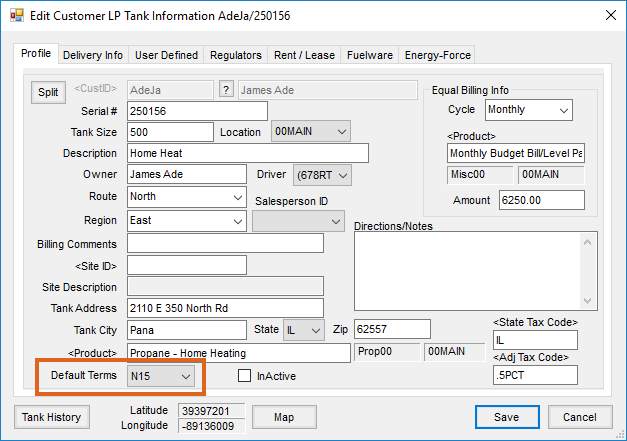
- Terms on the Customer (on the Miscellaneous Info tab when adding/editing a Customer at Accounting / File Folder / Customer)
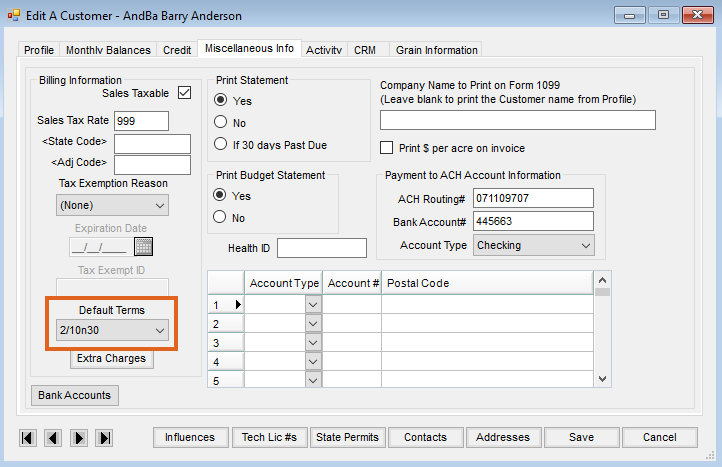
- Terms on the Location (Accounting / Setup / Location Preferences on the Invoice tab)